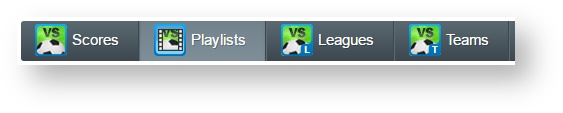Score Playlist
Use the Score Playlists module to create and manage score playlists and control the order of available scores for output. This module enables you to order your scores for broadcast from any available league.
From the Sports page, select the Playlists tab.
Creating a New Playlist
Assuming you already have game scores available the next step to get started is to create a new playlist to work with.
- Click on the playlist drop-down
- Type in the name of your new playlist
- Press the enter key
- Your new playlist is created and ready.
Adding Scores to a Playlist
You can add scores to a playlist using one of 2 methods:
- Double-click on a game score in the list of available scores on the left hand side.
- This will add the score to the end of the playlist
- Drag-n-drop the score from the available list to the playlist dropping it where you want it to appear in the playlist
Changing Score Playlist Order
You can easily change the play order of the scores in the playlist by simply dragging and dropping them within the playlist.
Rename a Playlist
You can rename an existing playlist with a few simple steps:
- Select the playlist from the drop-down list
- Click the Rename button in the playlist header to the right of the drop-down list
- Type the new name in the text box
- Click the Save button.
Removing a Score from the Playlist
To remove an individual game score from the playlist
- Click on the removal icon beside it (a red x)
- - OR -
- Double-click on the item in the playlist
- - OR -
- Drag the item out of the playlist back onto the list of available item on the the left.
Remove All Scores
You can easily remove all items from an existing playlist using the Remove All button in the playlist header.
Delete a Playlist
You can delete a playlist by:
- Selecting the playlist from the drop-down list
- Click the Delete button
- Press the OK button to confirm.