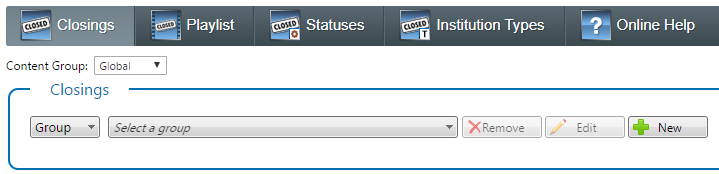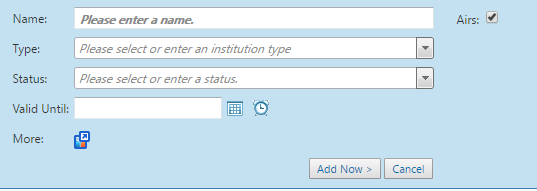Closings
Use the Closings module to create notifications for institutions of any kind, from schools to government buildings to community centers, during statutory holidays, emergencies, or for inclement weather. For example, you may want to create a closing notification that lists the status of every school in a geographical district following a snowstorm.
You can create and manage your closings in Flow. From the Home page, select Content Control > Closings.
Closing Groups
Institutions are organized into Groups. Groups is a great way to split the types of Institutions, or to split your institutions by regions. (i.e: West End School Districts and East End School Districts). In a Rundown you have the ability to choose a closing group for playout, as well as a playlist.
| Group Editing | |
|---|---|
| Select content group | |
Select the group | |
You can edit - name |
Add New Institution
Select a Content Group from the list to filter content by that Content Group. Content Groups are created and managed in the User Setup > Manage Content
Groups module.
- See the topic Content Groups for details.
| 0. Select or create the Closing Group you want to add to. | |
| |
2. Enter the institution information
| |
| 3. Specify whether this institution is enabled for broadcast using the Airs option. Clear this option to prevent this institution from being broadcast. | |
4. Click Add Now |
Manage Existing Institutions
You can manage existing institutions at any time as follows:
| Action | Details |
|---|---|
| Modify Institutions | |
| Remove Institutions | Removing an institution also removes it from any Institution Playlists. Click Remove to remove the institution. Click OK to confirm. |
| Enable or Disable Institutions for Broadcast | Institution is enabled for broadcast to display on-air. Click to disable the institution and prevent it from going to broadcast. Institution is disabled. Click to enable the institution and allow it to go to broadcast.Click Show All to enable all existing institutions in the list. These institutions will go to broadcast. Click Hide All to disable all existing institutions in the list. These institutions will not go to broadcast. |
Closings > Auto Assign Valid Until
Automatically assign a valid until time of tonight near midnight when enabling a closing to air. It will not override a supplied valid until time that is in the future when the closing is enabled to go to air.
Default: false
Closings > Status Text Max Length
The number of characters that are allowed in the closing status text.
In this section: