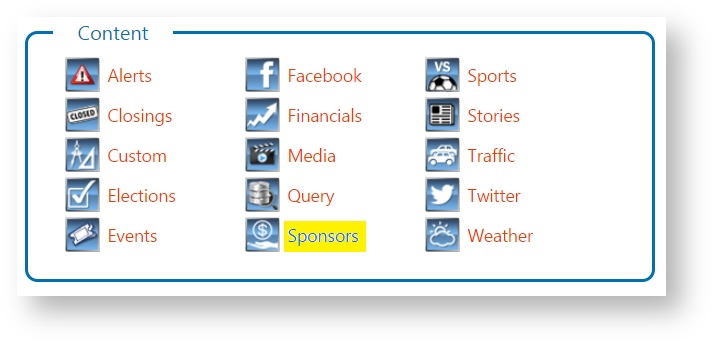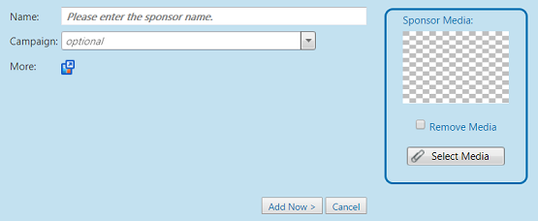Sponsors
Use the Sponsors module to create and manage records that specify sponsor information and associated media.
From the Home page, select Content Control > Sponsors.
Clients and Campaigns
For creating and managing Clients and Campaigns, follow the similar instructions found in the Branding module.
Add New Sponsor record
| Action | Image |
|---|---|
1. Select a Content Group from the list to filter content by that Content Group. Content Groups are created and managed in the User Setup > Manage Content | |
2. Click on the Add New button. | |
3. The in-line editor will then show up at the top of the grid. Enter the name for the sponsor record. You can optionally assign a Campaign for the new sponsor record. Select the media that will be associated with this sponsor record. You can also add any dynamic field data. For more information, see the topic on Dynamic Fields. | |
4. Click on the Add Now button. |
Manage Existing Sponsor records
You can manage existing Sponsor records at any time as follows:
| Action | Details |
|---|---|
| Edit Sponsor |
|
| Remove Sponsor | Click on the remove icon to remove the Sponsor item. |
| Remove Selected Sponsor items | Click on the selection checkboxes of the Sponsor items that are to be deleted. Then, click on the the Remove Selected button. A dialog will show up indicating the number of items selected and will ask for a confirmation about the removal. Click on the OK button to proceed with the removal. |