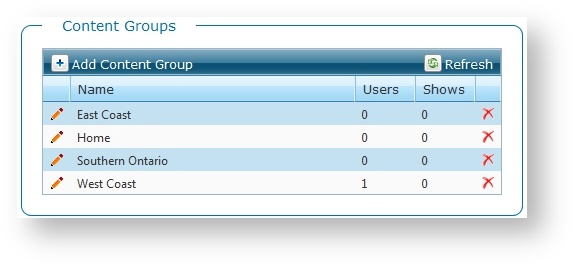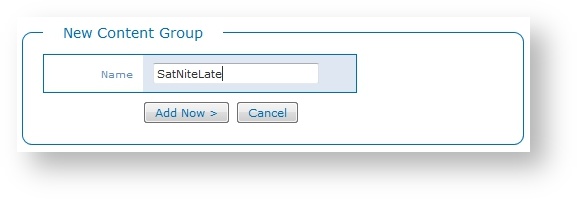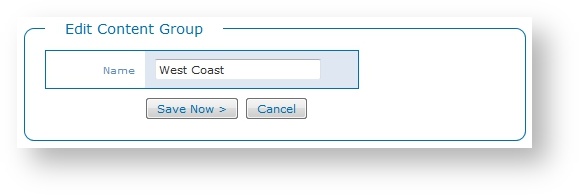Content Groups
Content Groups are a way for media groups with multiple stations or regions to isolate and segregate groups of users and content.
Content Groups can be applied to user assignment and/or content assignment. When users are assigned to the Global content group, those users can access all content and can edit the content in the Global group. When content is assigned to the Global content group, that content will be view-only to all users. When users or content are assigned to specific content groups, access is limited accordingly. A user will have access to content in their assigned content group as well as read-only access to content that is in the Global group.
For example, if you have two regional channels, you may want two content groups, one for each region. Within that content group you would define users and accounts, as well as topics specific to each region. Users and content within one group can be entirely isolated from the other group as needed.
Content is only assigned to one content group - the content group it is created in.
Users may be assigned access to multiple content groups. This access can be limited by selecting the appropriate privileges for each group including: View, Add, Edit, Remove.
Note: Single channel or single show customers typically would not have need for this feature and could instead assign all users and content to the Global content group.
You can create and manage content groups in Chameleon. From the Home page, under System Tools select Content Groups.
Current Content Groups
The list of current content groups details the number of users assigned to that content group.
Note: You can sort the columns of the table. Click on a column header to sort in ascending or descending order.
Add Content Group
When you create a content group, it becomes available throughout Chameleon.
- Click Add Content Group.
- Enter a content group Name.
- Click Add Now.
Modify Content Groups
- Click Edit to modify the content group.
- Modify the content group Name as needed.
- Click Save Now.
Remove Content Groups
Removing a content group from Chameleon is a permanent action that cannot be undone.
Click Remove to remove the content group. Click OK to confirm.