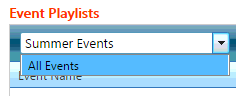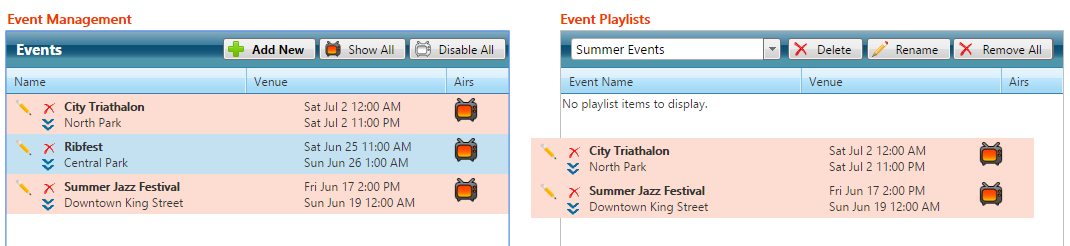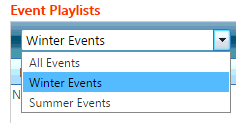Events Playlists
Use the Event Playlists module to create and manage Event Playlists using content from multiple calendars. This module enables you to order your Events in a Playlist for broadcast.
From the Events page, select the Playlists tab.
Add Event Playlist
You can create a new event playlist for your specific broadcast needs.
- Enter a new playlist name and press the ENTER key.
- Move events between the Event Management list and the playlist you created:
- Drag and drop events from one list to the other.
- Double-click on an event to move it to the end of the playlist or remove it from the playlist.
Events assigned in the playlist by default, will be in the order of the time and dates of the events themselves.
Tip: You can select multiple events to manage them as a group.
- Hold CTRL to select multiple events.
- Hold SHIFT to select concurrent events.
Manage Event Playlists
You can manage existing event playlists at any time as follows:
, multiple selections available,