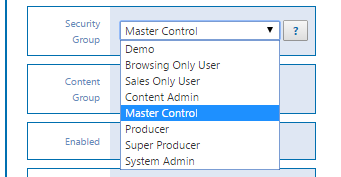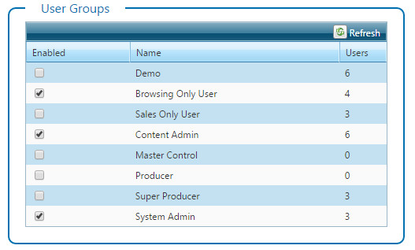Security Levels
Not every Chameleon user needs access to all the features and functionality available in Chameleon.
Administrators can separate content modification control from on-air control by assigning security levels as roles.
When creating and managing users, Chameleon comes with a default System Administrator role that provides full access, and additional roles for browsing, content administration, broadcast control, and sales support.
Review & Assign Security Levels
To assign a Security Level for a user account in Chameleon, review the Security Levels dialog to see the Chameleon module access for each role, and then select a role from the list.
System Admin for Content Groups
If you assign a user to a specific content group, but also assign the user System Admin security level, that User has the ability to create users for his/her content group.
Disable Unused Security Levels
A full System Administrator account (which has access to all content groups) can be used to disable/hide any of the Security Levels that are not needed for your use. Look for the grid of security levels in the Add User module. To enable or disable a security group simply click on the checkbox associated with it. This will cause the list of selections to be filtered when adding and editing user records.