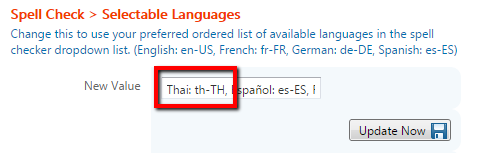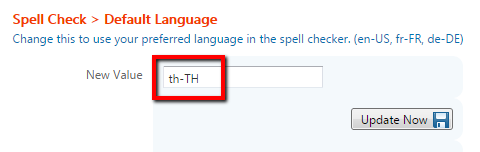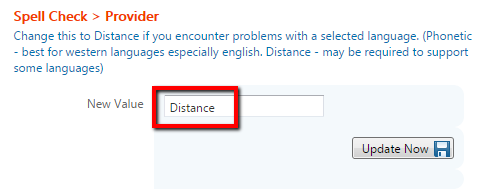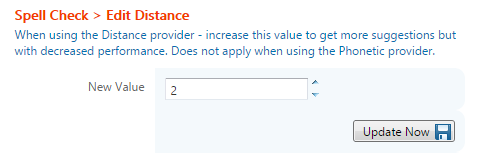Spell Check Languages
The features discussed here became available in version 7.7.3.3.
Included Languages
The system ships with the following languages included by default:
- English
- French
- Spanish
- German
Turn off an available language
You can easily turn off or disable a default language by modifying the Selectable Languages preference.
You simply remove the languages you do not want available by deleting them from this list.
Select the default language
You can set the default language that is used then a user presses the spell check button by modifying the Default Language preference.
Add a Language
It is possible to add additional languages to the spell checker for your use.
- Acquire a new compatible dictionary.
- You may be able to find one here: http://www.telerik.com/forums/147971-radspell-dictionaries
- Note that these may require upgrading to be compatible
- Contact us if you require any assistance with this.
- You may be able to find one here: http://www.telerik.com/forums/147971-radspell-dictionaries
- Copy the dictionary file (*.tdf) into the \App_Data\RadSpell subfolder of the flow installation
- Example: C:\inetpub\wwwroot\tickit\App_Data\RadSpell
- Example: C:\inetpub\wwwroot\tickit\App_Data\RadSpell
- Update Flow preferences to include the new language in the spell checker
- Add it to the list of Selectable Languages
- Optional - make it the Default Language
- If appropriate - change the provider to Distance instead of the default Phonetic
- this is often required for non-western languages
- this may also work better for some western languages as well
- If using the Distance provider you may need to adjust the value of the Edit Distance preference as well
Non-Western Languages
Note that non-western should use the Distance provider.
For example: Thai
An Example
Let's add Thai to the available options.
- Acquire a compatible dictionary.
- In this case we've made it easy and included it with the build of Chameleon
- In this case we've made it easy and included it with the build of Chameleon
- Copy the file into RadSpell folder:
- Looks like this: (click picture to enlarge)
- Set preferences in Flow to include the new language
- Add it to Selectable Languages by adding the text "Thai: th-TH, "
- include a colon after the language name
- followed by the language file name (without extension)
- followed by a comma (to separate it from the next language in the list)
- Set it as the Default Language (optional)
- use the language file name (without extension) as shown
- Change the Provider (required for Thai )
- change the value to Distance as shown
- OPTIONAL - change the Edit Distance value
- which controls the count of the suggested words and affects the performance of the spellcheck algorithm
- Add it to Selectable Languages by adding the text "Thai: th-TH, "
Preferences
To easily find these preferences in the list filter by searching for: spell
Default Language
Change this to use your preferred language in the spell checker by default (without selecting it from the list).
The value you put in here must match the name of the tdf file found in the App_Data\RadSpell folder
- en-US (english)
- fr-FR (french)
- de-DE (german)
- es-ES (spanish)
- th-TH (thai)
Selectable Languages
Change this to use your preferred ordered list of languages in the spell checker dropdown list.
Example: English: en-US, French: fr-FR, German: de-DE, Spanish: es-ES
Pattern: Name: code
NOTES:
- keep the list in the format of language name then colon then language code/filename
- separate different languages with a comma
- Changing the order of the languages in this list will change the order of the languages in the dropdown.
Provider
Must be one of
- Phonetic
- Distance
Change this to Distance if you encounter problems with a selected language.
Phonetic is best for western languages especially English.
Distance may be required to support some languages.
If you are using Distance then the Edit Distance preference value also applies.
Edit Distance
When using the Distance provider - increase this value to get more suggestions but with decreased performance. Does not apply when using the Phonetic provider.