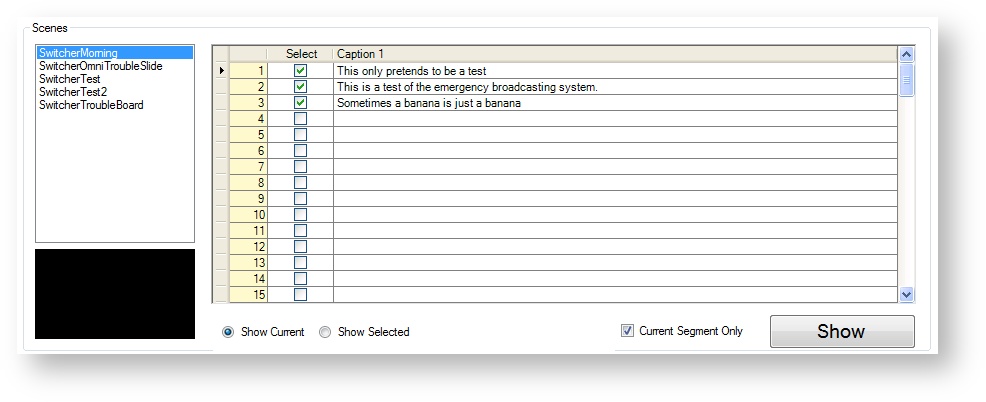Switcher
Switcher scenes can be used for periods of technical difficulties or emergencies such as last minute program changes, alerts, or weather warnings. You can create static switcher scenes in XPression and populate caption text using the Switcher application.
Switcher Scenes at a Glance
Switcher scenes have a prefix of Switcher and support a single caption with the resource tag of Caption1. In order to display switcher scene graphics, the Switcher application sends a message to the Brando Player to display the scene.
Prefix for scene name | Switcher Switcher scenes use the prefix Switcher in their scene name to distinguish them from the other Brando resource types. |
Multiple concurrent supported | NO |
Resource Tags support | The Switcher static layout supports a single resource tag, “Caption1” When this resource tag is added, the Switcher application enables the Switcher operator to add their own content at the last minute before manually taking the scene to air. For example, the operator could add a last minute reason for the technical difficulty. |
| As Run Support | No |
Create Switcher Scenes in XPression
- In XPression Studio, create a new scene.
- Rename that scene to contain the prefix Switcher.
All available switcher scene graphics are stored in the XPression project for each channel. Once Gears is run, all available switcher graphics are subsequently stored in Brando.
Add Switcher Scene Content
When the static switcher scene includes the resource tag, "Caption1", Switcher operators can add content using the Switcher application interface. Enter switcher scene caption text as needed. Click on a line and enter the caption text. You can add multiple lines of text by clicking on another line.
You can choose to output:
- the currently selected line of caption text in the list using the Show Current option
- all selected lines of caption text in the list which outputs the content together as a ticker-type crawl using the Show Selected option
- the static switcher scene for the current schedule segment (30 minute time block) only or a longer period of time using the Current Segment Only option.
Output a Static Switcher Scene
Click Show to take the static switcher scene to air. The switcher scene, and any configured caption text, is output to air until it is manually removed.
Click Hide to remove the static switcher scene.