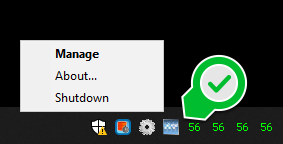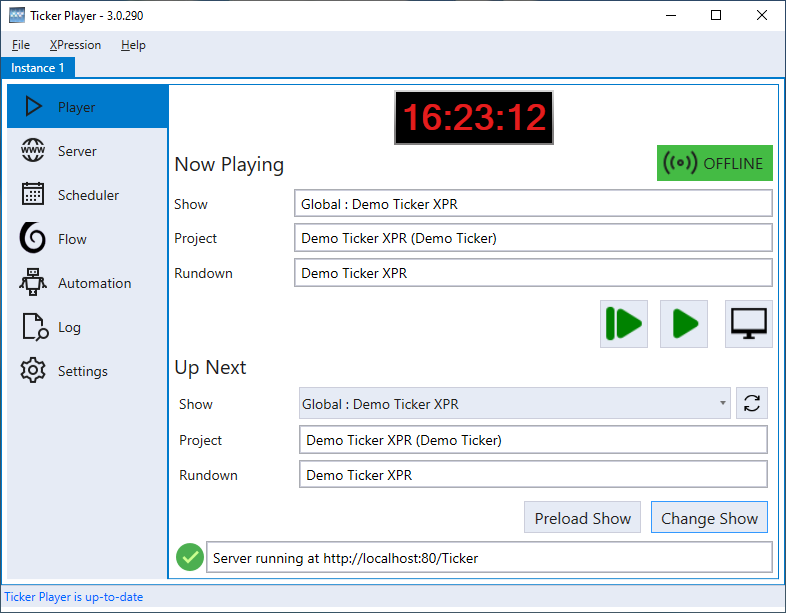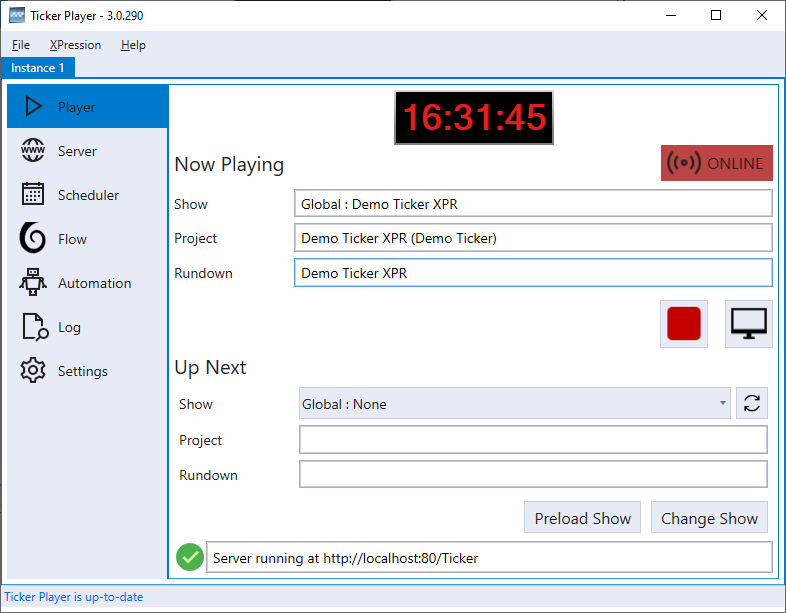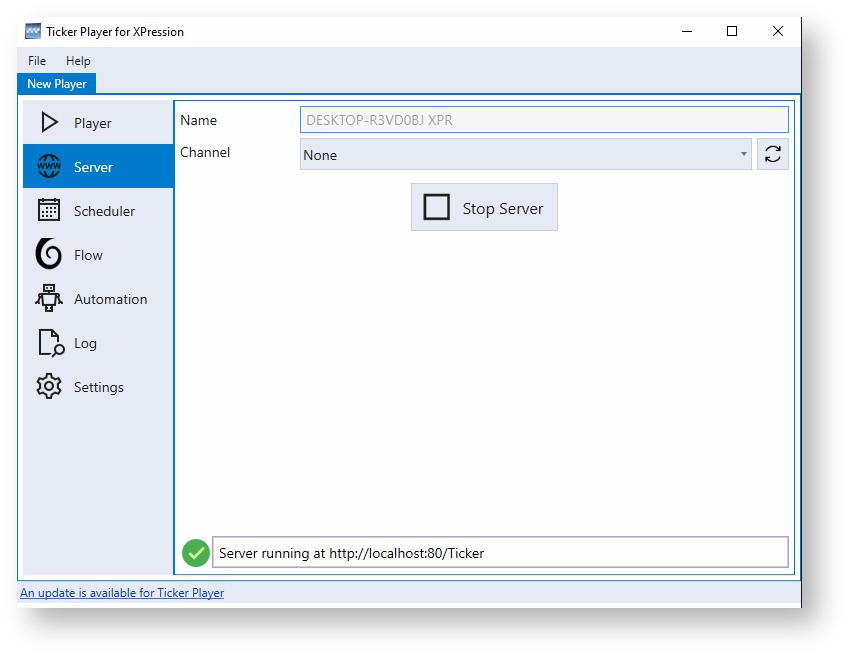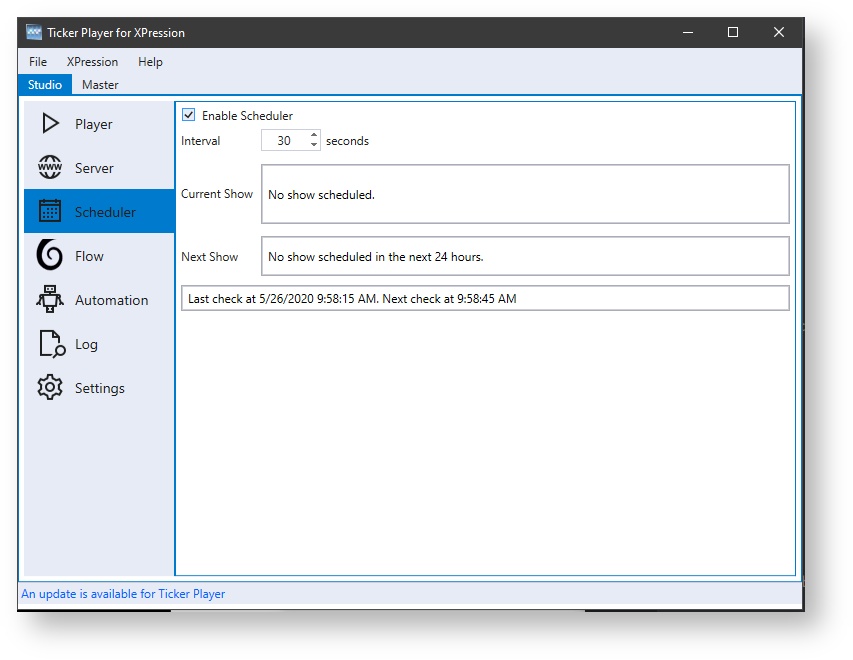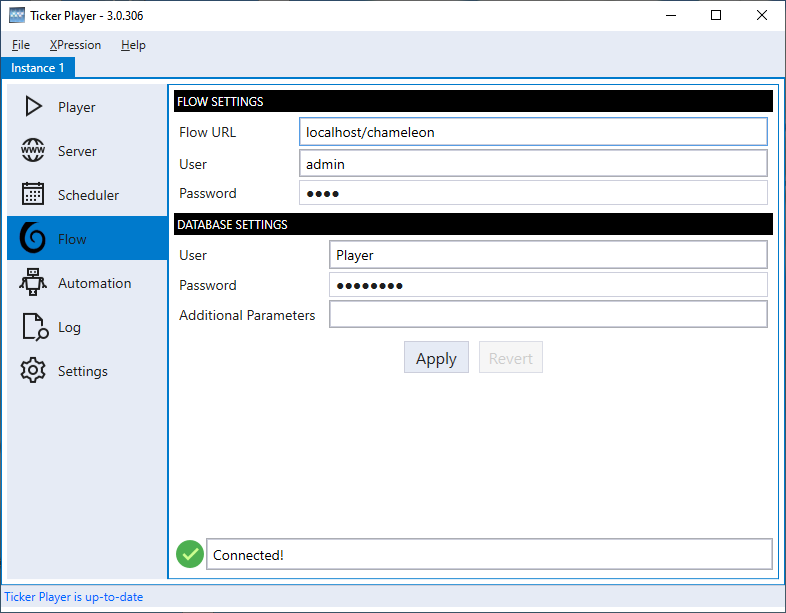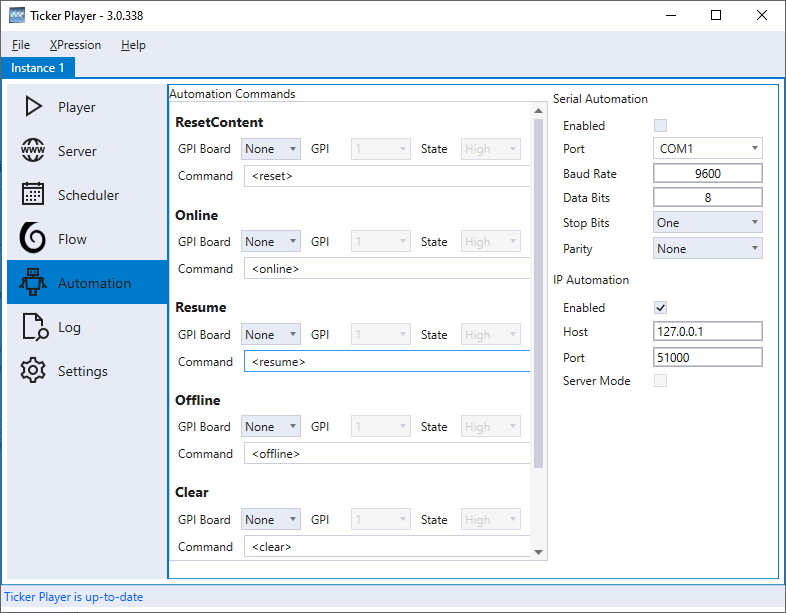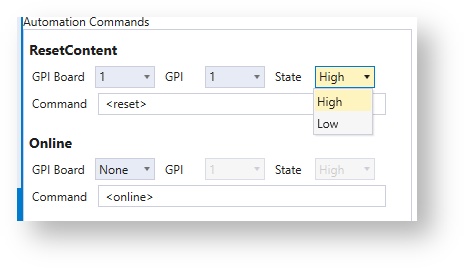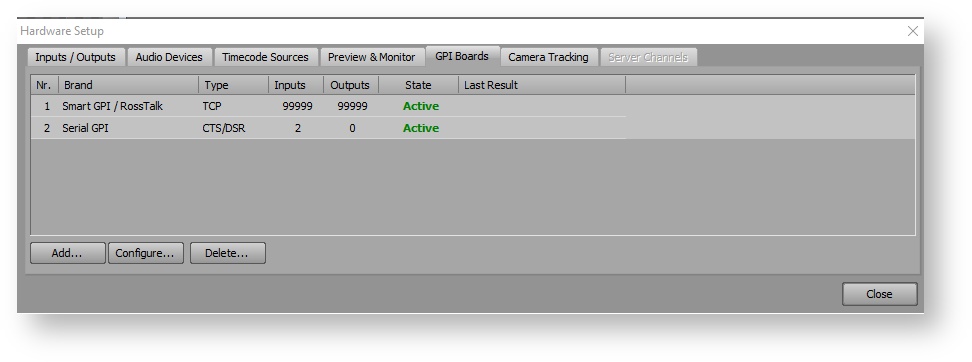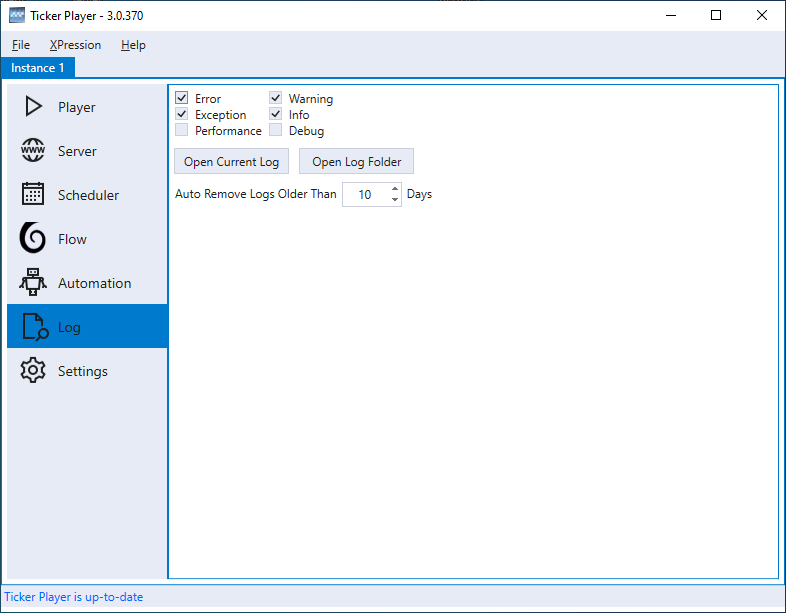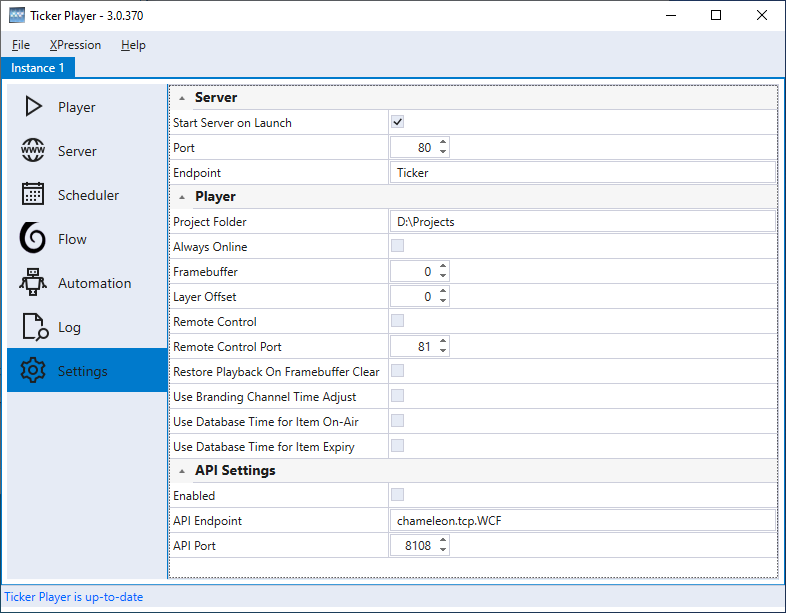Chameleon Ticker
Launch Chameleon Ticker Player
Launch the Ticker Player by double clicking on the shortcut on the desktop.
Accessing the Chameleon Ticker Player user interface
Once the service has started, you will need to configure. Right click on the Ticker Player system tray icon and select Manage
Player
In the player tab, you may select a 'Show' from the drop down in the 'Up Next' section. Use the Change Show button to move it to the 'Now Playing' section.
The following buttons will control Online and Offline behaviour.
| Button | Name | Description |
|---|---|---|
| Online Restart | Take the selected show online and restart the rundown | |
| Online Resume | Take the selected show online and will resume the rundown on the next item in the current Topic that it was playing when it went offline. In Ticker Player 3.0.314 and earlier versions the Resume functionality would resume on the next Topic and not the next Item in the current Topic. | |
| Offline | Take the show Offline | |
| Clear | Immediately Clear the Show and put it Offline |
Server
The player will run an Internal Web Server that the player uses to retrieve data from the Chameleon database. The server can be stopped and started as needed. You can also give your player a name as well as set it's 'Channel'
Scheduler
When enabled, the player will use Chameleon Flow's rundown scheduler to change the Show. If you try to override manually in the player, the schedule will take over the following minute.
Flow
This is where you will enter the Chameleon server database location settings. The URL can be local or across a network. Any valid user to the server can be used as credentials.
| Flow Settings | |
|---|---|
| Flow URL | The URL to the Flow Server |
| User | The Flow user account the player will use |
| Password | The password for the Flow user account the player will use |
| Database Settings | |
|---|---|
| User | The MySQL database user |
| Password | The MySQL database password for the user |
| Additional Parameters | Allows for additional MySQL parameters to be added for use in the MySQL connection string. Typically will not be required. |
Automation
Automation settings are used if you plan on having Chameleon Ticker triggered by Automation using GPI, RS422 or IP Automation.
| Command | Description |
|---|---|
| Reset Content | reset the rundown |
| Online | put the player online - like pressing the Online button in the Player Tab |
| Resume | put the player online and resume the rundown on the next item in the current Topic that it was playing when it went offline. - like pressing the Online Resume button in the Player Tab Supported in Ticker Player 3.0.290 or later |
| Offline | put the player offline - like pressing the Offline button in the Player Tab |
| Clear | clear the player and go offline - - like pressing the Clear button in the Player Tab |
| Change Show | change the current show loaded in the player. Send the command <show:#> while replacing the # with the name of the show. For example: <show:Demo Ticker> |
| Change Channel | Change the channel of the current player. Used if you want to dynamically change an engine to be a different channel (Version 3.0.838 or higher) |
MACRO
As of version 3.0.382, the ticker player supports the use of Macros for the commands. Using %channel% in your command, will look at the players' current channel name as part of the trigger. Useful if your automation is listening to multiple channel commands and only needing to trigger current channel commands
As of v3.0.205 The GPI Board and GPI values have a 1 based index. Where the first GPI Board or GPI index will start at 1. (previous builds had an index of 0)
For example, to receive GPI 1 from GPI Board 1 (as defined in XPression), set GPI Board = 1 and GPI = 1
XPression GPI Boards
Logs
| Setting | Description |
|---|---|
| Check boxes to enable the different logging messages | Errors, Exceptions, Performance, Warning, Information and Debug |
| Open Current Log | Open the current / active log file |
| Open Log Folder | Open the folder where the Ticker Player logs reside in Windows Explorer (C:\ProgramData\Bannister Lake\Ticker Player\logs). |
| Auto Remove Logs Older Than # Days | Set number of days to maintain logs. All logs older than # of days will be removed |
Settings
| Setting | Description |
|---|---|
| Start Server On Launch | Will start the data service on launch of the application (recommended) |
| Port | Server Port |
| Endpoint | Endpoint is the ID you give to this Server |
| Project Folder | The Project Folder path |
| Always Online | Always Online is checked if you want the Ticker Player to go online (Start Playback) when Ticker Player is launched |
| Framebuffer | The XPression Framebuffer to use |
| Layer Offset | Will apply the layer offset to the layer number that the XPression Scene uses |
| Remote Control | Enable to be able to control the Player from the Flow User Interface |
Remote Control Port | Remote Control Port if port is different than default 81 If running multiple instances on the same system and using the Remote Control feature each instance should use a different Remote Control Port to avoid conflicts |
| Restore Playback on Framebuffer Clear | If the XPression framebuffer is cleared external to Ticker Player when online, Ticker Player will put the show back online. |
| Use Database Time for On-Air | When checking content items On-Air times will use the time of the database server. If false will use local system time of the Ticker Player. |
| Use Database Time for Expiry | When checking content items expiry times will use the time of the database server. If false will use local system time of the Ticker Player. |
| Use Branding Channel Time Adjust | Will control if the time adjust should be applied to start times if using a channel that is also linked to a branding player that has a time adjust assigned. (default to false) |
| API Enabled | Allow player to receive API calls. Required for Branding Player |
| API Port | Port if port is different than default 8108 |