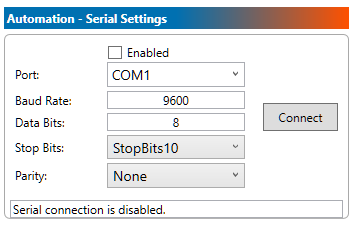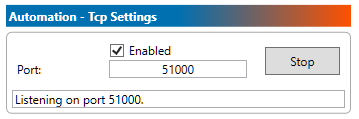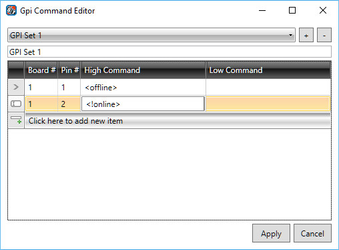Super Ticker Automation
Deprecated
Super Ticker Player has been deprecated and replaced by Chameleon Player. Information below is strictly or archival purposes.
Serial/TCP Control
Super Ticker can accept commands sent by either a serial connection or by using a network socket. Plain text is expected with both configurations, and you can find the list of valid command in the Command Summary below.
Serial Control
Super Ticker can be controlled by either a serial connection or by using a network socket for sending commands to the player.
Configuration can be changed from the player settings window.
TCP/IP Control
Super Ticker can be controlled by either a serial connection or by using a network socket for sending commands to the player.
Configuration can be changed from the player settings window.
GPI Trigger Control
GPI Triggers can be mapped to commands to control the behaviour of Super Ticker as well.
Multiple sets of GPI mappings can be stored on the player. To view the current GPI settings, look for the Automation - GPI Settings section of the player settings.
To add or remove a set, or configure a set, click Edit.
For each mapping, select the board and pin number that matches the desired GPI from the XPression hardware configuration.
Enter a High command that will be triggered when the GPI is put in the high state. For toggle GPIs, you can put a separate command in the Low command that will be triggered when the GPI is reset to the low state.
Click Apply to save your changes.
Command Summary
The current list of accepted commands is as follows:
| Command Text | Super Ticker Behaviour |
|---|---|
| <LAYOUT> | Changes the assigned layout state of the player to the desired layout named LAYOUT. Will not affect the on-air state of the player. Layout configurations are built using Ace and stored in the database. e.g. <lbar>, <full screen>, <bug only> |
| <!LAYOUT> | Similar to the command above, but the (!) at the beginning tells the player to reset the rundown back to the top. This applies to the <online> command as well. |
| <offline> | Animates the player offline from its current state. |
| <clear> | Forces the player into the offline state, clearing graphics immediately. |
| <online> | Animates the player online into its current layout state. |
| <%ch X> | Changes the channel assigned to the player. X represents the name of the channel to change to. |
| <%gset X> | Changes the active GPI set assigned to the player. X represents the name of the GPI Set to change to. |
| <%wait N> | Causes the player to wait N milliseconds before processing the next command. |
| <%clear> | Clears the current graphics without animating. Simulates pressing the CLEAR button from the UI. |
| <%suspend> | Temporarily suspends scheduler updates from affecting the player state until %restore has been sent. |
| <%restore> | Restores the scheduler setting to its previous value before the %suspend command was sent. |
| <%online> | Sets the player online in the currently assigned state. Simulates pressing the ONLINE button from the UI. |
| <%offline> | Takes the player offline. Simulates pressing the OFFLINE button from the UI. |
| <%sh+ X> | Adds the show with name X to the list of loaded shows. |
| <%sh- X> | Removes the show with name X from the list of loaded shows. |
| <%ls> | Load Schedule. Forces a refresh of the channel's schedule. Useful in combination with %ch |