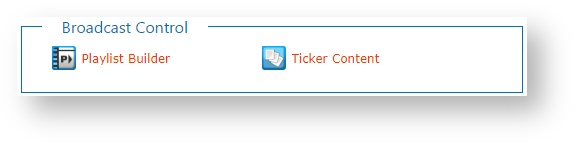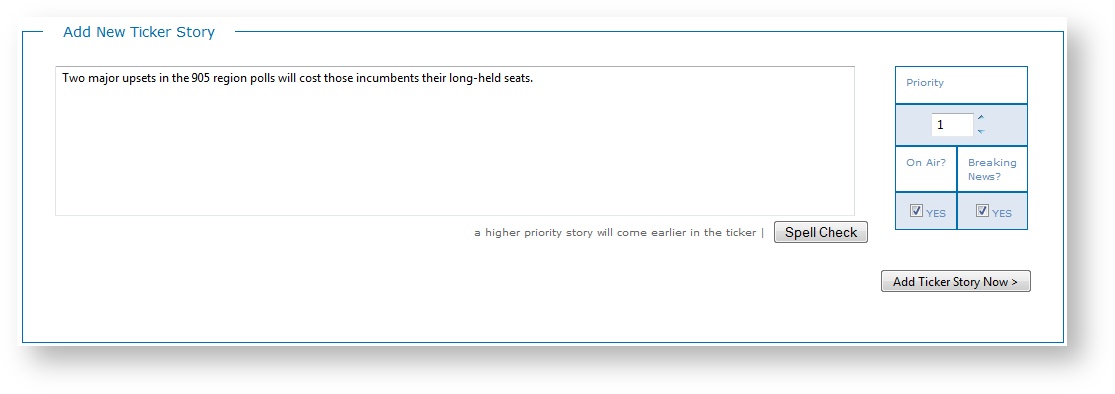Manage Ticker Stories
You can create and manage tickers in Flow for your election broadcast.
In this section:
Access Ticker Content
From the Home page, select Broadcast Control > Ticker Content.
Add New Ticker Stories
- Enter content or copy and paste content into the Add New Ticker Story field. You can perform a spell check of the ticker story content by clicking Spell Check.
- Set the Priority of the ticker story. A ticker story with a Priority of 1 displays before a ticker story with a Priority of 10.
- Specify whether this ticker story displays on air using the Shows On Air option. If you clear this option, the ticker story remains in Flow and you can choose to display it on air at a later time as needed.
- Specify whether this ticker story is a Breaking News item using the Breaking News option.
- Click Add Ticker Story Now.
Manage Ticker Stories
You can manage existing ticker stories at any time as follows:
| Action | Details |
|---|---|
| Modify Ticker Stories |
|
| Remove Ticker Stories | Removing a ticker story is a permanent action that cannot be undone. Click Remove to remove the ticker story. Click OK to confirm. |
| Enable or Disable Story for Broadcast | Ticker story is enabled for broadcast to display on-air in priority order. Click to disable the ticker story and prevent it from going to broadcast. Ticker story is disabled. Click to enable the ticker story and allow it to go to broadcast in priority order. |
| Breaking News | Used to identify stories that should be displayed as important new items. |
| Sort Existing Ticker Stories | You can sort the columns of the table; however this sort order does not affect broadcast output. By default, the sort order is the priority order. Click on a column header to sort in ascending or descending or default order. |
| Filter Ticker Stories | You can filter the Ticker Stories list by:
|