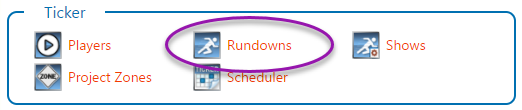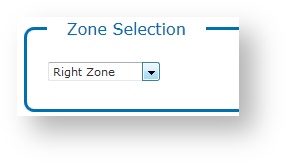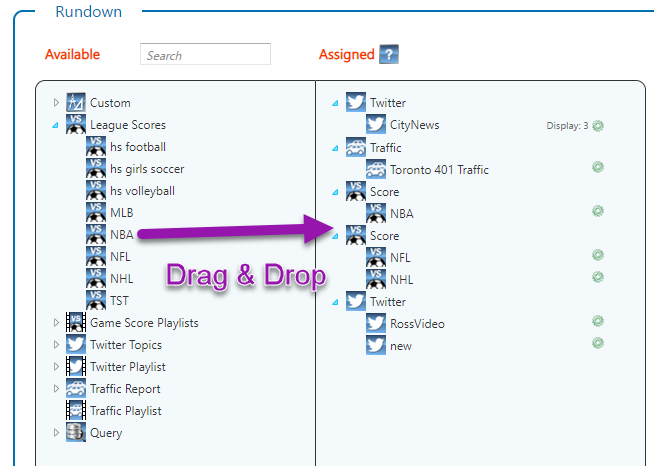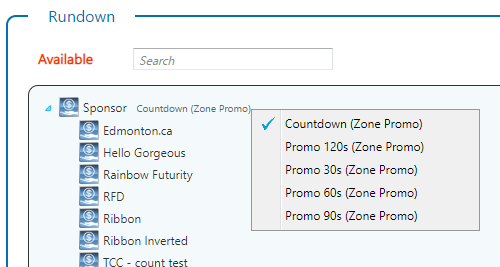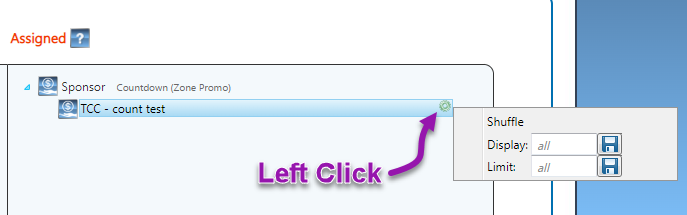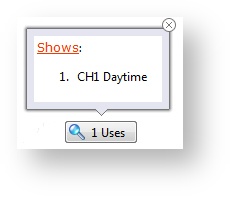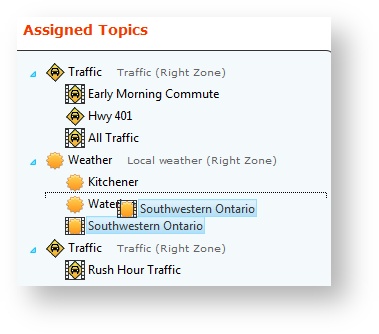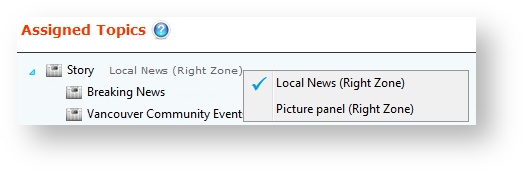Rundowns
A rundown is an ordered list of content that will play out in a selected zone. A rundown set is a collection of rundowns created for all of the zones in a scene as each zone has it's own rundown.
For example, you could have a right zone that plays traffic reports during the morning and evening commute, and loops through weather information for major cities in your broadcast region, as well as a bottom zone that plays financial information.
You combine rundown sets with an existing graphics package to create a show in Chameleon. You can define rundown sets immediately after creating a show by editing the show's rundown in the Show Control module.
You can also create rundowns independently from show creation in Chameleon. From the Home menu, under Ticker select Rundowns.
Create a Rundown
- Select or create a show.
- The Project assigned to the show will define the graphics package for the rundown. The project you selected defines the zones available and the content each zone can support based on the graphics package.This list of projects includes all projects that have been published to Chameleon using ACE.
- The Project assigned to the show will define the graphics package for the rundown. The project you selected defines the zones available and the content each zone can support based on the graphics package.This list of projects includes all projects that have been published to Chameleon using ACE.
- Enter a Rundown Set Name to create a new rundown for the graphics package and press the ENTER key (or click away from the field). This new rundown it can be used by multiple shows as long all of the shows share the same project.
- Select a Zone whose topics you want to define, reorder, and manage. The zones available in this list are the zones defined in the graphics package. Chameleon knows what content is allowed in the zone because content was determined when the graphics package was initially developed using resource tags, and those zones and their defined content were verified in ACE.
Drag and drop topics from the Available list to the Assigned list. You can expand each of the topic type, and you can drag and drop assigned topics to reorder them as needed.
- When more than one scene of that topic type is available, you can pre-select the scene before adding it to the Assigned Topics list. Right-click on a topic in the Available list and select a different scene as needed.
- When more than one scene of that topic type is available, you can pre-select the scene before adding it to the Assigned Topics list. Right-click on a topic in the Available list and select a different scene as needed.
Additional options are available once content has been added to the Assigned list.
- You can also assign a "Broadcast Name" to the content type to be used with the tag ^rundownGroup, which can be used as a tag in the ticker player to identify the contentType. Empty names will be excluded in the train.
- Your changes are saved automatically as you make them.
Manage Rundowns
You can manage rundowns at any time as follows:
| Action | Details |
|---|---|
| Select a different Project (Graphics Package) | To work with zones and topics from a different graphics package, select a different Project from the list. |
| Select a different Rundown Set | To manage a different Rundown Set, select one from the list. |
| Rename Rundown Set |
|
| Copy Rundown Set |
|
| Delete Rundown Set | Removing a rundown set is a permanent action that cannot be undone. Click Delete to delete the rundown set. Click OK to confirm. |
| Review Rundown Uses | Chameleon tracks the number of shows in which this rundown set is used. Click the Uses option to review show information. |
| Add Rundown Topics | Drag and drop topics from the Available Topics list to the Assigned Topics list. |
| Reorder Rundown Topics | Drag and drop topics in the Assigned Topics list to reorder topic play out. |
| Remove Rundown Topics | Drag a topic out of the Assigned Topics list to remove it from the list. |
| Change the Scene | When the topic in the Assigned Topics list has more than one scene available, right-click on a topic in the Assigned Topics list and select a different scene as needed. |