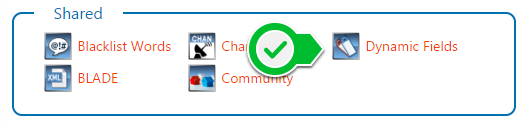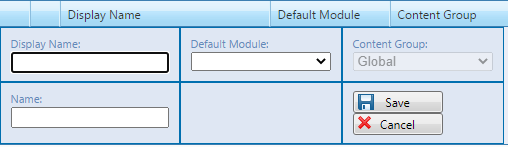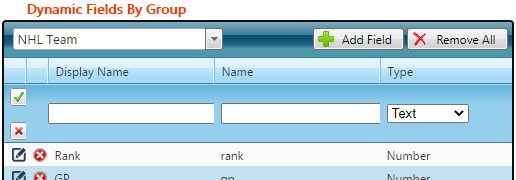The Dynamic Fields Pre-Structured offers a convenient interface where you can pre-manage custom fields and data. Chameleon offers you the ability to organize all of your dynamic fields into human-readable, easily to navigate groups and fields which makes both manual and automated data population straightforward and easy. In addition, your organized dynamic data can include your own customized labels, called Display Names. These customized labels are an optional setting your Chameleon administrator can enable using a System Preference key called Display Names.
The advantage of taking the time to set up and organize your custom-labelled dynamic field hierarchy is having a well-thought out interface that is easy to populate and quick to review regardless of whether you choose to automate or manually manage the data.
You can create various groups and assign them to data types such as (Story, Traffic, League, Team, etc.)
From HOME under Miscellaneous, select Dynamic Fields
Notes:
The key to dynamic data organization is consistency and forethought. The Automation Name values you assign in Chameleon for your dynamic fields and groups must match any external data feed's parser configuration for data automation. An external parser requires both the group's automation name and the field's automation name to correctly populate the correct dynamic field in your hierarchy so that it appears correctly in the Chameleon content module with the correct Display Name label.
You can make your dynamic fields freely available in Chameleon, or you can specify which content group your dynamic fields are available to in Chameleon. See the topic on Content Groups for details.
Add a Dynamic Field Group
Click the ➕ Add Group button.
Enter group information:
Display Name - the display label you want to see displayed in Chameleon for this dynamic field group when you are viewing it in a Chameleon content module.
Name - used both for data feed parsing and in graphics to associate the tag with an object in the scene.
Default Module - the type of data that will typically use this group. Eg. Stories. This is also used to automatically filter the available fields in the dynamic field editor for quick access to the most relevant dynamic fields for the content at hand.
Content Group - this is the same content grouping feature used throughout Chameleon to organize your content and provide access to users appropriately.Click the 💾 Save button
Add a Dynamic Field For a Group
Select a group from the list.
Click the ➕ Add Field button
Enter field information:
Display Name - the display label you want to see displayed in Chameleon for this dynamic field when you are viewing it in a Chameleon content module.
Name - used both for data feed parsing and in graphics to associate the tag with an object in the scene.
Type - choose Text, Number, or Toggle, etcClick the checkmark ✅ button to save.
Dynamic Field Types
See the page Dynamic Field Types
Edit a dynamic group or field
Click the Edit (pencil) button to modify a group or field at any time.
Click 💾 Save button to save your changes.
Note: Changes made to the Name for either groups or fields can impact configured incoming data feeds as well as graphics data.