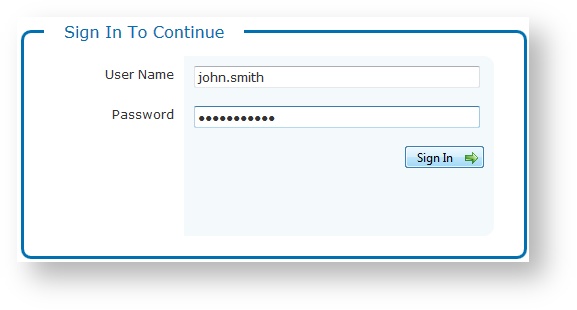Chameleon/Flow User Interface
Chameleon is a web-based content aggregation and management software solution that allows users to control and customize real-time data content. Content can be ingested from a variety of diverse data sources and is used to populate graphics for broadcast, digital signage or any application where real-time data requires visualization.
In this section:
How Do I Use Chameleon?
Chameleon has several modules and are described below:
Chameleon Browser Support
For the best web experience using Chameleon, Google Chrome™ v21.0 or higher is recommended.
Note: Tablet device support is limited; drag-and-drop functionality is not supported.
Sign In
Access Chameleon like any other web page using a specific URL or IP address to reach the main landing page. The main landing page is where a user signs in. Every Chameleon user requires user credentials to sign in, including a User Name and Password. See your System Administrator for details on your sign in credentials.
Enter your User Name and Password and click Sign In to continue.
Notes:
- Need to know how to get to Chameleon? Need user credentials? Contact your System Administrator for details.
- After a period of eight (8) hours of inactivity, you are signed out your Chameleon session and any unsaved changes will be lost.
- Need to change your password? See Change My Password.
Navigating Chameleon
Using Chameleon, you create topics, filter content, and manage playlists. When you sign in to Chameleon, you always start at the Home page.
On this Home page, users with appropriate permissions can access the following functionality:
- Content - Manage content
- Ticker - Manage players and rundowns
- Miscellaneous - Bad Word filters, BLADE and Dynamic Fields Setup
- Reports - Access to audit logs, error reports, and Promo As Run
- System Tools - Configuration, Users and content group management
To return to this main page at any time, click Home in the top left corner of the screen.