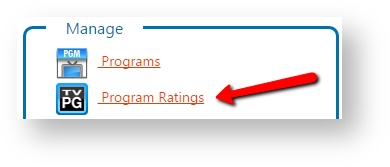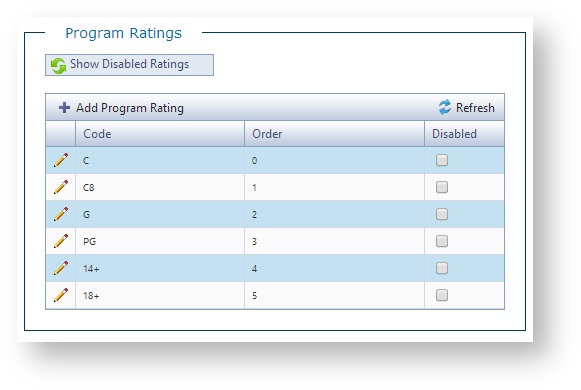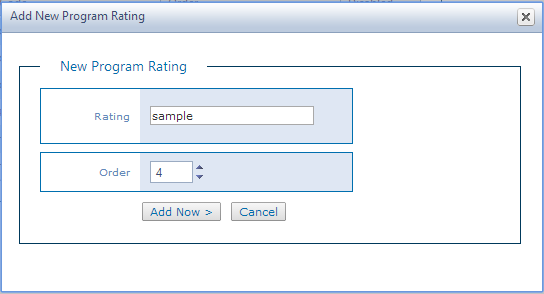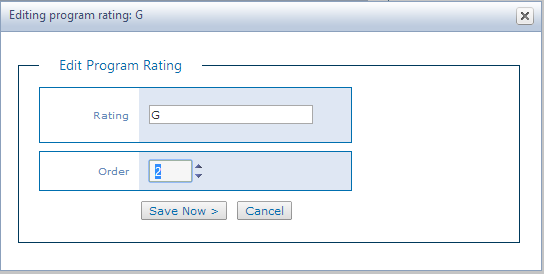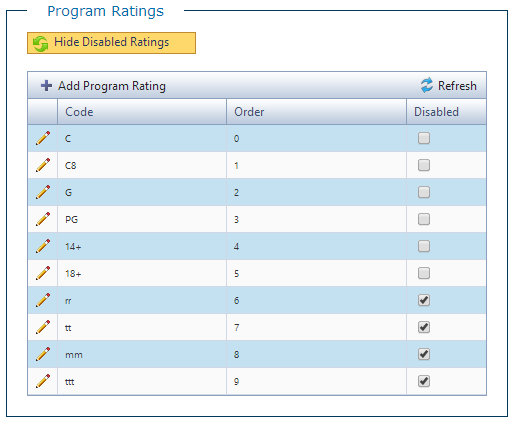Program Ratings
Flow users with Information Administrator permissions can view and access program ratings management functions.
Manage Program Ratings
Program ratings management function can be accessed from the Home page by selecting Manage > Program Ratings.
Accessing the link will take the user to the Program Ratings screen.
Adding new Program Rating
- Click Add Program Rating.
- Specify rating name and the desired order.
- Press Add Now > to save your new rating.
| Rating Option | Details |
|---|---|
| Rating | Name of a particular program rating |
| Order | An index that describes the position of a particular rating compared with others in the list for selection. |
Edit new Program Rating.
- Click the edit icon in the left most column of Program Ratings section or double click a particular rating to be modified.
- Modify the Order value.
- Press Save Now > to save your changes.
Note: The Rating value can not be changed through this screen, only the Order value can be modified.
Show/Hide Disabled Program Ratings
Program ratings can be disabled and enabled as required. In order to display the full list of ratings press the Show Disabled Ratings button at the top of the screen. The button caption will change to Hide Disabled Ratings and the full list of ratings will be displayed.
Disable / Enable Program Ratings
Ratings can be disabled or enabled as required using the check box control located in the Disabled column of the rating management table. No confirmation message will be displayed since this is an action that can be easily undone.
Refreshing the list of program ratings
A refreshed list of program ratings can be obtained by pressing the Refresh button located in the upper right corner of the rating management table.