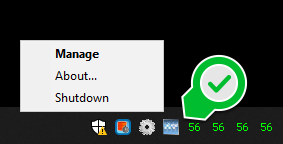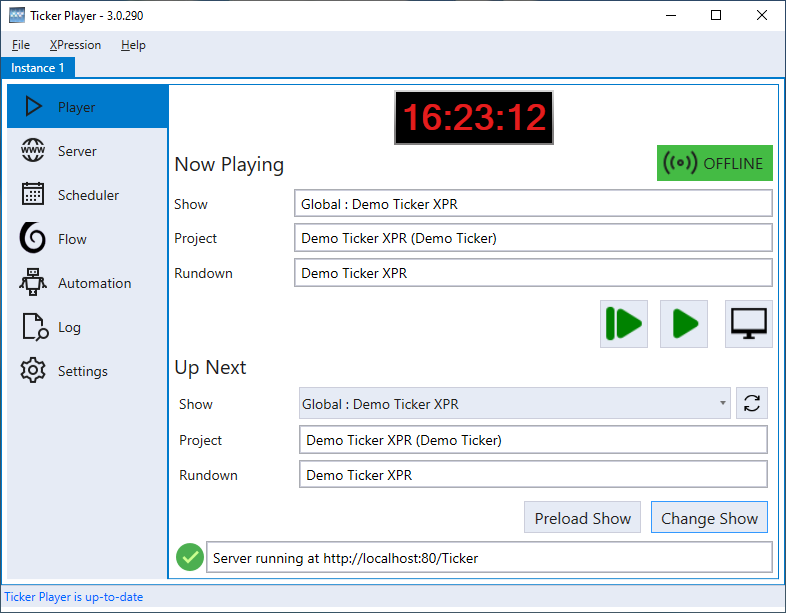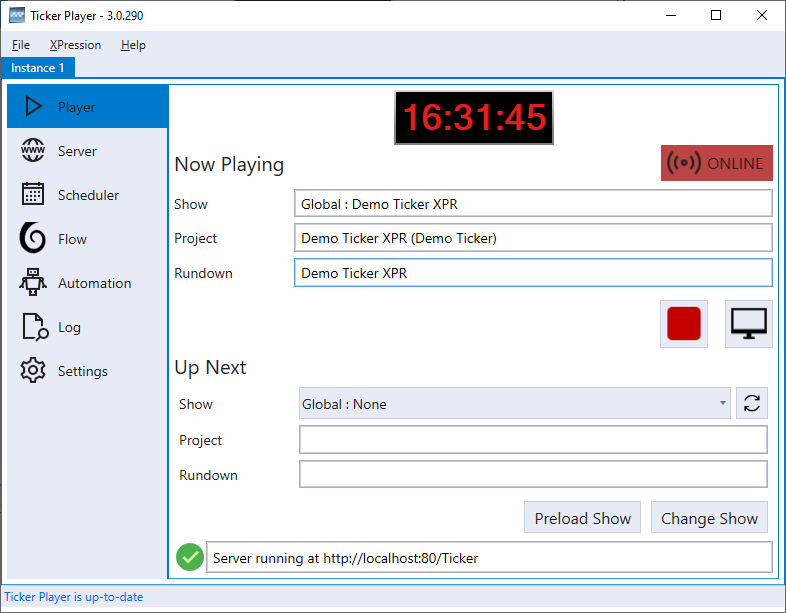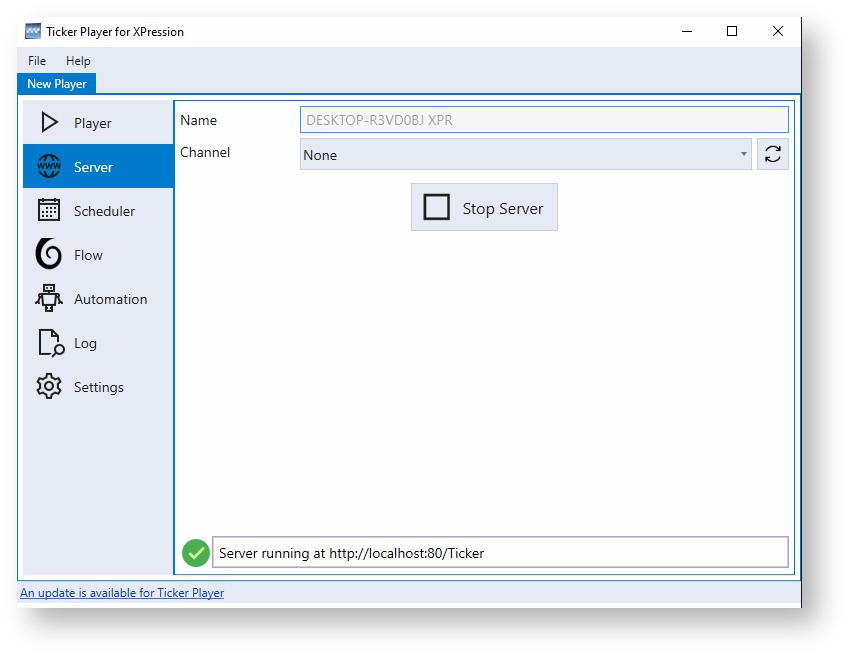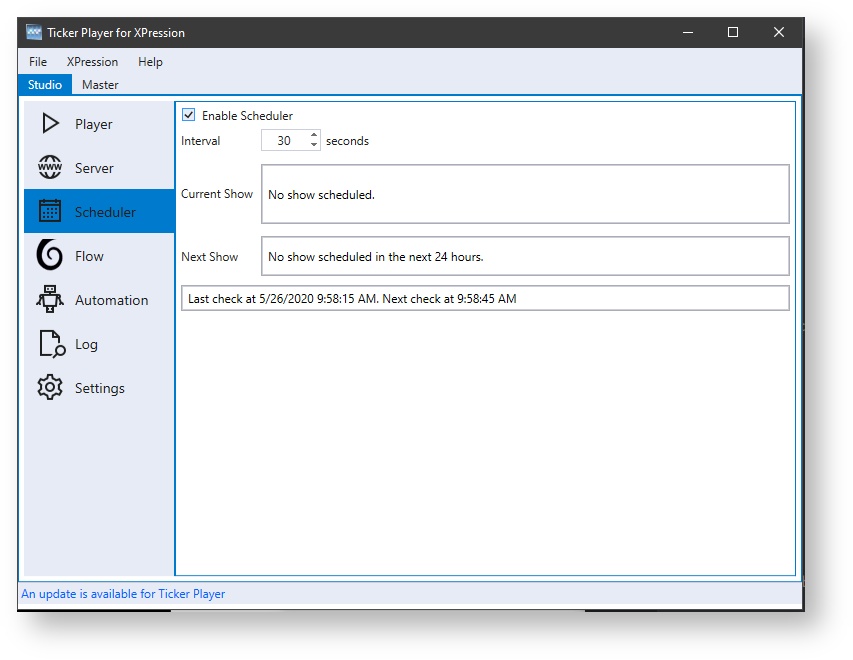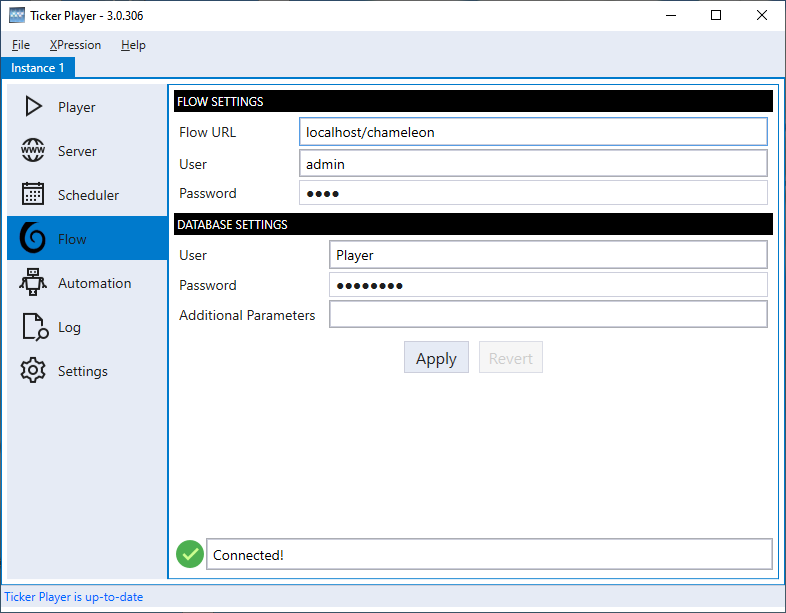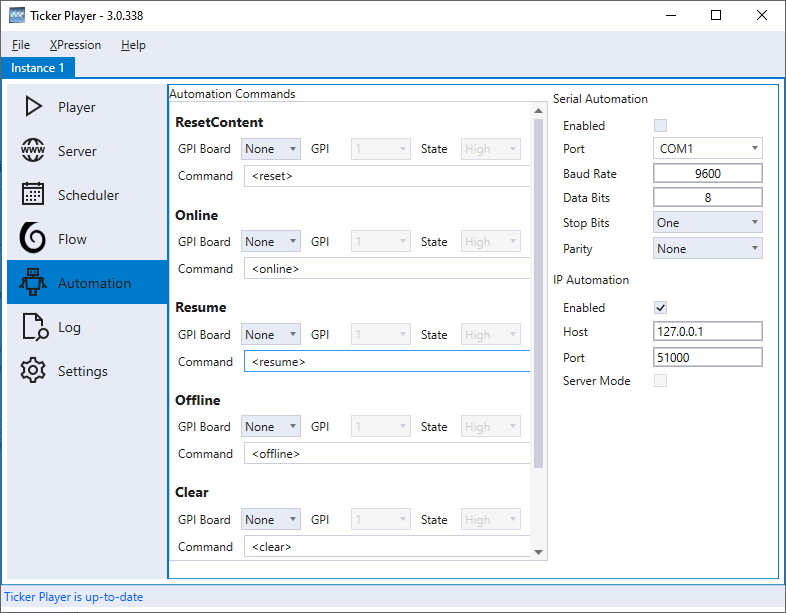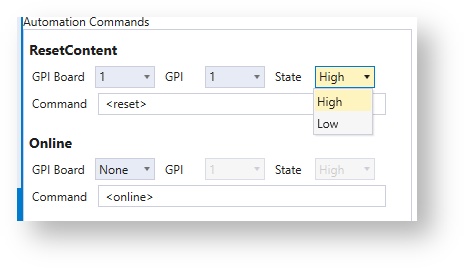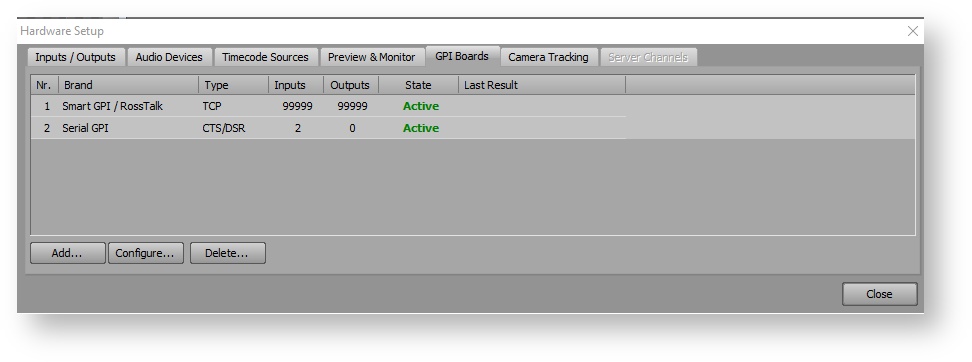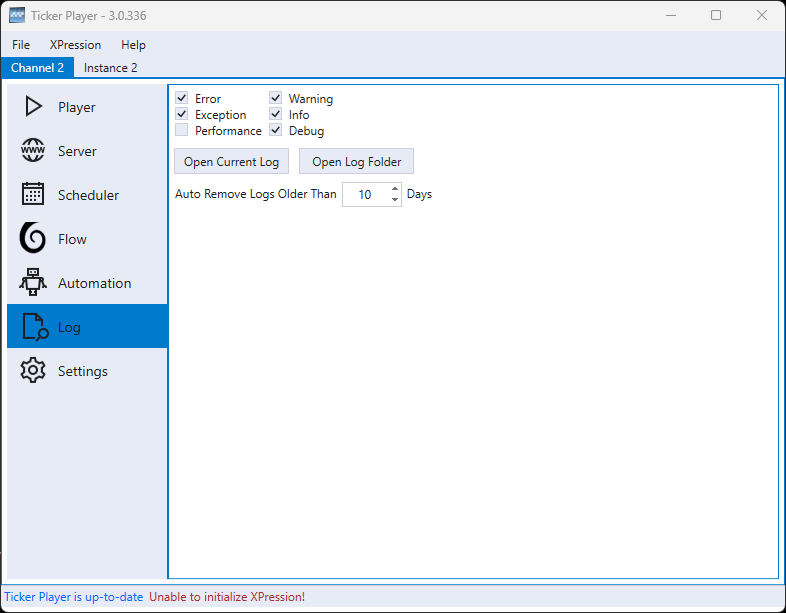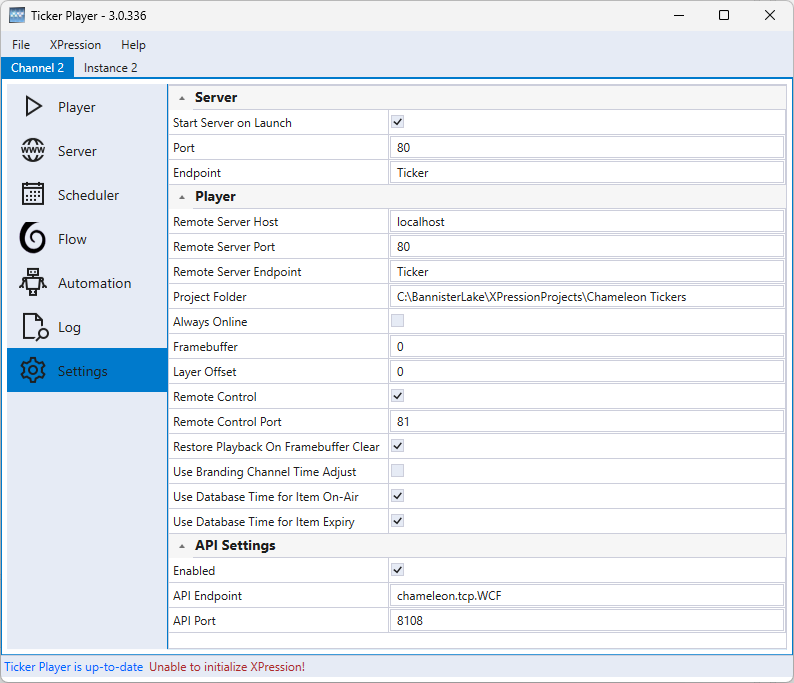Launch Chameleon Ticker Player
Launch the Ticker Player by double clicking on the shortcut on the desktop.
Accessing the Chameleon Ticker Player UI
Once the service has started, you will need to configure. Right click on your ST system tray icon and select Manage
Player
In the player tab, you may select a 'Show' from the drop down in the 'Up Next' section. Use the Change Show button to move it to the 'Now Playing' section.
The following buttons will control Online and Offline behaviour.
| Button | Name | Description |
|---|---|---|
| Online Restart | Take the selected show online and restart the rundown | |
| Online Resume | Take the selected show online and will resume the rundown on the next item in the current Topic that it was playing when it went offline. In Ticker Player 3.0.314 and earlier versions the Resume functionality would resume on the next Topic and not the next Item in the current Topic. | |
| Offline | Take the show Offline | |
| Clear | Immediately Clear the Show and put it Offline |
Server
You can Stop and Start the Server. You can also give your player a name as well as set it's 'Channel'
Scheduler
When enabled, the player will use Chameleon Flow's rundown scheduler to change the Show. If you try to override manually in the player, the schedule will take over the following minute.
Flow
This is where you will enter the Chameleon server database location settings. The URL can be local or across a network. Any valid user to the server can be used as credentials.
| Flow Settings | |
|---|---|
| Flow URL | The URL to the Flow Server |
| User | The Flow user account the player will use |
| Password | The password for the Flow user account the player will use |
| Database Settings | |
|---|---|
| User | The MySQL database user |
| Password | The MySQL database password for the user |
| Additional Parameters | Allows for additional MySQL parameters to be added for use in the MySQL connection string. Typically will not be required. |
Automation
Automation settings are used if you plan on having Chameleon Ticker triggered by Automation using GPI, RS422 or IP Automation.
| Command | Description |
|---|---|
| Reset Content | reset the rundown |
| Online | put the player online - like pressing the Online button in the Player Tab |
| Resume | put the player online and resume the rundown on the next item in the current Topic that it was playing when it went offline. - like pressing the Online Resume button in the Player Tab Supported in Ticker Player 3.0.290 or later |
| Offline | put the player offline - like pressing the Offline button in the Player Tab |
| Clear | clear the player and go offline - - like pressing the Clear button in the Player Tab |
| Change Show | change the current show loaded in the player. Send the command <show:#> while replacing the # with the name of the show. For example: <show:Demo Ticker> |
As of v3.0.205 The GPI Board and GPI values have a 1 based index. Where the first GPI Board or GPI index will start at 1. (previous builds had an index of 0)
For example, to receive GPI 1 from GPI Board 1 (as defined in XPression), set GPI Board = 1 and GPI = 1
XPression GPI Boards
Logs
- Check boxes to enable the different logging messages: Errors, Exceptions, Performance, Warning, Information and Debug.
- Open Current Log to directly open the current/active log.
- Open Log Folder to go to Windows Explorer where all Ticker Player logs reside (C:\ProgramData\Bannister Lake\Ticker Player\logs).
- Auto Remove - set number of days to maintain logs. All logs older than # of days will be removed.
Settings
- Remote Server Host is used if you want the player to connect to a remote server on another machine. If the server is local, use localhost
- Remote Server Port if port is different than default 80
- Endpoint is the ID you give to this Server
- Project Folder path
- Always Online is checked if you want to have the server start when Chameleon is launched.
- Framebuffer is to offset the XPression Framebuffer
- Layer Offset is to offset the XPression layer
- Remote Control to be able to control the Player from the browser or Flow UI
- Remote Control Port if port is different than default 81
- API → Enabled: allow player to receive API calls. Required for Branding Player
- API → Port if port is different than default 8108