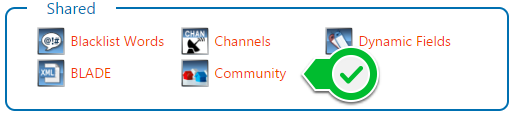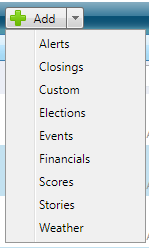Community allows you to access any cloud instance of BL Community available, pull data from that cloud instance and populate your local Chameleon database.
Adding a Community Source
Be sure to have the Community Reader running on your Chameleon Server.
In the Miscellaneous section, click on the Community module.
Add A New Community Source
Click Add New Source
Enter the URL of the community site, and give the URL a name and save.
Selecting the Source and Type
Select your new community source (or use the default Bannister Lake Community source)
Add New Data Mapped Items
After selecting your Source and Type, it's time to add a New Map. You can have as many maps as you would like.
Click Add New Map and select your data type
Once you have selected your data type select your 'Source' from the drop down and map it to your 'Target'. Note that the 'Target' is your local league or topic name that you want the data do appear in.
Optionally you can enable 'Auto Approve' so that content goes directly to air without manual intervention (approval). Also, mappings can be disabled by unchecking the 'Enabled' check box.
Click 'Save' when complete.
After saving your map, and with the reader running, your data will automatically be pulled from the Community Instance.