After your program schedule has been generated, it is now time to add items to your schedule. | Note |
|---|
Note: It is recommended that you schedule programs before attempting to schedule resources. |
Brando users who are not content schedulers can use the Master Schedule module to review the full schedule. Program scheduling is managed in Brando using the Schedule Programs module. From the Home page, click or select a resource scheduling option. ADD BUGSSelect a ChannelSelect a channel from the list. 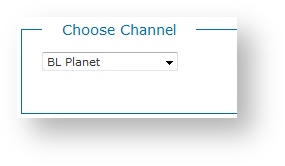
| Note |
|---|
Note: Switchers and administrators can manage channels using the Manage > Channels module. |
Select a Scene to ScheduleSelect the scene you want to schedule from the list. 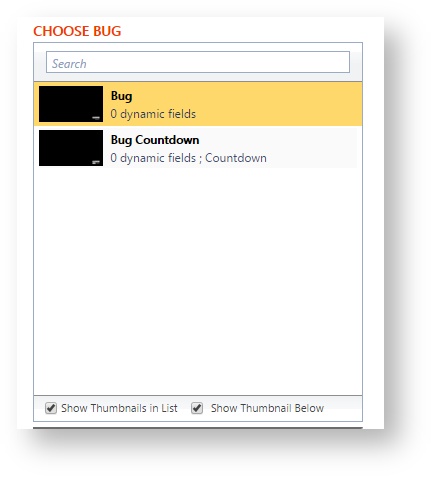
Schedule Start Date & Start TimeSpecify a Start Date and Start Time for the scheduled resource.Once you select a Start Time, you can manually adjust it to specify minutes and seconds. Start and end times allow you to specify how long they are used. Snipes have an optional expiry instead of a defined end time.  Image Removed Image Removed
Recurring ResourcesFor recurring resources, select the Recurrence option.When you enable the Recurrence option, you can schedule a recurring resource easily in Brando, such as hourly, daily, weekly, monthly, and yearly, as well as specify the frequency of occurrences and when the recurring schedule ends, if needed.  Image Removed Image Removed
| Info |
|---|
Notes: - A recurring schedule with No End Date will end after 400 occurrences. You can change this default value in the System Preferences module
- The End By recurrence option causes your schedule to end BEFORE the day you select. For example if you choose to End By September 9th, your schedule will end ON September 8th.
|
Tag Time Image Removed Image Removed
Tag time for bugs is used to promote a future show later in your schedule. Example: At Noon, you may want to schedule a Special Bug to promote a show at 7pm with the ^Now/Next tag. The time you would want to put in the Tag Time is 7pm with the ^Now tag (in this scenario). Therefore, during your Noon news broadcast, you can promote the 7pm Show with its Show Title. | Include Page |
|---|
| XA:Brando Add Schedule |
|---|
| XA:Brando Add Schedule |
|---|
|
Countdown To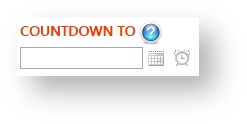
If your bug scene has a countdown widget, Brando will automatically add your countdown based on the date and time you have selected in the Countdown To box. This requires you to set your widget correctly in xpression and by selecting your preferred format. 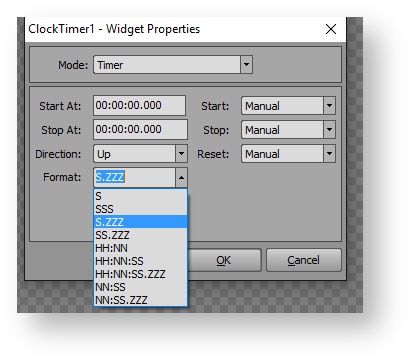
Dynamic Fields| Expand |
|---|
| Include Page |
|---|
| XA:Brando Dynamic Field |
|---|
| XA:Brando Dynamic Field |
|---|
|
|
Add Bug to the ScheduleClick Add Now at the bottom of the page to add the resource to the schedule. 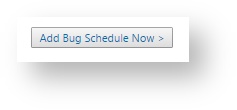
Schedule Preview WindowAs resources are added to the schedule, a color-coded Schedule Preview Window updates. This small schedule preview always shows the four (4) hour window around which you are currently scheduling. 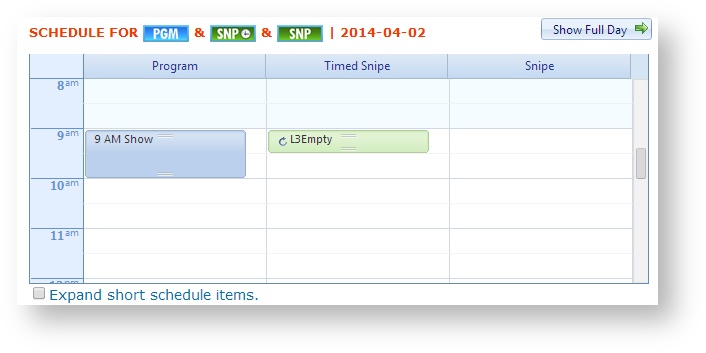
| Include Page |
|---|
| XA:Brando Edit Modify Delete |
|---|
| XA:Brando Edit Modify Delete |
|---|
|
|