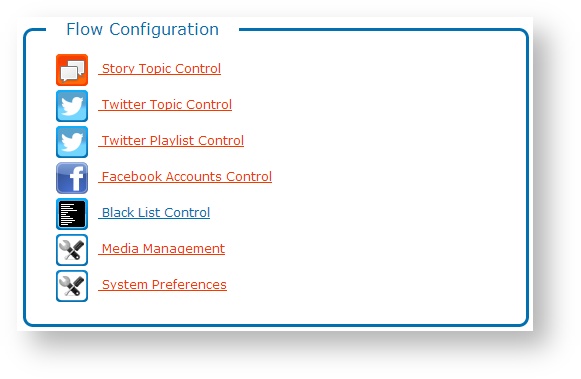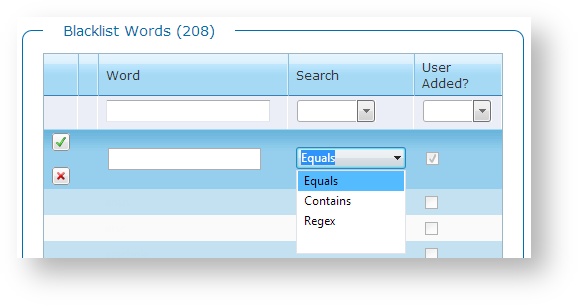Black List Control Module
When working with social media content, such as Twitter, filtering on hashtags or accounts can be risky. As Twitter and Facebook content is retrieved via the Twitter Reader and Facebook Reader, that content is automatically validated against a list of inappropriate words for broadcast. If a Tweet or post contains a matching word in the blacklist, the entire Tweet or post is discarded before it can reach Flow.
Administrators can search the existing list of blacklisted words, add new words to the list, manage existing words, and control how words are searched in Flow. From the Home page, select Flow Configuration > Black List Control.
Filter Blacklisted Words List
Flow comes installed with an extensive list of blacklisted content by default. Before adding a new word to the list, you can search for word variations and/or pluralization, as well as each word's search type, to ensure that any variation on the word will be flagged and removed prior to output.
You can combine more than one filter to narrow your results.
| Filter Option | Details |
|---|---|
| Words that contain one or more specific characters | Enter one or more character(s) in the Word filter. The list of blacklisted words returns only those words that include the characters you filter on. |
| User-added words only | In the User Added filter, select Yes. The list of blacklisted words returns only those words that have been manually added to the list. |
| Default blacklisted words only | In the User Added filter, select No. The list of blacklisted words returns only those available by default in Flow. |
| Words by search type | In the Search filter, select Equals, Contains, or Regex. The list of blacklisted words returns only those words configured for that search type. See the section below, How Words Are Searched, for details. |
| See the entire list of blacklisted words | Clear all filter options to display the full list of blacklisted words in Flow searched by the readers. |
How Words Are Searched
The Search option assigned to each blacklisted word controls how the word is searched for in Tweets and Facebook posts. There are three (3) ways a word will be searched:
| Search Type | Details |
|---|---|
| Equals | Searches for and removes matching whole blacklisted words. An Equals search works well when the word is made up of letters commonly found in legitimate words used in Tweets and Facebook content. For example, when you add the word "men" to the list and set its search to Equals, all Tweets or posts that include the whole word "men" will be discarded. |
| Contains | Searches for and removes words that contain the blacklisted word. Use care when using a Contains search. You can inadvertently remove legitimate words from Tweets and Facebook content. A Contains search works well for longer words, unique words, and words that cannot easily be modified as a word variation or compound word. For example, when you add the word "men" to the list and set its search to Contains, all Tweets or posts that include the three letters "men" will be discarded. A higher number of Tweets or posts will be rejected because "men" is found in many harmless words such as "women", "amen", and "mentor". |
| Regex | Stands for regular expression, which is a powerful, flexible pattern searching mechanism that goes far beyond equals and contains searches. Flow supports Microsoft's .NET implementation of regular expressions. |
Add Blacklisted Words
- Click Add New Word.
- Enter the new blacklisted Word, specify how the word will be searched by the readers, and click Save Now.
Modify Blacklisted Words
You can modify blacklisted words as well as modify the way they are searched by the readers.
- Click Edit to modify a blacklisted word.
- Modify the word or how it is searched and click Save Now.
Delete Blacklisted Words
Deleting blacklisted content from the list is a permanent action, though you can re-add blacklisted content later if needed. Use caution when considering deleting content from this list to ensure that all inappropriate content is identified and removed prior to moderation management in Flow.
Click Delete to delete a blacklisted item. Click OK to confirm.
In this section: