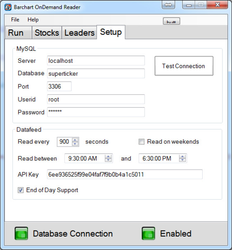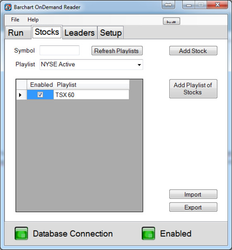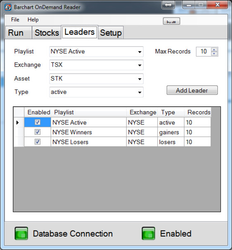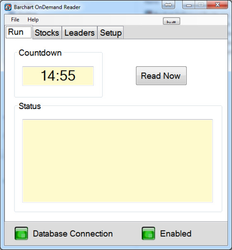Reader - Barchart OnDemand
The Barchart OnDemand Reader reads financial information based on the Barchart OnDemand service:
http://www.barchartondemand.com/
Each Barchart OnDemand customer should have their own key which is used by the reader to query the service. The queries look like:
Where the apikey is:
6ee936525f99e04faf7f9b0b4a1c5011
and is entered into the Setup tab of the reader. It's always useful to test your queries from a browser to make sure the key is corrrect, security is open and whether you have access to specific stocks.
The Reader also supports leaders lists using the following format:
For example, the above query gives you today's volume leaders on the TSX exchange.
Since we need to use the Barchart OnDemand symbols, all stocks and leaders need to be setup from the reader. However before doing so, create a playlist for each list. Playlists must be created in Flow. For example, if you want to create a list of stocks like the TSX-60, create a playlist "TSX-60" or whatever you want to call it and then add the stocks from the Reader. You can watch Flow to see the stocks that are attached to the playlist. You can also change the order from Flow. All stocks added from the Reader get put into the topic Barchart OnDemand Leaders.
To start using the Reader, setup the database connection from the Setup tab:
This is also where you enter the api key and the reading specifics. It's quite reasonable to read every minute or less depending on the Barchart OnDemand service which has been subscribed to. For Barchart customers with end of day subscriptions, make sure the End of Day Support checkbox is checked because the queries for these accounts are different from real-time accounts.
To add stock lists to the reader, go to the Stocks tab.
Make sure an exclusive playlist is added for each list of stocks. To add stocks to a playlist, enter the symbol, select the playlist and then use the Add Stock button. If the symbol is fine, it'll indicate that the stock was successfully added and you'll see the stock added form Flow.
To help move lists of stocks between databases, import/export support is available. It allows saving the list of barchart stocks from one system to another. Once a stock is setup under the Barchart OnDemand topic, flow can be used for adding stocks to a playlist instead of the Reader.
Before a stock list is used, the playlist needs to be added with the button Add Playlist of Stocks. So, it's not enough to just add stocks to a playlist. The playlist needs to explicitly be added to the list of stock list to be read by the Reader.
For leader lists, use the Leaders tab:
Make sure you have a unique playlist for each list. These lists are dynamic allowing lists based on exchange, asset and type. Max Records determines how many stocks get added to a leader list. For example, if the top 16 volume leaders for the TSX is desired, enter 16 for Max Records.
The Run tab provides a countdown until the next read. It also displays a status whenever a read is attempted.
Under the Help menu, be aware of the Read Today's Logs... to get more in-depth information about the reader's status.