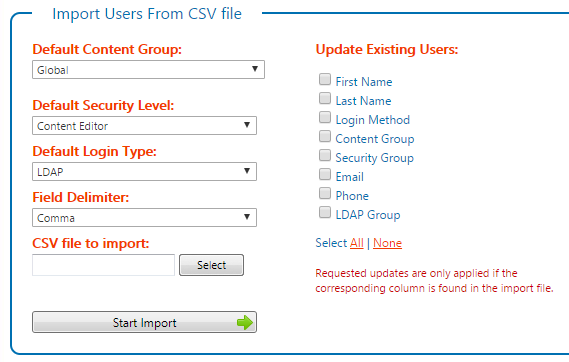Admin users can import a list of users from a file in CSV format. If you use the correct field names the import process will be able to map your data to users and create or update them for you.
This import process creates a new user for each login name that doesn’t already exist.
Existing users can also be updated by this import process.
Field Names
Fields can be added in any order to the csv file but must use the defined names below.
Field values can be blank except where noted. When a field is blank a default value may apply.
Extra fields in the file will be ignored.
Field Name | Comments | Required? |
|---|---|---|
User Name | Cannot be blank. This is the name used when signing in. | ✓ |
First Name | Defaults to User Name if not provided | |
Last Name | Defaults to User Name if not provided | |
Login Method | One of:
Can also be blank and then the default selected in the import module applies. | |
Content Group | The name of the Content Group the user belongs to and will be granted full access to. If left blank or if the given name doesn’t match an existing Content Group then the default Content Group will be applied. | |
Security Group | The name of the Security Group the user is assigned to. Choose from the list of names available in Flow. If left blank or if the given name doesn’t match an available Security Group then the default Security Group will be applied. | |
Phone | ||
Password | Ignored for LDAP and Google login methods. | |
LDAP Group | The LDAP Group the user should be assigned to (if applicable) LDAP Groups are defined in the System - Configuration - LDAP module and are visible in the dropdown lists when manually adding/editing users in Flow. |
How To …
Import Users Into Specific Content Groups
When importing new users - they need to be assigned to a content group. You will need to select a default Content Group before importing your file of users. If all the users in your file can be assigned to the same content group then you are ready to import. If however some of the users in the file belong to a different content group then you have 2 choices:
Provide the correct Content Group name in the Content Group field for the user.
Separate the users into different files for each Content Group and run them as independent imports with the appropriate default Content Group selected.
Updating Users
The import process can be used to update existing users data. Users are matched based on the User Name field. The import process will only update a data field if these conditions are met
It is selected for update in the checkbox list - AND -
The corresponding column is available in the file
Content Group Changes
When a user content group is changed the import process will
Removes any access granted to the user’s previously assigned content group
Grants full access to the new content group.
Flow UI - What does the Import Module look like?
This is an example of the Import Users module in Flow.
Who Can Access This?
Currently only users in the Global Content group with a System Admin security level can use this module.
Import Users feature first implemented in build 11.6.1.5