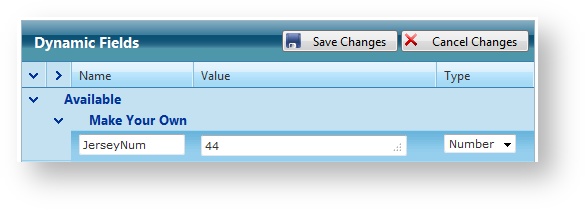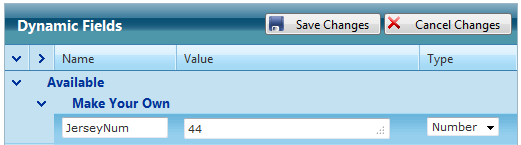Flow offers a convenient interface where you can manage custom fields and data.
You can add custom Dynamic Fields to virtually any Data data type (Story, Topic, League, Team, Game, Media).
Make Your Own Custom Fields
In which ever data type you have, search for either the Tag or buttons.
Open the Make Your Own row
Enter a field name. (This will translate to ^datatype.%FIELDNAME% in XPression) Example: ^custom.JerseyNum or ^scores.vteam.JerseyNum or ^story.jerseyNum
Enter the field data manually.
Specify whether it's a text, number, date-time
or, toggle field
. Text fields allow multiple lines of data input. Number fields allow a single line of input but do allow any characters (not just numbers). Toggle fields are a checkbox.Save your changes.etc. See Dynamic Field Types for more.
Save your changes.
Reserved Field Names
When you define new dynamic fields - you should avoid using the same name for a field as already exists in the primary fields of the data type you are using. For example in Scores - there is already a field named HomeTeam so you shouldn’t use that as a dynamic field name. If you do - it will be highlighted and identified as a reserved field name in the editor.
If you have duplicated a reserved field name - when using the data in graphics or BLADE output - there is no guarantee which value of the field value you will get applied in your output.
...
In XPression:
...
Existing Custom Group and the No Group Folders
Expand any existing custom group folder or the No Group folder to specify data for pre-defined fields.
Field data may already be pre-populated via an integrated data feed. You can edit pre-populated data any time.
Quickly tab from field to field using the TAB key.
Save your changes.
...