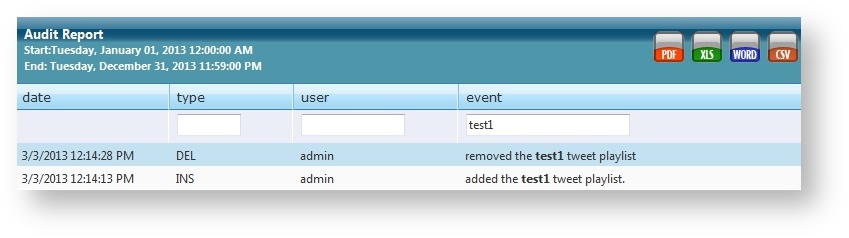...
| width | 70% |
|---|
All user activity in Flow is audited in real-time, and all audit logs are searchable. You can sort and filter the report data and you can export audit log data to a number of common formats, including PDF, CSV, Microsoft® Word®, and Microsoft® Excel®. Audit logs capture changes made by users such as adding, updating and deleting content.
Audit
...
Log Reporting
See all activity audit logs for Flow using the Reports > Audit Logs option. Anchor AuditLogs AuditLogs
Specify report criteria, including:
- Report Type
...
- Start Date/Time
...
- End Date/Time
Click the View Report button to refresh the report.
...
The report data displays in a table.
Sorting
You can sort the Type, User, and Event columns. Click on the column header to sort in ascending or descending order.
Filtering/Searching
You can also filter the report by Type, User, and Event. Enter filter criteria in the fields to search for specific audit details in the text boxes in the column headers. For example, to filter events to show changes made to a specific Twitter playlist, enter the playlist name in the Event field. The table updates to show only those audited events referencing that specified playlist.
Content Group Restrictions
| Note | ||
|---|---|---|
| ||
Users assigned a content group will only be allowed to view logs from other users in that content group. |
Users in the Global content group will see logs from all users in all content groups.
...
Export Report Data
Click
...
a file type icon option in the top right corner of the table to export the report table to:
...
- CSV - recommended (can be viewed as text or with Excel)
- Microsoft® Word®
- Microsoft® Excel®
Error Reports
In Flow, error reports indicate Anchor ErrorReports ErrorReports
...
when an error was encountered and some context recorded. You can review the presence of error reports at any time using the Reports > Error Reports option.
If you see an error report,
...
you can export the Error Report as a CSV file by clicking on the CSV button in the report header. Then notify Bannister Lake Support
...
| width | 30% |
|---|
...
| borderColor | #0070b1 |
|---|---|
| bgColor | #FFFFFF |
| borderWidth | 1 |
In this section:
| Table of Contents | ||
|---|---|---|
|
...
Include Page