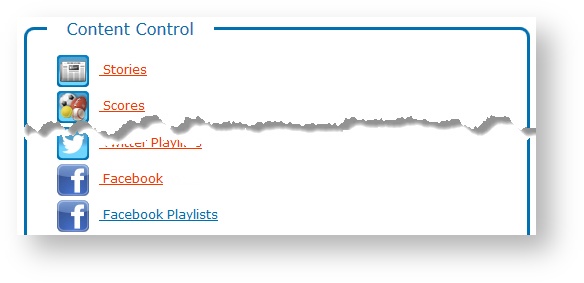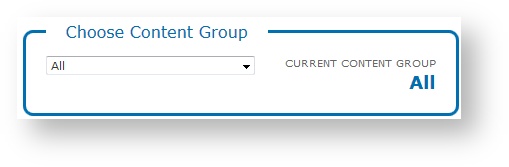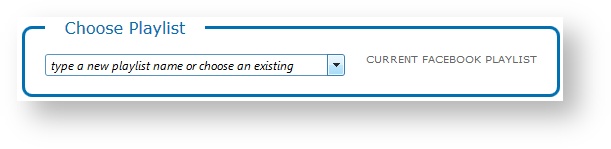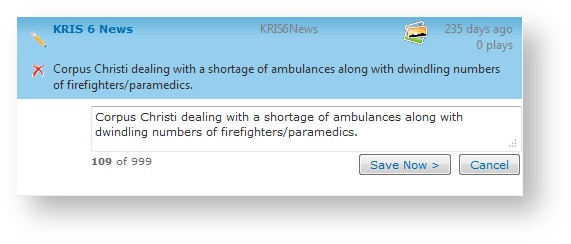Facebook Playlists Module
Not Supported
NOT CURRENTLY SUPPORTED
Support for the facebook module was removed in version 11.7.2.4
Playlist management is integrated into the Facebook module for convenience. In a multiple person workflow, where dedicated resources moderate posts and different resources build and manage playlists, the Facebook Playlists module offers a straightforward way to delegate work per role or resource to assemble content for broadcast.
You can create and manage your Facebook playlists in Flow. From the Home page, select Content Control > Facebook Playlists.
Specify a Facebook Playlist
If prompted, select a Content Group from the list to filter content by that Content Group. Content Groups are created and managed in the User Setup > Manage Content Groups module.
Create a new playlist or select an existing playlist from the list.
Manage Facebook Playlists
You can manage Facebook playlists as follows:
| Action | Details |
|---|---|
| Create new playlist | Enter a new playlist name in the field and press the ENTER key. |
Rename playlist |
|
| Delete playlist |
Note: Deleting a playlist is a permanent action that cannot be undone. |
Manage Facebook Playlist Content
Once you have specified a playlist, the Saved Posts column displays all approved posts in the queue on the left and the Playlist column displays all posts in that playlist on the right.
| Action | Details |
|---|---|
| Add posts to the playlist | Double-click on a saved post to move it to the bottom of the playlist. Drag-and-drop one or more saved post(s) to the playlist. |
| Reorder posts in the playlist | Click and drag one or more post(s) to change the playlist order. |
| Edit posts |
Note: Modifications made to post content are stored locally and are never re-posted back to Facebook. |
| Remove saved posts | In the Saved Posts list, when you click on Remove, you are prompted to Remove All or Remove Me.
|
| Remove playlist posts |
|
| Remove All | Click Remove All to remove all posts from the list. Click OK to confirm. |
| Show or Hide Avatars | You can show or hide the account icons associated with the Facebook account in the Flow interface. Note: Showing account icons can affect system performance. |
| Filter playlist | You can filter the Saved Posts list or the Playlist by:
The Plays Filter icon provides additional filter criteria:
|
| Page Navigation & Size |
|
| Refresh playlist | Click Refresh at any time to update the list of posts. Flow retrieves new posts according to the topic and search parameter configuration. |
Tip:
You can move multiple posts at once as a group.
- Hold CTRL to select multiple posts.
- Hold SHIFT to select concurrent posts.