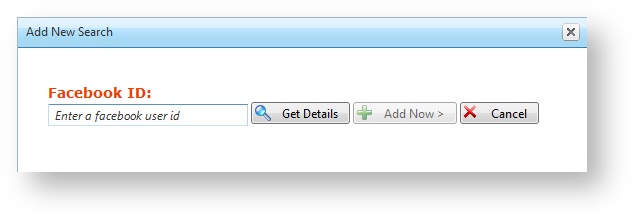Manage Facebook Searches
Not Supported
NOT CURRENTLY SUPPORTED
Support for the facebook module was removed in version 11.7.2.4
To access the Facebook module in Flow, from the Home page, select Content Control > Facebook.
Once you have specified a topic, you can add, modify, and delete account searches for Facebook content. A single topic can contain an unlimited number of searches. Each search retrieves posts individually and all searches together return posts for the topic. The more searches you add, the more posts your searches may return for you to moderate, manage, and output.
Tip: When you create a new topic, the Search dialog opens automatically to make creating your first search for that topic convenient.
Add Facebook Searches
On the Search Groups tab, click Add New Facebook Account. Facebook accounts can also be managed using the Facebook Accounts Control module.
- Specify a Facebook account by selecting an existing user from the list or adding a new user.
To add a new user: - Click Add New.
- Enter a Facebook ID and click Get Details.
- Click Add Now.
- Specify the maximum number of posts retrieved for that Facebook account that are added to the pool of possible Facebook posts for broadcast.
- Click Save.
Enable/Disable Facebook Searches
You can enable or disable an account search at any time. Click the Enabled icon for a search to toggle between enabled and disabled.
| Enabled account - new posts are retrieved. Click to disable. | |
| | Disabled account - new posts are not retrieved. Click to enable. |
In this section:
Modify Facebook Searches
You can modify and update existing searches for a topic at any time.
- On the Search Groups tab, click Edit for the search you want to modify.
- Modify the search parameters as needed.
- Click Save.
Remove Facebook Searches
You can remove existing searches for a topic at any time. Removing searches for a topic is a permanent action that cannot be undone.
- On the Search Groups tab, click Remove for the search you want to remove.
- Click OK when prompted to confirm.