 Click on the Add New Show button to start setting up a new show using an existing published project.
Click on the Add New Show button to start setting up a new show using an existing published project.
A show is the component selected for broadcast by the Chameleon Ticker manually or through a channel schedule.
Shows specify a published graphics package, a Rundown set of content, and graphic elements including bugs and backgrounds. Shows in Chameleon can be any length of time. Shows are also know as rundown packages.
You can create shows in Chameleon from the Home menu, under Ticker, select Shows.
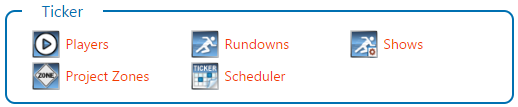
Shows support one of two project formats: Web and XPression. When you first open the Shows page it will default to showing the Web format shows. You can select a different format in the Project Format drop down list. The next time you return to the Shows page - it will remember your selection (using cookies).
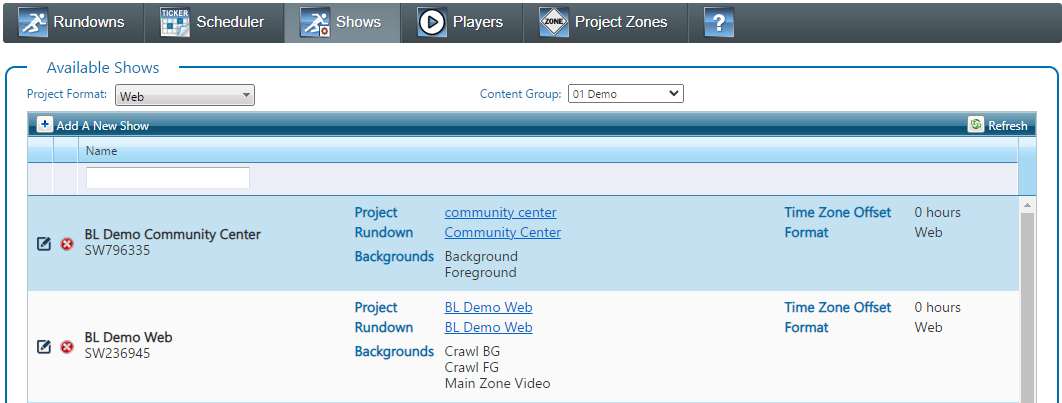
Once you have selected the correct Project Format for your purposes you can add new shows and edit existing shows.
 Click on the Add New Show button to start setting up a new show using an existing published project.
Click on the Add New Show button to start setting up a new show using an existing published project.
 Click the Edit icon in front on an existing show's name to modify the show.
Click the Edit icon in front on an existing show's name to modify the show.
 Click the Remove icon to remove the show. Click OK to confirm. NOTE: Removing a show is a permanent action that cannot be undone.
Click the Remove icon to remove the show. Click OK to confirm. NOTE: Removing a show is a permanent action that cannot be undone.
All shows regardless of project format type have the following components that define them:
Name - a name you pick
Project - select from a list of available projects
Bugs - select from a list of bugs available for the selected project
Backgrounds - select from a list of backgrounds available for the selected project
Description - provide your own description of this show.
Time Zone Offset - the time zone offset for broadcasts in regions outside data server time zone.
Disabled - to prevent the show from being displayed in select lists. (only available when editing existing shows)
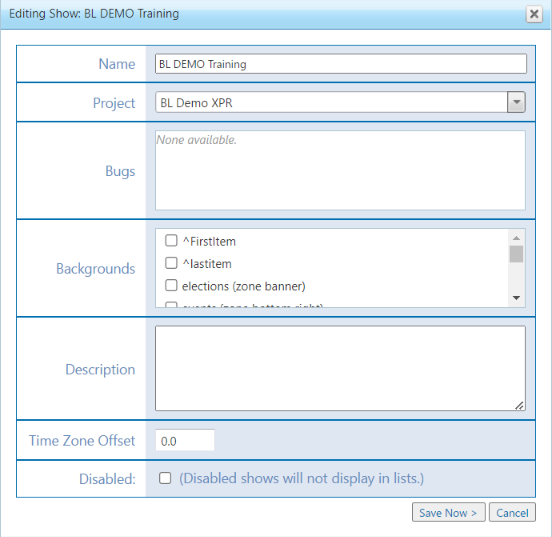
When using the web format there are the following additional details that define a show:
Show Code - You can use the show code to show multiple different shows using the same channel. The code can be used in a URL to identify which show to run.
Project Revision - when selecting a Project to use with the show - the project list details will include a revision number.
Click on the Project name to review published project details.
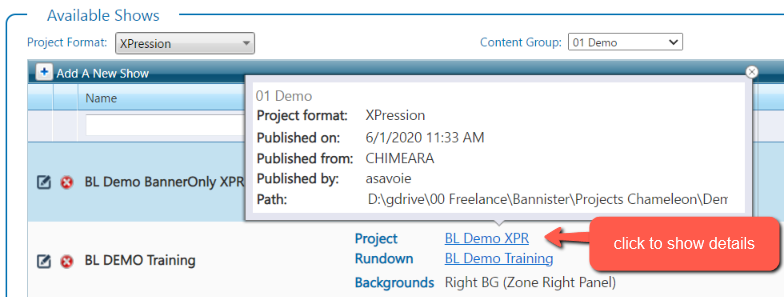
Click on the show's Rundown name to move directly to the Rundown module and edit that rundown without having to return to the Home menu.