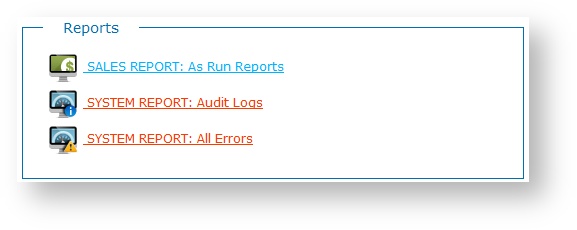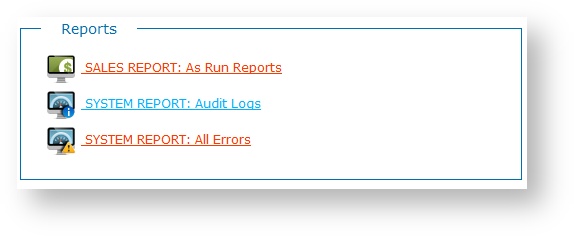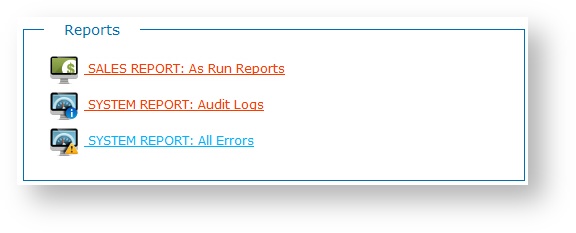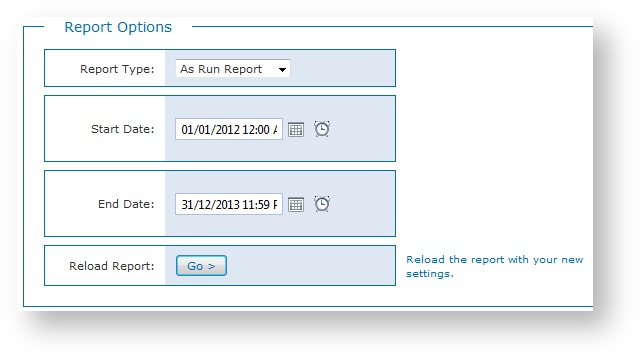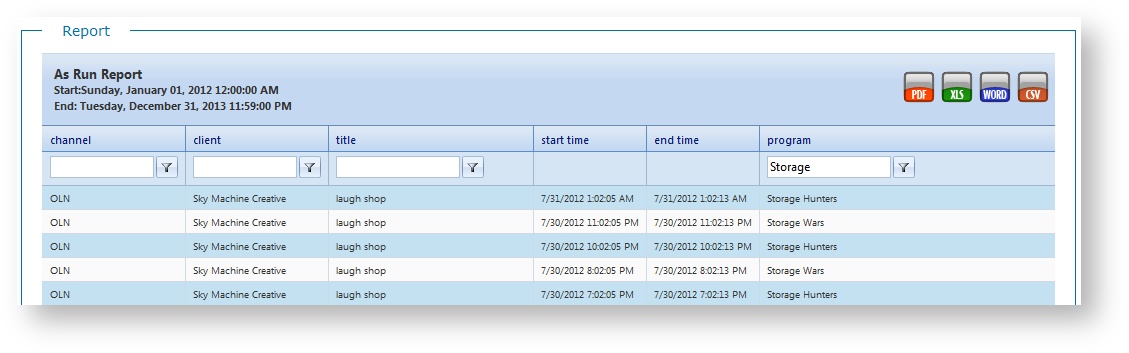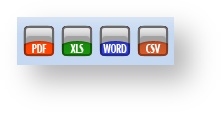Several Brando system activity reports are available in Flow.
| Report | Details |
|---|---|
| As-Run Report | Contains a list of all sponsored resources that have taken to air through the Chameleon Branding Player. From the Home page, select Reports > SALES REPORT: As Run Reports |
| Audit Report | Contains a list of all system activity surrounding Flow use. From the Home page, select Reports > SYSTEM REPORT: Audit Logs |
| Error Report | Contains critical errors that should be reported to Bannister Lake Support as soon as they occur. From the Home page, select Reports > SYSTEM REPORT: All Errors |
Generate a Report
- Select a report type.
- Specify report criteria.
- Click Go to load the report. The report data displays in a table.
You can sort by any column. Click on the column header to sort in ascending or descending order. You can also filter the report for those columns that have filtering options.
Export Reports
Click an Export option in the top right corner of the table to export the report data to: PDF, Microsoft® Excel® XLS, Microsoft® Word®, or CSV file format.
Note: If you are on a bare client system, the CSV file format is a common file format accessible by a variety of software programs without needing specific applications, such as Microsoft Office, Word, or Excel.