To access the Twitter module in Flow, from the Home page, select Content Control > Twitter. Playlist management is integrated into the Twitter module for convenience in cases where users want an integrated workflow of gathering content, content moderation, and playlist management in one place. To access the Twitter module in Flow, from the Home page, select Content Control > Twitter. Additional playlist management functionality is available in the Twitter Playlists module. Using the Twitter module, you can save approved Tweets for output later. Saving a Tweet automatically approves it and copies it to any selected playlist(s) and the approved queue. Saving a Tweet is as easy as clicking its Star icon. | Tweet is not saved to a playlist.
Click to save the Tweet and add it to selected playlist(s). | | Tweet is saved, approved, and added to the selected playlist(s). If no playlist is selected, then the Tweet is saved to the approved queue. | Info |
|---|
Notes: - Only saved Tweets can be part of a playlist.
- The number inside the star tells you the number of playlists to which that that Tweet has been added.
|
|
Once a Tweet is saved, it is not deleted from the system unless a user manually deletes it. | Anchor |
|---|
| SelectTweetPlaylist |
|---|
| SelectTweetPlaylist |
|---|
|
You can specify one or more Tweet playlist(s) to work with directly in the Twitter module.
| Action | Details |
|---|
| Select one playlist | Select a playlist from the list. 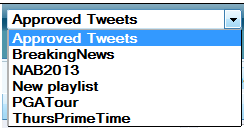
- Save a Tweet by clicking its star to add it to this playlist.
 - Double-click on a Tweet (approved or not) to save it and automatically add it to the bottom of this playlist
- Drag-and-drop one or more Tweet(s) (approved or not) to add to this playlist.
- Double-click a Tweet in this list to remove it from this playlist and place it back in the approved queue.
- Drag-and-drop one or more Tweet(s) from this list to remove them from this playlist and move them back to the approved queue.
| | Select multiple playlists | Select each playlist from the Apply saved/playlist Tweets to option.  - Save a Tweet to add it to the selected playlist(s).
- Double-click on a Tweet (approved or not) to save it and automatically add it to the bottom of the selected playlist(s).
|
| Tip |
|---|
Tips:
You can move multiple Tweets at once as a group. - Hold CTRL to select multiple Tweets.
- Hold SHIFT to select concurrent Tweets.
Additional playlist management functionality is available in the Twitter Playlists module. Playlists can also be created and managed in the Twitter Playlist Control module. |
You can manage Tweet playlist content as follows:
| Action | Details |
|---|
| Create a playlist | Enter a new playlist name in the field and press the ENTER key.  | | Edit Tweets | - Click Edit to modify the Tweet content.
 - Click Save Now to save your changes.
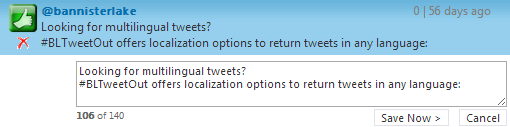
| Info |
|---|
Note: Modifications made to Tweet content are stored locally and are never re-posted back to Twitter. |
| | Remove Tweets | Click Remove to remove the Tweet from the playlist.  | | Remove all Tweets | Click Remove All to delete all Tweets from the playlist. | | Show or hide Avatars | When avatar information is available for the topic, you can show or hide the avatars associated with the Twitter accounts in the Flow interface. | Info |
|---|
Note: Showing avatars can affect system performance. |
| | Refresh playlist | Click Refresh at any time to update the list of Tweets. TweetOut retrieves new Tweets according to the topic and search parameter configuration. | | Set Play Count | Specifies the default number of Tweets a player, such as BLADE, will take from the playlist at a time for broadcast output. Once those Tweets are output, the player retrieves the same number of default Tweets, when available, for output.
For example, when Play Count is set to 20, a BLADE request would take 20 Tweets from the playlist for a broadcast at one time. Once those 20 Tweets have been output, BLADE returns for 20 more Tweets for output. If you want a player to return to the playlist sooner for content, set this value to a lower number. | Tip |
|---|
Tip: As you pair this option with the Max Plays and Mark Played options in BLADE, you can configure the system to select only the new top number of Tweets out of a playlist for broadcast automatically while allowing the playlist to continue to be built. |
|
|