 The star icon with a white center represents a tweet that has not yet been saved. Click to save the tweet and add it to selected playlist(s).
The star icon with a white center represents a tweet that has not yet been saved. Click to save the tweet and add it to selected playlist(s).
To access the Twitter module in Flow, from the Home page, select Content > Twitter.
Playlist management is integrated into the Twitter module for convenience in cases where users want an integrated workflow of gathering content, content moderation, and playlist management in one place. Additional playlist management functionality is available in the Twitter Playlists module. Using the Twitter module, you can save approved Tweets for output later. Saving a tweet automatically approves it and copies it to any selected playlist(s) and the approved queue. Saving a tweet is as easy as clicking its Star icon.
 The star icon with a white center represents a tweet that has not yet been saved. Click to save the tweet and add it to selected playlist(s).
The star icon with a white center represents a tweet that has not yet been saved. Click to save the tweet and add it to selected playlist(s).
 The star icon with a yellow center represents a tweet which is saved, approved, and added to the selected playlist(s). If no playlist is selected, then the tweet is saved to the approved queue.
The star icon with a yellow center represents a tweet which is saved, approved, and added to the selected playlist(s). If no playlist is selected, then the tweet is saved to the approved queue.
Only saved tweets can be part of a playlist.
The number inside the star tells you the number of playlists to which that that tweet has been added.
Only saved tweets can be part of a playlist.
The number inside the star tells you the number of playlists to which that that tweet has been added.
Once a tweet is saved, it is not deleted from the system unless a user manually deletes it.
Once a tweet is saved, it is not deleted from the system unless a user manually deletes it.
You can specify one or more tweet playlist(s) to work with directly in the Twitter module.
Select a playlist from the list.
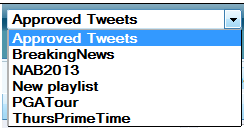
Save a tweet by clicking its star to add it to this playlist.
Double-click on a tweet (approved or not) to save it and automatically add it to the bottom of this playlist
Drag-and-drop one or more tweet(s) (approved or not) to add to this playlist.
Double-click a tweet in this list to remove it from this playlist and place it back in the approved queue.
Drag-and-drop one or more tweet(s) from this list to remove them from this playlist and move them back to the approved queue.
Select each playlist from the Apply saved/playlist Tweets to option.
Save a tweet to add it to the selected playlist(s).
Double-click on a tweet (approved or not) to save it and automatically add it to the bottom of the selected playlist(s).
TIPS:You can move multiple tweets at once as a group.
Additional playlist management functionality is available in the Twitter Playlists module.
Playlists can also be created and managed in the Twitter Playlist Setup module.
|
You can manage Tweet playlist content as follows:
Enter a new playlist name in the field and press the Enter key.
 This is the edit icon.
This is the edit icon.
Click the Edit icon to modify the tweet content.
Click Save Now to save your changes.
Modifications made to Tweet content are stored locally and are never re-posted back to Twitter. |
 Click the Remove icon to remove the tweet from the playlist.
Click the Remove icon to remove the tweet from the playlist.
In the Playlist module - click Remove All to delete all tweets from the playlist.
When avatar information is available for the topic, you can show or hide the avatars associated with the Twitter accounts in the Flow interface.
Simply click the Hide Avatars or Show Avatars button accordingly.
Click Refresh at any time to update the list of Tweets.