Many websites publish their content as a standardized data format called RSS that allows reuse. These RSS feeds contain content such as headlines, breaking news, traffic details, or community events. You can subscribe to feeds and as new story content is made available, an agent called the RSS Reader brings those stories into Chameleon as stories for you to manage and broadcast. To subscribe to RSS feeds as new story content: - Create story topics.
- Map an RSS Feed to a story topic.
- Manage story content.
| Note |
|---|
Important: The RSS Reader agent must be running in order to receive new RSS feed content. If you are troubleshooting a lack of new content, ensure that the RSS Reader agent is running and functional using the Agent Status. |
You can map RSS feeds to story topics in Chameleon. From the Home page, under Content Control, select Stories > RSS Feeds. 
| Anchor |
|---|
| MapRSStoTopic |
|---|
| MapRSStoTopic |
|---|
|
Map an RSS Feed to a Story Topic- Click Add New RSS Map.
 - Configure RSS Map details as described in the following table and click Add Now.
| RSS Map Option | Details |
|---|
| RSS Feed URL | Enter the url of the RSS feed found complete with the http or https beginning. | | Mapped Topic | Select the story topic you want to map to this RSS Feed from the list. | | Exclusive Sync | Story will be both added and removed as they come and go from the feed. | | Auto Expiry Time | Specify when the stories automatically expire. Configure a time, and then set whether stories expire specifically at that time (Absolute) or 24 hours from what is set (relative). | Info |
|---|
Specify the time using a 24 hour clock format. |
NOTE: Disabled when Exclusive Sync option is enabled. | | Max Stories Per Read | Specify the maximum number of stories you want added to the story topic from the RSS feed each time the RSS Reader agent looks for updated content. | | Auto Approve To Air | Specify whether stories are automatically approved or not. - When enabled, stories come into Chameleon set to show on air automatically; use this option only if you trust the RSS source.
- When disabled, you must go to the Stories module and enable each story to show on air manually.
| | Save Images | Allows you to control whether images from feeds are saved for each mapping. Defaults to No. Added in version 9.1.1.5 | | Enabled | Configure whether or not the RSS Reader agent outputs new story content to Chameleon for all mappings using the RSS Reader agent. |
| Expand |
|---|
| title | Click here to see an example of the screen. |
|---|
| 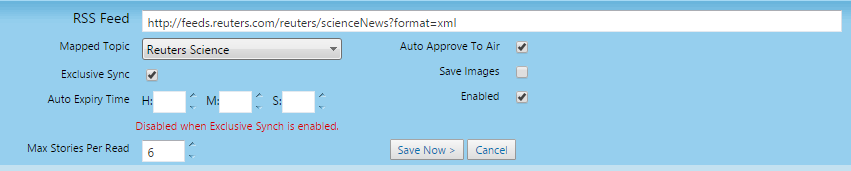
|
You can manage existing RSS mappings at any time as follows: | Action | Details |
|---|
| Modify Mapping | - Click Edit to modify an RSS feed mapping to a story topic.
 - Modify map details as needed.
- Click Save Now to save your changes.
| | Remove Mapping | Removing a mapping does not remove the story topic from Chameleon. However, no new stories are added to the story topic from the RSS feed. Removing a mapping is a permanent action that cannot be undone. Click Remove to remove the mapping. Click OK to confirm.  |
|