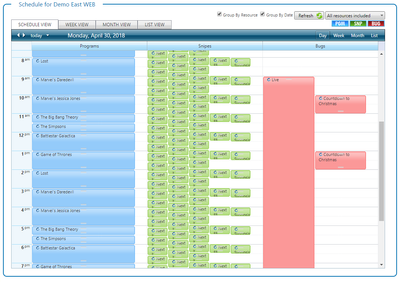...
| width | 70% |
|---|
Asset Scheduling
...
The Asset Schedule allows you to schedule your bugs or snipes to play automatically during the day based on time of day.
...
In the Assets module, select Asset Schedule:
...
Select the channel
...
, asset type and format
...
Select the asset, the start date and time, and recurrence option if you want the asset to repeat itself.
...
...
Click the Add Asset Schedule button.
You will see the list of assets scheduled throughout the day
...
...
| width | 30% |
|---|
...
| borderColor | #0070b1 |
|---|---|
| bgColor | #FFFFFF |
| borderWidth | 1 |
In this section:
| Table of Contents | ||
|---|---|---|
|
...
in the calendar display below.
...
Filtering
The displayed assets can be filtered using a couple of controls that were introduced in version 15.3.3.5.
You can search for a specific asset by name as shown in the schedule or you can simply limit the hours of the day that are displayed. This is particularly useful when there are too many schedule assets to display at one time.
...
Export to CSV
You can export the displayed schedule to CSV using the CSV button at the bottom of the Asset Schedule page. This is useful if there are many scheduled assets making it hard to visibly see them and/or to perform additional analysis of the schedule using Excel or similar tools.
System Preferences
Assets - Default Format
Should be one of the values: all, web, XPression.
Default: all
Assets - Default Type
Should be one of the two values: snipe or bug.
Default: snipe
No End Time (Snipe) Display Size
The amount of time used to display an asset that has no end time (Example: snipes) in the schedule in Flow. This does not affect how long the asset displays on-air.
Default: 10 minutes