The Campaigns module allows you to define your branding campaigns which will be tracked in the as-run reports.They can be assigned to Named Assets. To access the Campaigns module from the Home page, select Branding > Campaigns. 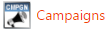 Image Modified Image Modified The list of available campaigns will display in a grid with a selection of the available data.  Image Modified Image Modified
Add or Edit a CampaignTo add a new campaign press the Add New Campaign button and a blank form will open. To edit a campaign press the edit icon  Image Modified to the left of the campaign name or double-click on the row and the filled in form will appear. Image Modified to the left of the campaign name or double-click on the row and the filled in form will appear. | Form Field | Comments |
|---|
| Name |
| | Client | Select from a list of clients defined in the Clients module. |
Remove a CampaignThere are a couple ways to remove clients you no longer need. Remove an Individual CampaignLocate the campaign you want to remove and press the remove icon  Image Modified to the left of the campaign name. Image Modified to the left of the campaign name. You will be prompted to confirm that you want to remove the selected campaign. Remove Multiple Campaigns at OnceSelect each of the campaigns that are to be removed by clicking the checkbox in the first column so that it display a checkbox. Once you have selected all the campaigns you want to remove press the Remove Selected button in the header of the campaign list.  Image Modified Image Modified
|