Using the Ticker Player & Rundown Preview & Broadcast Control dashboard dashboard options on the HOME screen, users can preview rundown topics to ensure content is ready prior to broadcast. Users can also go directly from the rundown preview to specific Chameleon modules to troubleshoot and manage content as needed.Once content is ready for broadcast, users can activate a show on a specific channel to send all of the data to the Ticker Player for output. Chameleon shows users the current player status as well. The Chameleon dashboard options are available from the Chameleon Home page. Navigate the Dashboard Image Removed Image Removed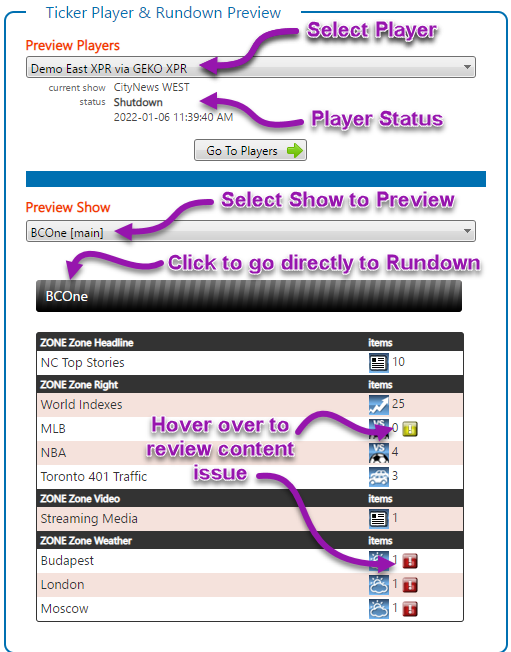 Image Added Image Added
Preview Rundown TopicsClick on the rundown to go directly to the Rundown module.  Image Removed Image Removed Image Added Image Added
As you review the topics assigned to specific rundowns, click on a any topic in the list to manage that topic's content in Chameleon at any time.  Image Removed Image Removed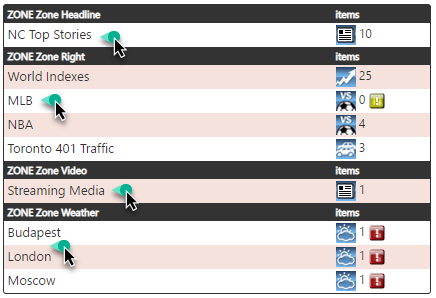 Image Added Image Added
Content Exception ErrorsEach topic includes a count of the number of content items enabled for broadcast. When a topic content count is zero (0), an Exception Error icon  displays to indicate that the topic has a content issue. displays to indicate that the topic has a content issue. Common topic content problems include: - stories or scores have expired
- Twitter or Facebook topics are not set to automatic moderation and there are no Twitter Tweets or Facebook Posts in the Approved queue available for broadcast
- Twitter searches have search criteria that do not return any datatopicsdatatopics, such as closures or traffic, have only content items that are disabled for broadcast
- Weather
Status IconsWhen the broadcast output includes weather information, the user can review the status of the weather data prior to broadcast. Hover over the icons to review details. Click on the red/green icon to manage weather data. |