When you review election results, Elector offers you many ways to stay on top of important events. You can: - filter the data for interesting seat changing scenarios
- identify areas of interest and filter on Interesting Events data only
- review riding watchlist data
Interesting ScenariosBody text here. Interesting Eventshey copy copy Personal Watch Listscopy copy copy Named Watch Listscoming soon| Anchor |
|---|
| InterestingEvents |
|---|
| InterestingEvents |
|---|
|
Interesting Scenarios are a federal or provincial view of seat changes where a riding led by one party changes following an election. These scenarios are ready-made filters that work together with the Candidate Interest Option flags set for individual candidates that you can use to quickly review seat count.For example, Elector makes it really easy to get an instant snapshot of such as which ridings are moving from one party to another, what ministers are losing or have lost their seats, what incumbents are keeping their set, and so on. Elector also makes comparing mid-poll counting and final tallies quick and simple throughout the fast-paced election night. - From the Home page, click
 Image Added or select Election Results > Riding Detail. Image Added or select Election Results > Riding Detail. - Select the Interesting Scenarios option.
- Select an Interesting Scenario from the list. All ridings that currently match the scenario appear in the Ridings list. Select a riding to drill-down into further details.
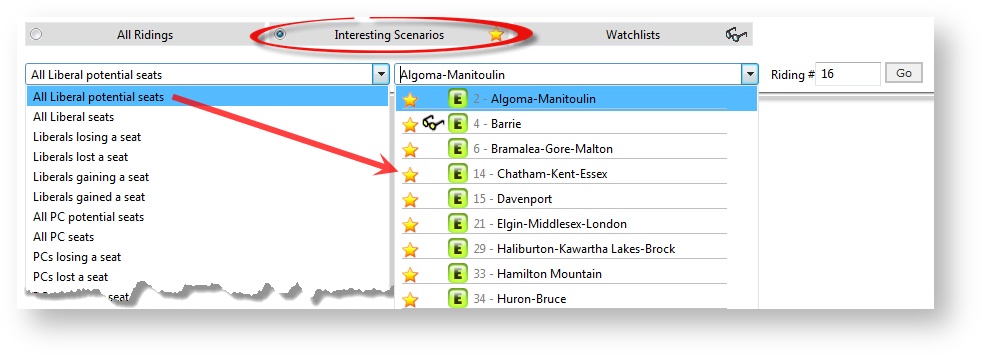 Image Added Image Added
Interesting EventsWhen candidate information is added to Flow, candidates can be flagged with specific Candidate Interest Option flags to help bring interesting candidates to the forefront of your results filtering on election day. These interest flags, as well as incumbent status, allow Elector to track these candidates as results become available. For example, a candidate can be flagged as a party leader or political veteran. When something interesting happens to one of these tracked candidates, Elector creates an Interesting Event for this status and identifies the candidate, their riding, and their region with a star icon.  Image Added Image Added When you see the star icon in Flow, you instantly know that something noteworthy is happening related to at least one candidate. For example, the incumbent for a riding who starts trailing the leader in their riding by 10% of the votes is interesting. Elector creates an Interesting Event for this candidate. 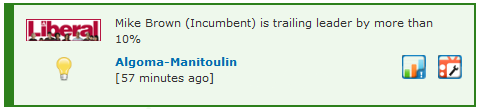 Image Added Image Added
Each Interesting Event is time-sensitive and includes a real-time age stamp. As updated election result data becomes available, Elector creates and posts new Interesting Events to the top of the events lists just like breaking news stories to ensure that you see the most recent election details available. New Interesting Events are only generated when something new and interesting happens to a tracked candidate. For example, if Mike Brown was leading by 10% at 8:00 PM but at 10:00 PM was still only leading by about 10%, even though thousands of additional votes were tallied, Elector would not generate new Interesting Events because Mike's status was relatively unchanged. When the polls close, if Mark were declared the winner, Elector would generate a new Interesting Event to report that Mike won his riding, for his party, and that the riding either stayed the same or changed parties. Where to See Interesting Events?Elector offers you a number of ways to see Interesting Events in Flow: - View a popup of riding specific interesting events in the Results Summary module. Click on the interesting events icon:
 Image Added Image Added 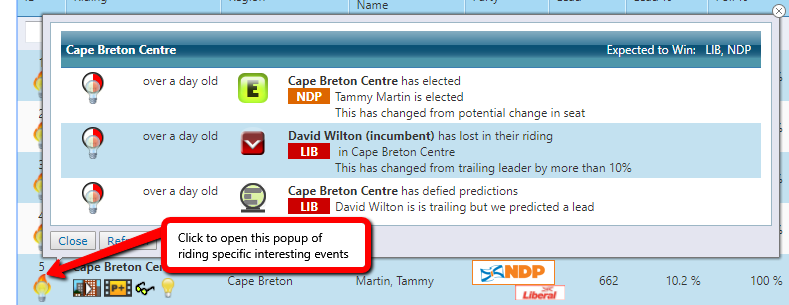 Image Added Image Added- When reviewing Riding Result details. Click
 Image Added or select Election Results > Riding Detail Image Added or select Election Results > Riding Detail
- Filter results to Interesting Events only using the Candidates of Interest module. Click
 Image Added or select Election Results > Interesting Events Image Added or select Election Results > Interesting Events
Access Watch ListsYou can access your own Personal Watch List or any Public Watch List during the election broadcast. As you review election results, filter those results to the ridings that matter to you most. Where to See Watch Lists?Elector offers you a number of ways to see watch lists in Flow: - On the Flow Home page.
- When reviewing Election Status details. Click
 Image Added or select Election Results > Election Status & Candidate Info Image Added or select Election Results > Election Status & Candidate Info
- When reviewing Riding Summary details. Click
 Image Added or select Election Results > Ridings Summary. Image Added or select Election Results > Ridings Summary.
- Select the Watchlists option.
 Image Added Image Added - Select your own personal watch list or any available watch list from the list.
 Image Added Image Added - Select the Regions and Ridings you want to review.
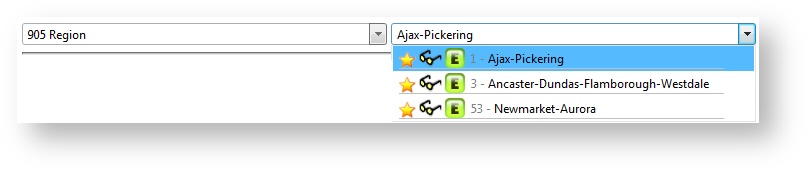 Image Added Image Added
Manage Watch ListsYou can also manage which ridings are flagged in watch lists anywhere you see the Watch options. Click on the following Watch icon to toggle between these states:  Image AddedNot in the watchlist Image AddedNot in the watchlist
 Image Added Add riding to watchlist Image Added Add riding to watchlist
 Image Added Is in the watchlist Image Added Is in the watchlist
 Image Added Remove from watchlist Image Added Remove from watchlist
|