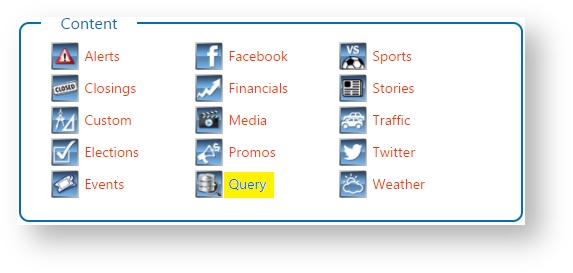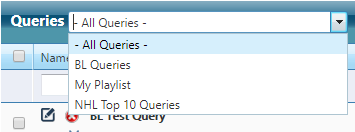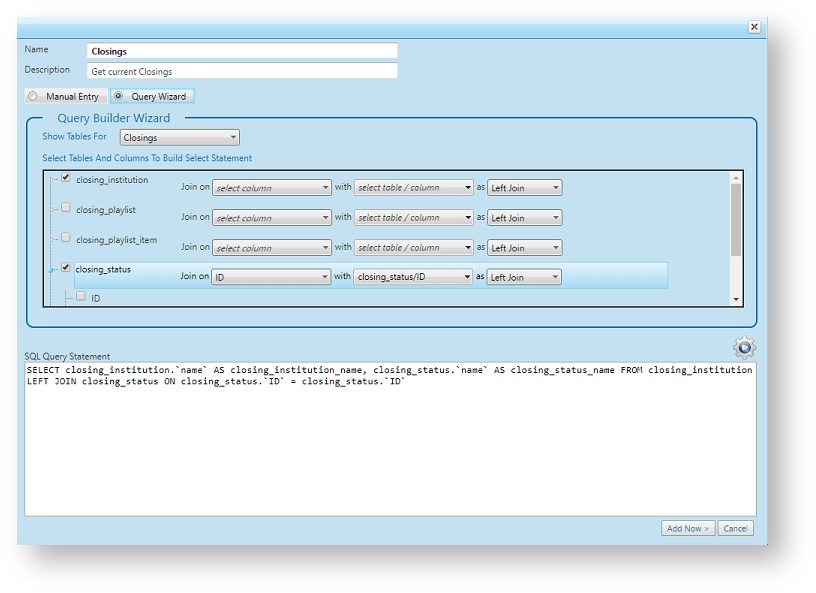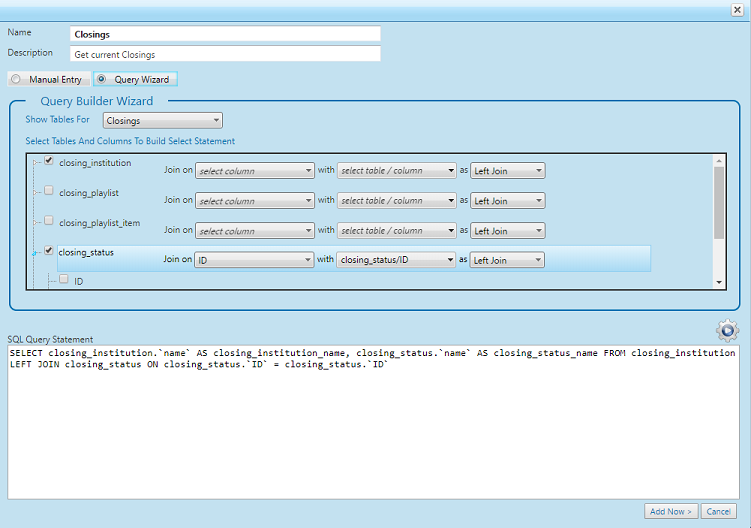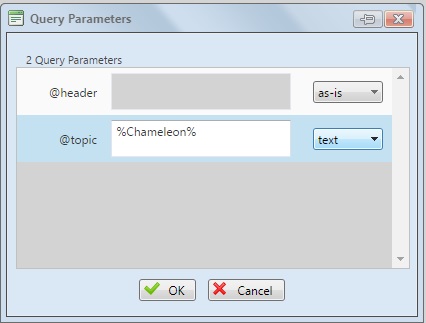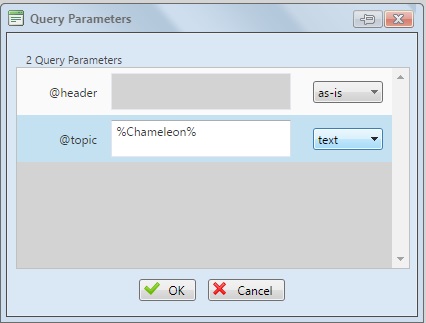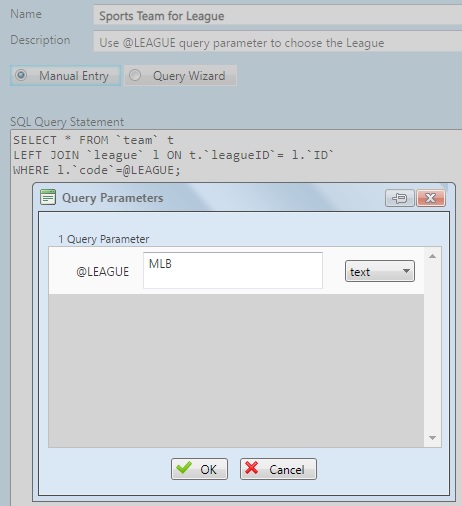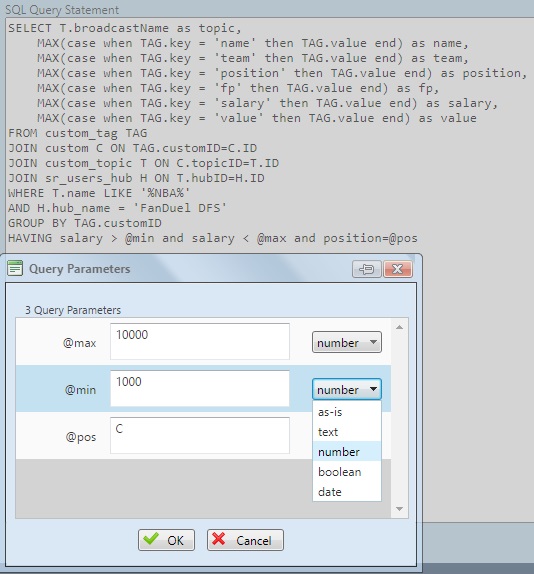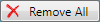Use the Query module to create customized database queries on your Chameleon data types.
You can create and manage your Queries in Flow. From From the Home page, select Content Control > Query.
...
Add a New Query
You can add new Queries to the All Queries list or to a Query Playlist. The All Queries list serves as the master list of queries whereas a Query Playlist simply holds a reference to the Query that exists in the master query list. If adding a new query to a Query Playlist, the new query is first added to the All Queries master list, and then a reference item to the query is added to the playlist.
Select a list - either choose the All Queries list or a Query Playlist.
...
Click on the Add New button.
You can add a query manually or by using the Query Wizard. Click on the Add Now button if you want to save the query.
Manual Edit
With manual edit you enter the desired SQL statement directly in the edit window.
...
Query Wizard
The wizard allows you to select tables and columns of data that you want.
Query Option | Details |
|---|---|
Name | The name of the query item. This is a required field. The value of the name must also be unique. |
Description | A description of what the query does. |
Manual Entry / Query Wizard | Use Manual Entry to manually create or modify your query. Use the Query Wizard to help with building your query by choosing the tables and columns to use. |
Using Parameters
In Flow version 15.7.3.4 and up, there is now support for parameters inside the queries.
...
There are 4 value type settings that can be chosen:
text - the value will be treated as text (string). Note that enclosing quotes (' or ") around a text value is not needed.
number - the value will be treated as a number (can be an integer or decimal value)
boolean - the value will be treated as a boolean value
date - the value should be in MySQL text format, i.e., YYYY-MM-DD, for example: 2023-05-31.
as-is - use this setting if the @ parameter is meant only for inline usage and not to be substituted for. An example of such parameter usage might be for generating output row numbers. When selected, the value textbox will be grayed out and become inactive.
Set Parameters in a query when testing
...
Note: In the Query Parameter dialog, you can choose what type the value of the @ parameter should be so that it matches the data in the database.
...
Set Parameters in a rundown
...
When you want to have the query output links to an items media like the standard BLADE formatted data does there is an option to enable this as of version 16.2.2.2
Local Media Url
You use the text LocalMediaUrl(mediaIdField) where the mediaIdField is the table and column name of the field with the media ID value.
...
| Code Block | ||
|---|---|---|
| ||
SELECT CONCAT('https://tickit.company.com/tickit', '/blade/media/', IFNULL(t.logoID, 0)) FROM `team` t where t.`code` = @teamCode; |
Local Flow Url
Similarly the text 'LocalBaseUrl' will be automatically be replaced by the URL of the Flow instance. (Example: https https://tickit.company.com/tickit)
Manage Queries
You can manage existing Queries as follows:
Action | Details |
|---|---|
Remove a Query | Click on the remove icon to remove a query. |
Remove Selected Queries | Select the Queries you want to remove. You can do this by:
Then click on the Remove Selected button to remove the selected queries. |
Remove all Queries from a Playlist | This option is only available when working on a Query Playlist. Click on the Remove All button to clear the all the items from a playlist. |
...
...
| Info |
|---|
Note: |
...
Removing a query in a playlist only removes the item from the playlist but does not remove the original source query (which exists in the All Queries master list). To delete the actual query, choose the All Queries list, select the query and remove it by clicking on it's remove icon or click on the Remove Selected button. |
BLADE for Queries
Queries can be accessed through BLADE. See the topic BLADE - Query for details.