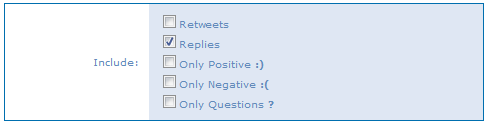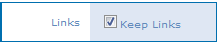...
| Search Parameter | Description |
|---|---|
| Any of these topics | Any Tweets containing any of the topics (or hashtags) specified.
|
| From one of these accounts | Any Tweets that originate from any of the Twitter accounts (or handles) specified.
|
| To one of these accounts | Any Tweets directed to one (or more) specific Twitter account(s) or handle(s), such as a reply. Enter up to ten (10) accounts, separate each with a space, and then click Add or press the ENTER key. Once added, you can delete any account by clicking the “x”. |
| Mentions of one of these accounts | Any Tweets that mention one (or more) specific Twitter account(s) or handle(s). Enter up to ten (10) accounts, separate each with a space, and then click Add or press the ENTER key. Once added, you can delete any account by clicking the “x”. |
| All of these words | Any Tweets containing ALL of the dictionary words specified. Enter up to (10) words, separate each with a space, and then click Add or press the ENTER key. Once added, you can delete any word by clicking the “x”. |
| Any of these words | Any Tweet containing ANY of the dictionary words specified. Enter up to ten (10) words, separate each with a space, and then click Add or press the ENTER key. Once added, you can delete any word by clicking the “x”. |
| None of these words | Any Tweet that does NOT contain any of the dictionary words specified. Enter up to ten (10) words, separate each with a space, and then click Add or press the ENTER key. Once added, you can delete any word by clicking the “x”. |
| Location near | Users who enable Tweet location for their account may include location information in their Tweets.
|
| Written in | Any Tweet written in a specific language or any language. |
| Include | Any Tweet that contains the following: a link to an external website (URL)
|
| Max Tweets to queue | Specifies the maximum number of Tweets that the search parameters return that are added to the pool of possible Tweets for broadcast. By default, this value is 25, so this means that this particular search can return up to 25 Tweets, and these 25 Tweets contribute to the pool of available Tweets. |
| Links | Maintain or remove active hypertext Tweet links to external websites and other Twitter content. |
| Running Narrative | Your search displays as a running narrative as you define parameters. |
...
Enable/Disable Twitter Searches
...
- On the Search Groups tab, click Edit for the search you want to modify.
- Modify the search parameters as needed.
- To verify that your search parameters are valid, click Test. This optional step does not commit or store any Tweets; it’s a verification tool only for the search parameters.
- Click Save.
...
- On the Search Groups tab, click Remove for the search you want to remove.
- Click OK when prompted to confirm.
| Include Page | ||||
|---|---|---|---|---|
|