| Note |
|---|
Note: It is recommended that you schedule programs before attempting to schedule resources. |
From the Home page, click or select Bugs. ADD BUGSBUMPERSSelect a ChannelSelect a channel from the list. 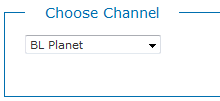
| Note |
|---|
Note: Switchers and administrators can manage channels using the Manage > Channels module. |
Select a Scene to ScheduleSelect the scene you want to schedule from the list.  Image Removed Image Removed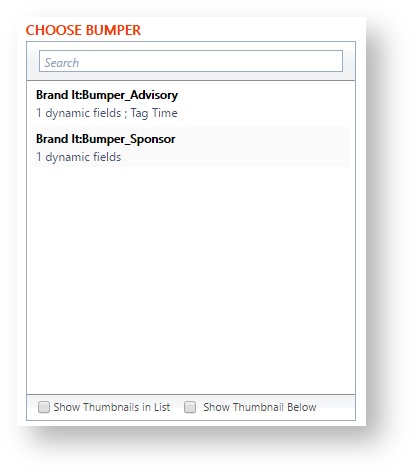 Image Added Image Added
| Include Page |
|---|
| XA:Brando Add Schedule |
|---|
| XA:Brando Add Schedule |
|---|
|
Countdown To Image Removed Image Removed
If your bug scene has a countdown widget, Brando will automatically add your countdown based on the date and time you have selected in the Countdown To box. This requires you to set your widget correctly in xpression and by selecting your preferred format.  Image Removed Image RemovedAssign a ClientYou may choose to select one of the available clients to be associated with the resource and then when played this will be captured in the as-run report. 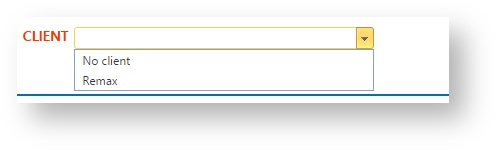 Image Added Image Added
Dynamic Fields| Expand |
|---|
| Include Page |
|---|
| XA:Brando Dynamic Field |
|---|
| XA:Brando Dynamic Field |
|---|
|
|
Add Bug Bumper to the ScheduleClick Add Now at the bottom of the page to add the resource to the schedule. 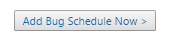
Schedule Preview WindowAs resources are added to the schedule, a color-coded Schedule Preview Window updates. This small schedule preview always shows the four (4) hour window around which you are currently scheduling. 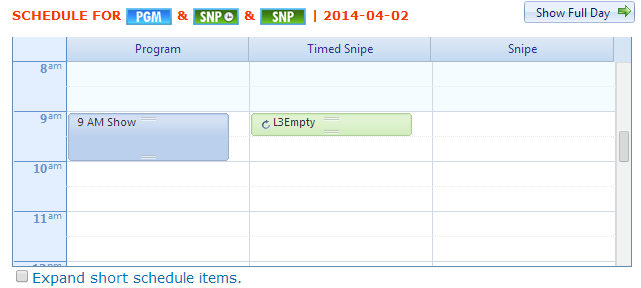
| Include Page |
|---|
| XA:Brando Edit Modify Delete |
|---|
| XA:Brando Edit Modify Delete |
|---|
|
|