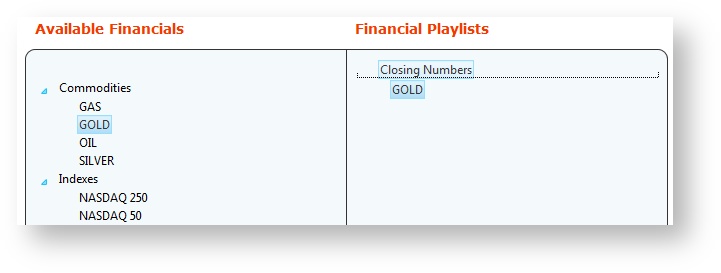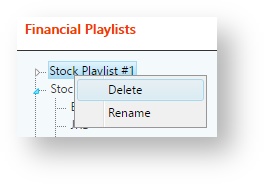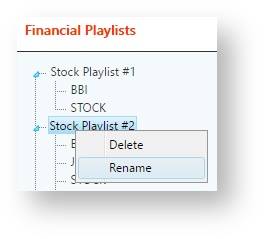...
| width | 70% |
|---|
Use the
...
Finance Playlists module to create and manage financial playlists and control the order of financial output data. For example, you can create playlist of the day's closing stock prices, or a list of top gainers or losers, relevant to your regional audience.
You can create and manage your financial playlists in Flow. From the Home page, select
...
Finance and then on the next screen click on Playlists.
...
...
Then click on the Playlist tab near the top of the screen.
Add Financial Playlist
You can create a new financial playlist for your specific broadcast needs.
...
- Type a new playlist name
...
- in the dropdown box and press the ENTER key
...
- .
...
Manage Financial Playlists
You can manage existing financial playlists at any time as follows:
| Action | Details | |
|---|---|---|
| Add Financials |
...
Select a topic from list of available topics in |
...
the Finance list on the left. Drag and drop a financial item to a playlist. The order of financials in the playlist define the play out order. |
You can |
...
Right-click on the financial item or playlist you want to delete and select Delete. You will be prompted for confirmation for the deletion of the item or playlist. Note that deleting an item merely removes it from the playlist.
| Info |
|---|
You can also delete the financial item or playlist by dragging the item or playlist from the Financial Playlists list and dropping it anywhere in the Available Financials list. With this deletion method, you will NOT be asked for confirmation. |
...
Right-click on the financial playlist you wish to rename and select the Rename option. Note that you can only rename playlists and not the financial items.
The highlighting on the playlist name will be extended and will allow the contents of the name to be edited. Change the name as desired and press the 'ENTER' key or click on a spot somewhere outside of the playlist name box.
...
select multiple items by clicking on the checkbox in the left most column or by using a SHIFT-click to select a group all in sequence or CTRL-click to select individual items that may not be in sequence. | ||
| Remove an Item | Click on the remove icon (an X in a red circle) - you will be prompted to confirm the removal. OR - drag the item out of the playlist on the right and back to the topic list on the left. You will not be prompted to confirm the removal. | |
| Reorder an item | Select and drag a finance item to reorder it in the list. The order of |
...
| finance playlists define the play out order. |
...
In this section:
| Table of Contents | ||
|---|---|---|
|
...
| Remove a Playlist |
...
| width | 30% |
|---|
...
| borderColor | #0070b1 |
|---|---|
| bgColor | #FFFFFF |
| borderWidth | 1 |
NOTE: you cannot remove a list that has been locked. It must be unlocked first. | ||
| Renaming a Playlist |
| |
| Lock a Playlist |
|