The Clients module allows you to define your clients who will be associated with branding campaigns and tracked in the as-run reports. To access the Clients module from the Home page, select Branding > Campaigns. 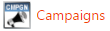 Then click on the Clients tab at the top.  The list of available clients will display in a grid with a selection of the available data. 
Add or Edit a ClientTo add a new client press the Add New Client button and a blank form will open. To edit a client press the edit icon  Image Modified to the left of the client name or double-click on the row and the filled in form will appear. Image Modified to the left of the client name or double-click on the row and the filled in form will appear. | Form Fields | Comments |
|---|
| Name | Company Name | | Client ID | ID | | Contact |
| | Phone |
| | Email |
| | Address 1 |
| | Address 2 |
| | City |
| | Province or State |
| | Country |
| | Postal Code |
|
Remove a ClientThere are a couple ways to remove clients you no longer need. Remove an Individual ClientLocate the client you want to remove and press the remove icon  Image Modified to the left of the client name. Image Modified to the left of the client name. You will be prompted to confirm that you want to remove the selected client. Remove Multiple Clients at OnceSelect each of the clients that are to be removed by clicking the checkbox in the first column so that it display a checkbox. Once you have selected all the clients you want to remove press the Remove Selected button in the header of the client list.  Image Modified Image Modified
|