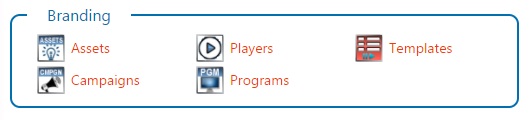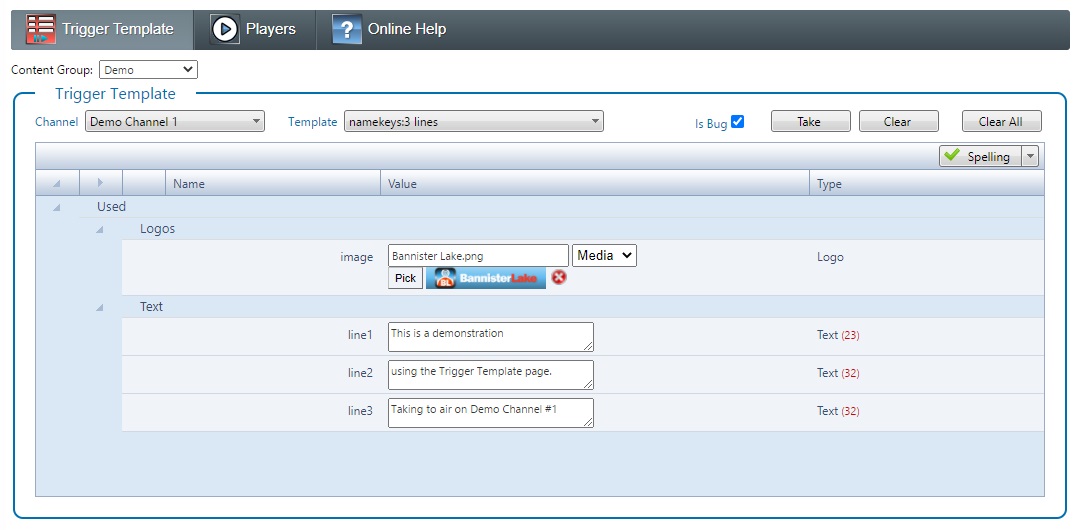Trigger Template
This module provides a means for taking Web Templates to air using active CG Players that have a Channel associated with them.
To access the page, select Branding > Templates from the Home page.
Trigger Template
The Trigger Template page only works with Web Templates. To see what Web Templates are available, select the Player Channel to use in the 'Channel' drop-down list. The 'Template' drop-down list will be then populated with all the available Templates for the specified Content Group. Once a Template is selected and if it has explicit fields, a grid will appear allowing you to fill in the field values. You can take the Template to air as a Bug (stays showing until manually taken off air) or a Snipe (if the Template has a timeline, it will be cleared from air when the timeline is complete). To Take a Template as a Bug, check the 'Is Bug' checkbox prior to pressing the 'Take' button.
Taking a Template to Air
- Select a Player Channel from the 'Channel' drop-down list.
- Select a Template from the 'Template' drop-down list.
- Fill in the explicit field values (if there are any associated with the Template).
- Check the 'Is Bug' checkbox if you desire to take the Template to air as a Bug or uncheck it if the Template is to be taken to air as a Snipe.
- Click on the 'Take' button.
Clearing a Template from Air
- Select a Player Channel from the 'Channel' drop-down list.
- Select the Template from the 'Template' drop-down list that you wish to be taken off air.
- Click on the 'Clear' button.
Clearing all Templates from Air
- Select the Player Channel from the 'Channel' drop-down list that you wish to have its output cleared.
- Click on the 'Clear All' button.