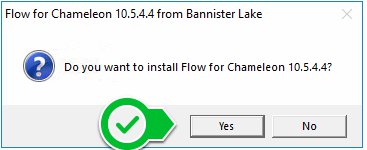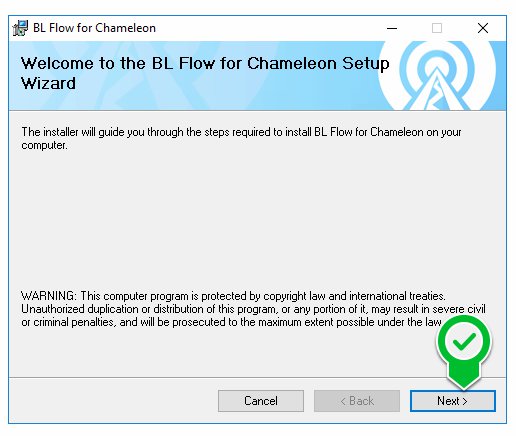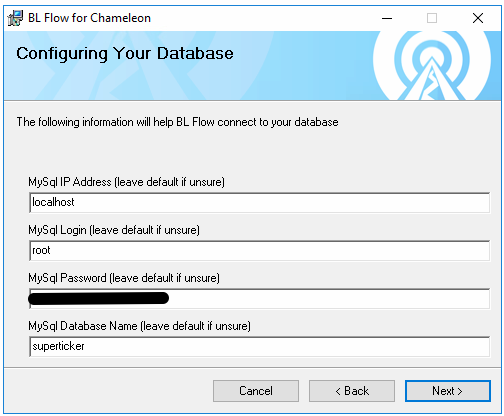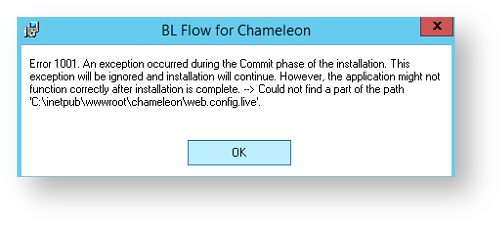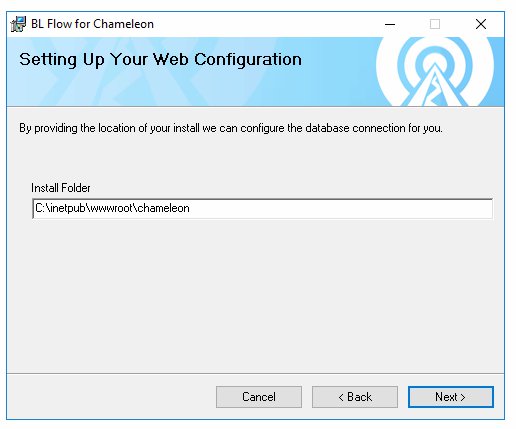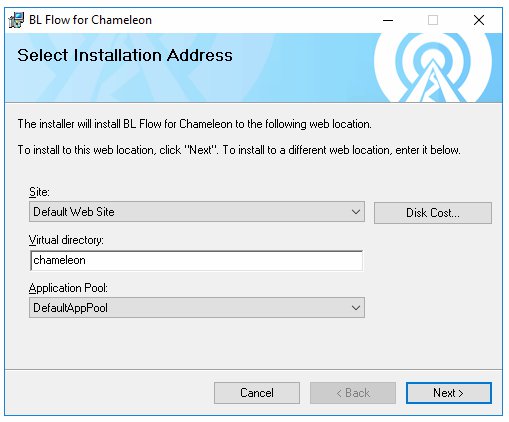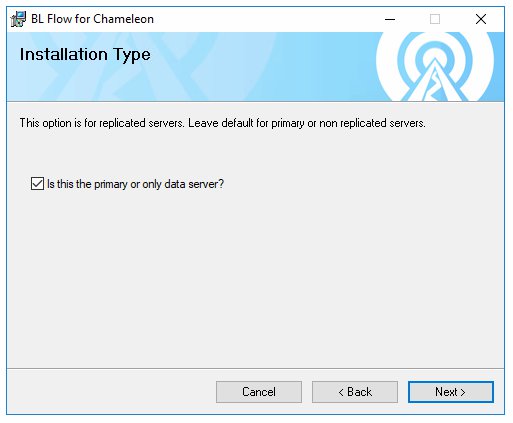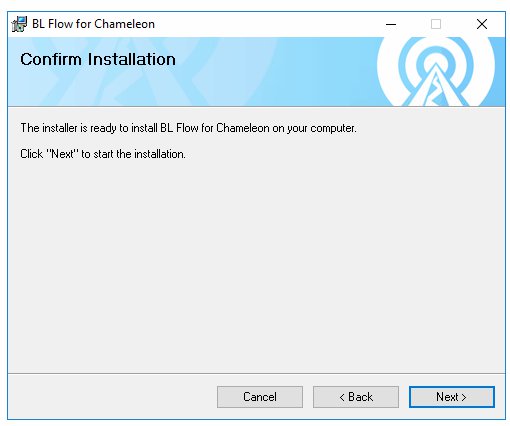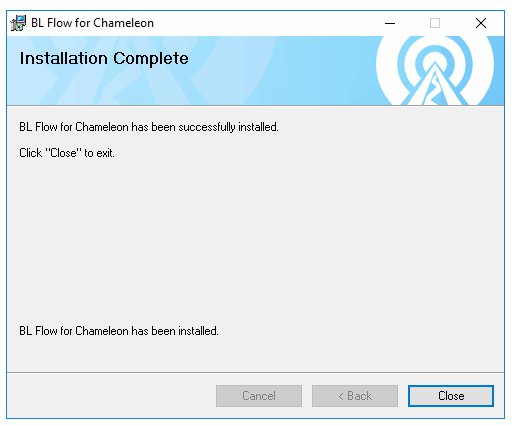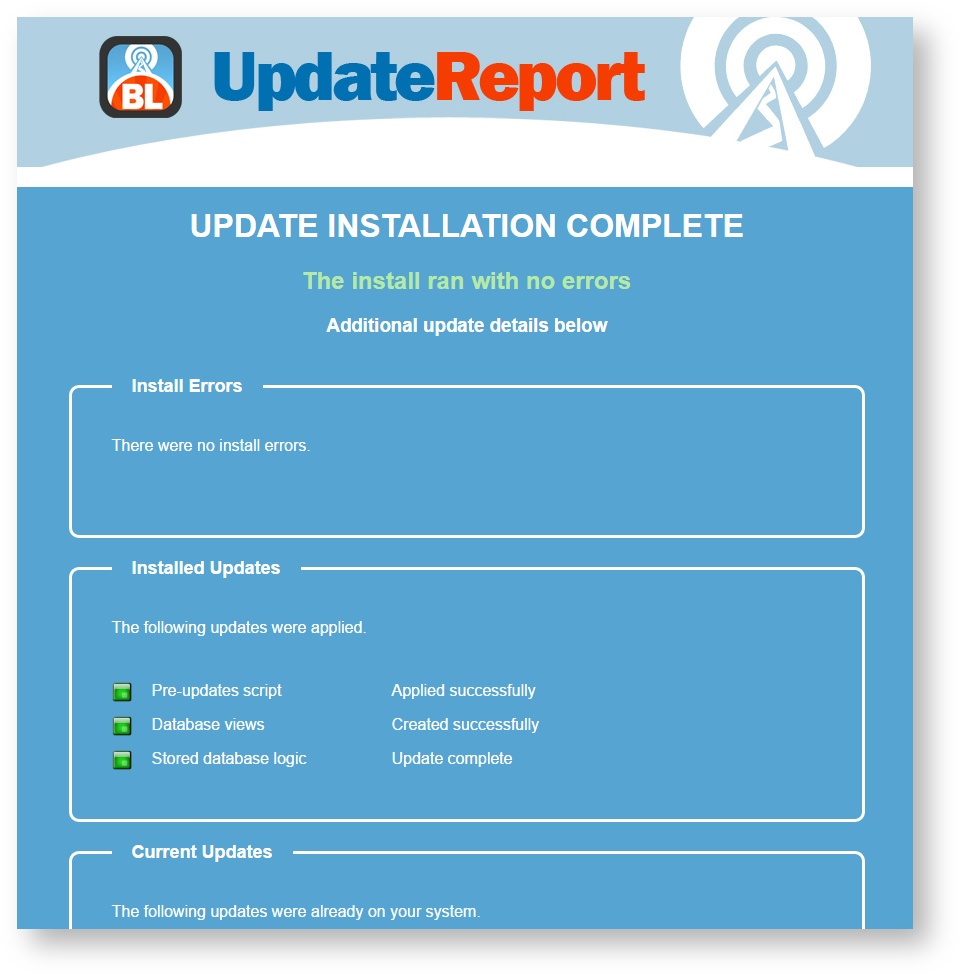Installing Your BL Web Based Content Management Package
Step 1 - Obtain the Bannister Chameleon (formerly Super Ticker) package by getting the EXE from a download location provided to you or contact us if you need assistance.
Step 2- Run the installer by double clicking the EXE package (note, self extracting ZIP)
If the installer fails run it As Administrator
Step 3 - Click Yes >
Step 4 - Click Next >
Step 5 - Finally, change the database password to the one that you used when installing the MySQL server. If unsure leave the default and click Next >
Step 6 - This default location can be left, click Next
NOTE: the location here must match the physical path specified in IIS for the website application settings. If the location path doesn't match then you will receive an error message during the installation/update process.
Step 7 - All defaults can be left here. Click Next >
Step 8 - If this is the primary data server leave the checkbox. If it is a backup server - clear the checkbox.
Step 9 - Proceed with another Next > Click
Step 10 - Click close when the installer finishes.
Upon completion of of installation a browser will open and your Content Management Web interface should appear with an upgrade reporting indicating the details of the database update results.