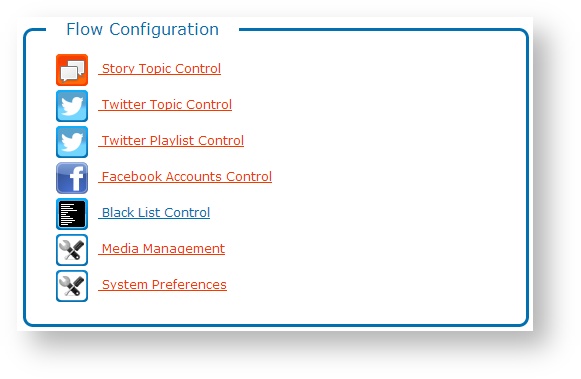When working with Twitter content, in some situations, filtering on hashtags or accounts can be risky. As Tweets are retrieved via the Twitter Reader, Tweet content is validated against a list of inappropriate content for broadcast. If a Tweet contains a matching word or phrase from this blacklist, offending content is removed before it reaches Flow's Tweet moderation interface.
Administrators can add, view, and delete, and search blacklisted content in Flow. From the Home page, select Flow Configuration > Black List Control.
Search Blacklisted Words
Flow comes installed with an extensive blacklist content by default. Before adding a new word to the list, consider searching to prevent duplication or to ensure that variations and/or pluralization are included in the blacklist.
Enter a partial or full word or phrase in the search box and press the ENTER key. By default, the entire blacklist is searched for matching results.
You can further limit your search to:
- only new words added to the blacklist
- only words available in the blacklist by default
To limit your search, select Yes or No for the User Added? option prior to executing your search. To search the entire blacklist, select the blank option.
Add Blacklisted Words
- Click Add New Word.
- Enter the new blacklisted content and click Save Now.
Delete Blacklisted Words
Deleting blacklisted content from the list is a permanent action, though you can re-add blacklisted content later if needed. Use caution when considering deleting content from this list to ensure that all inappropriate content is identified and removed prior to moderation management in Flow.
Click Delete to delete a blacklisted item. Click OK to confirm.
In this section: