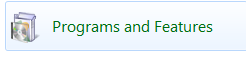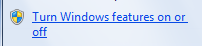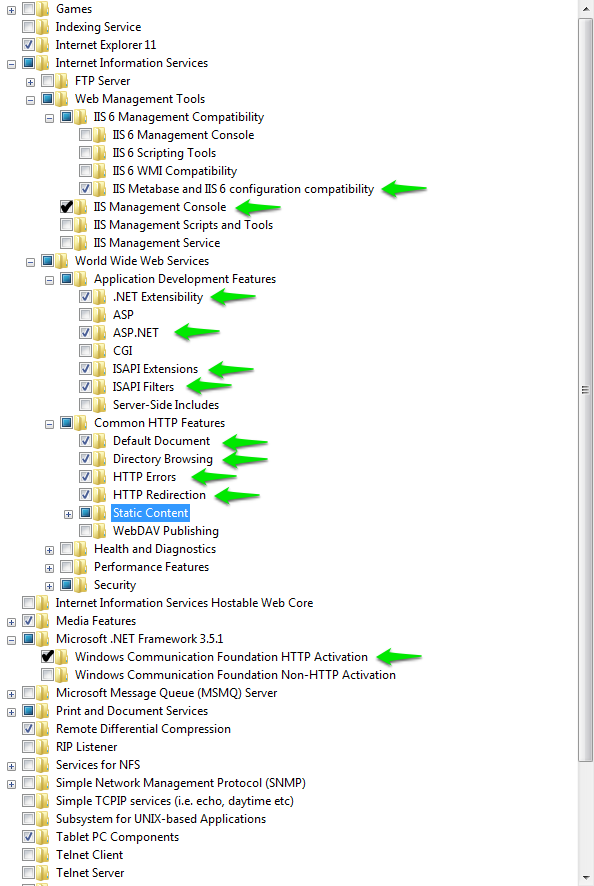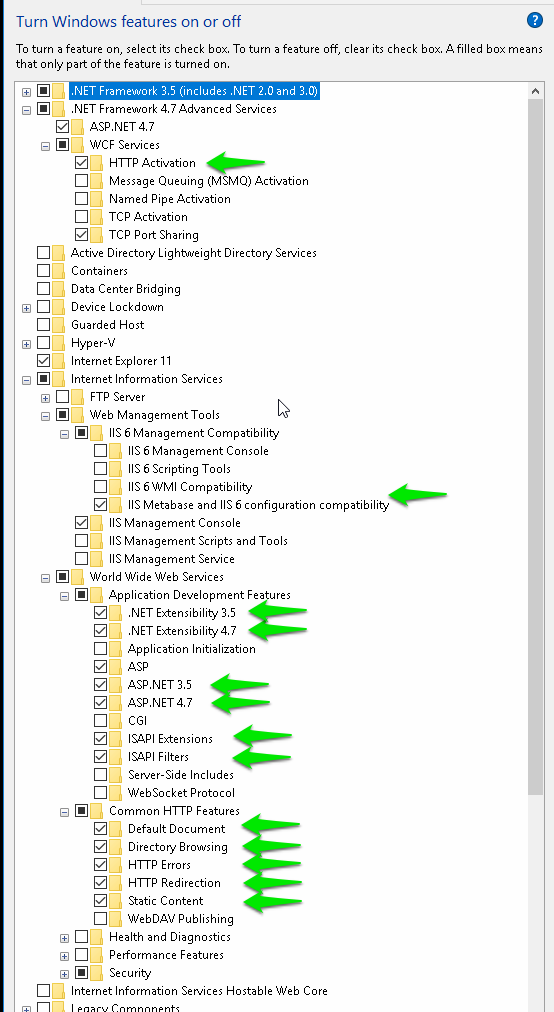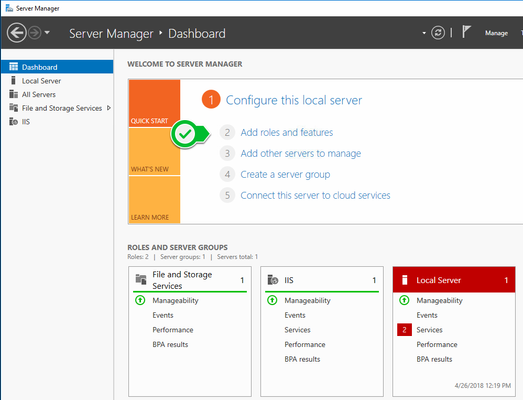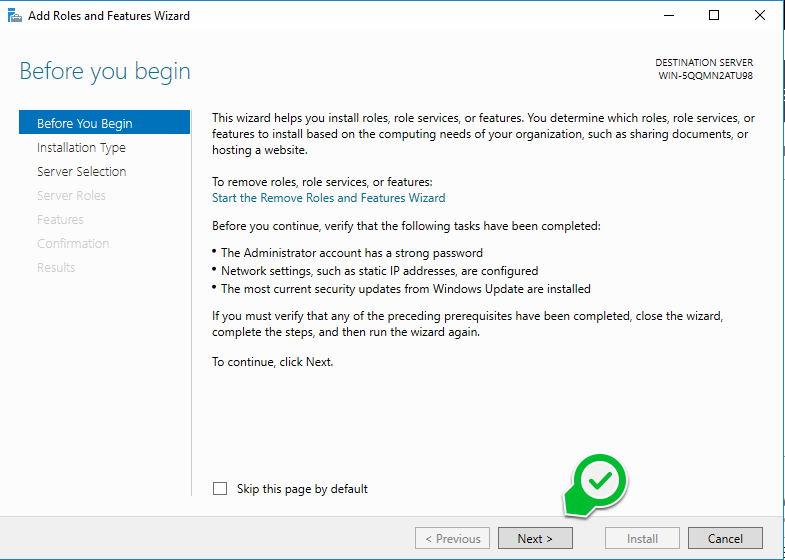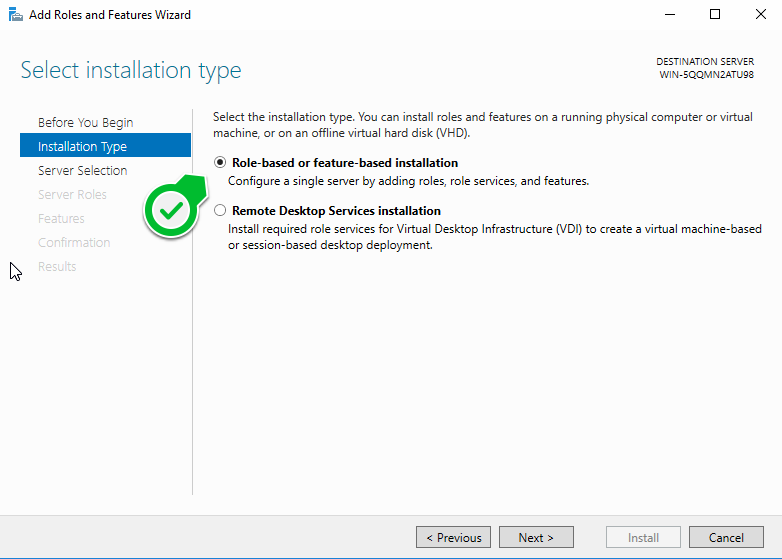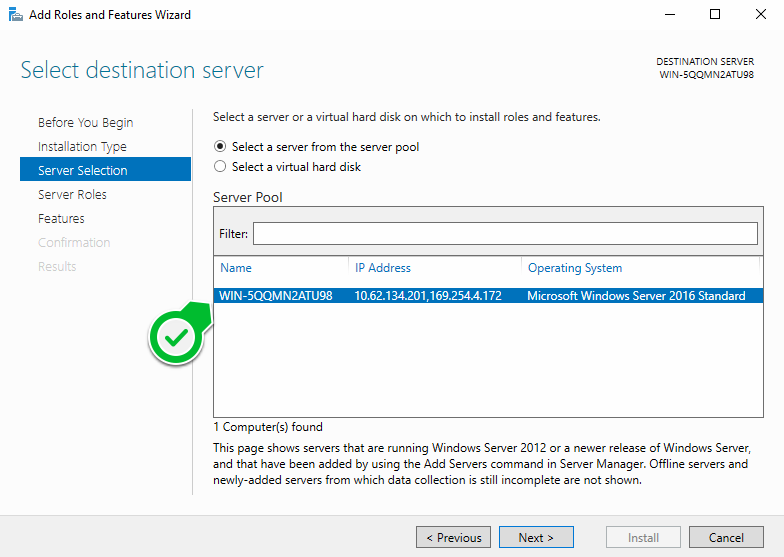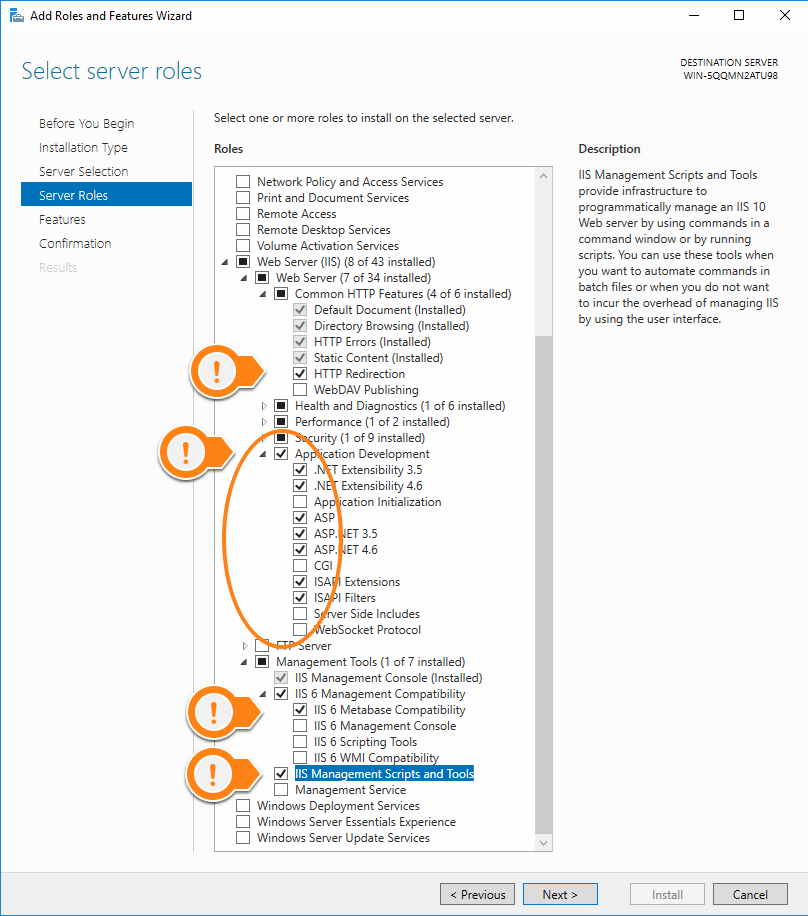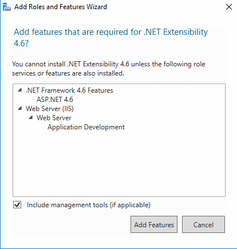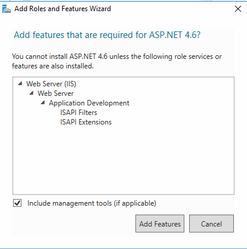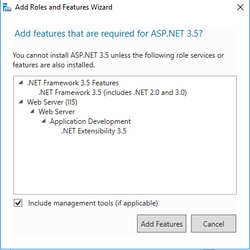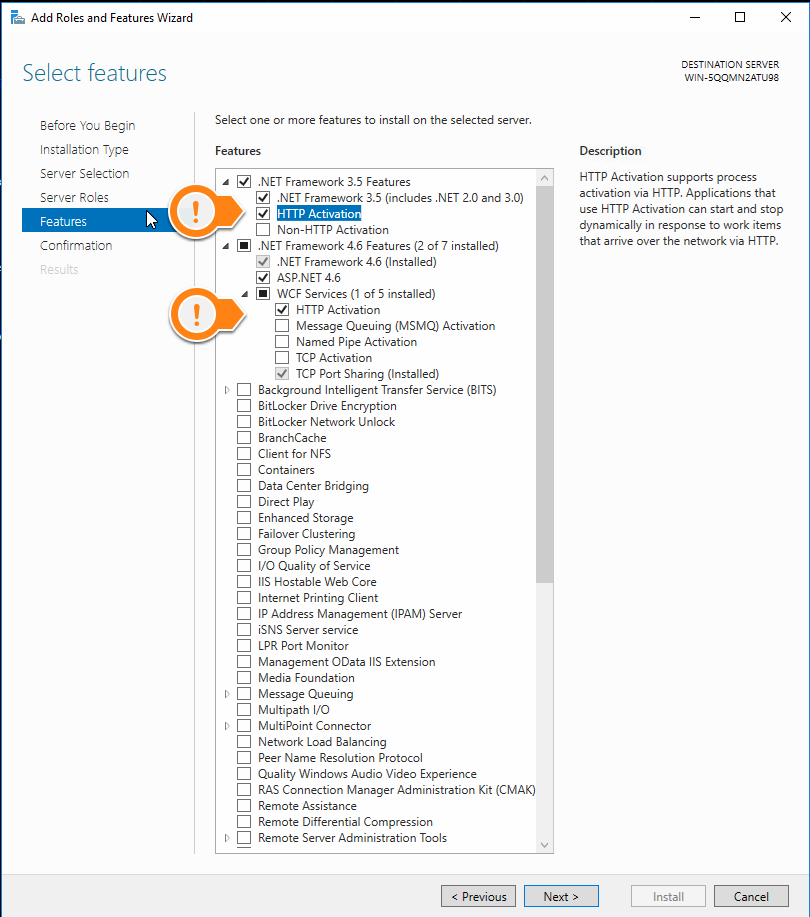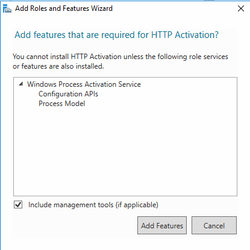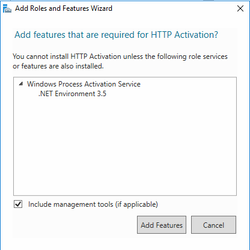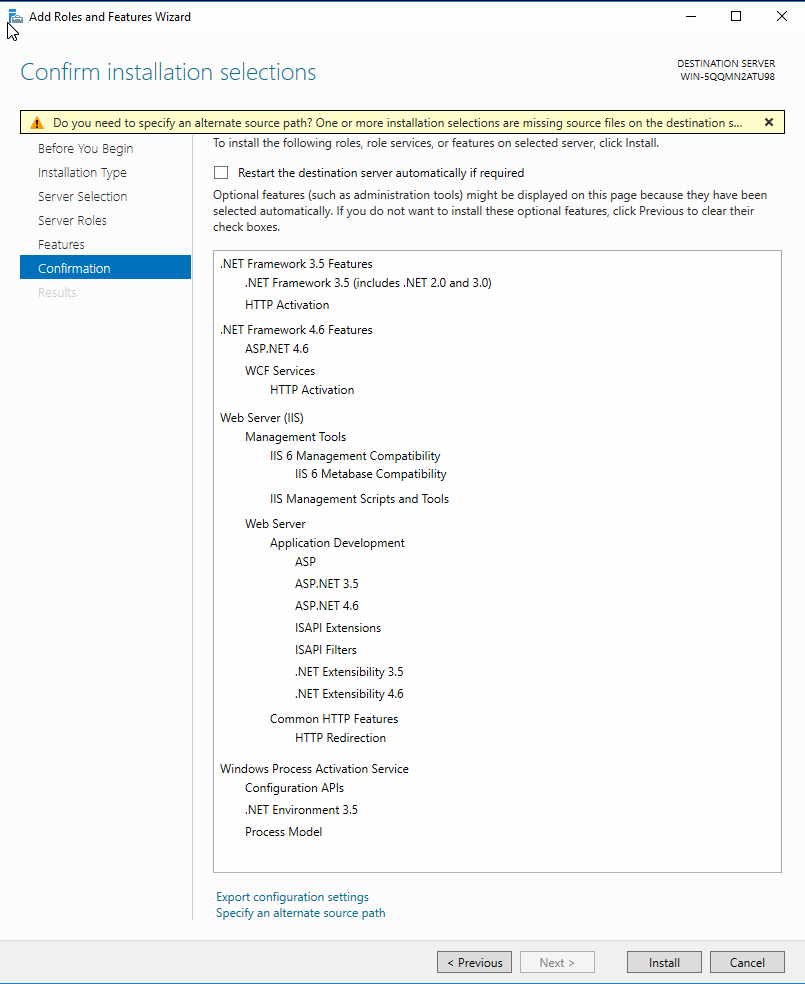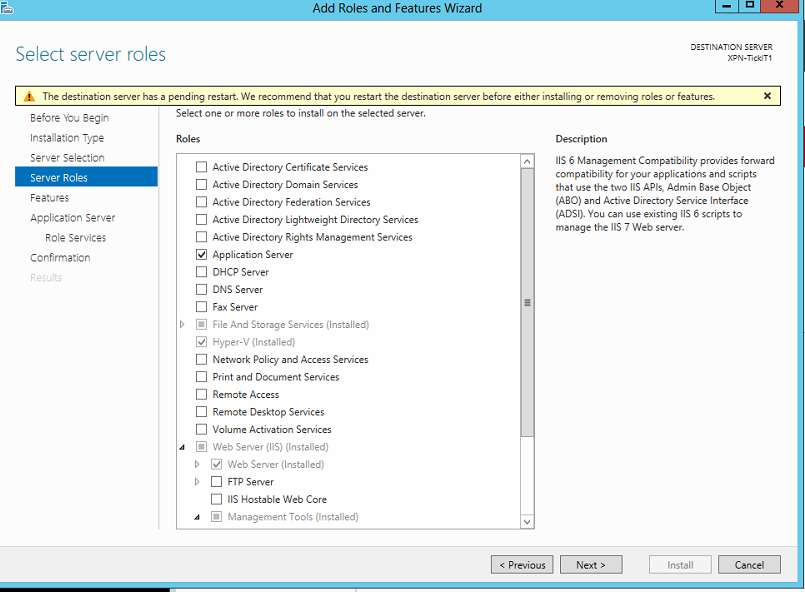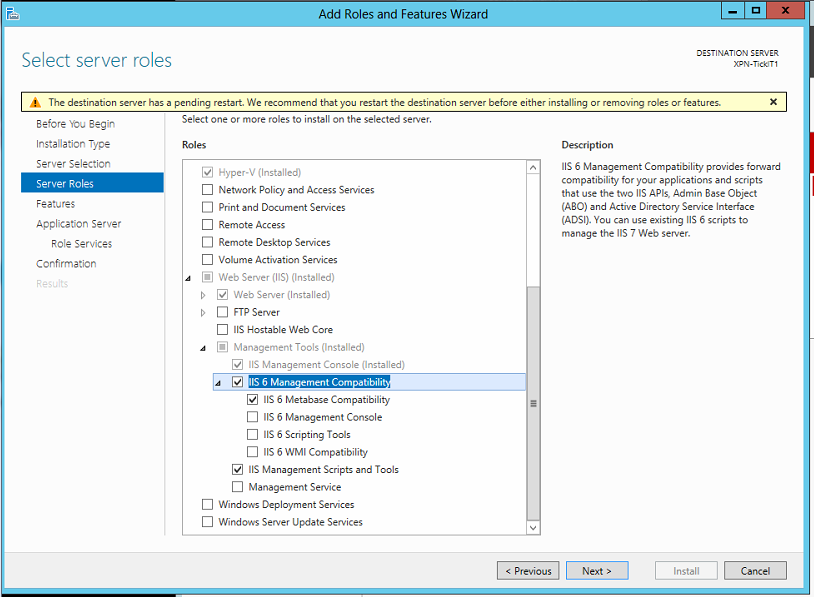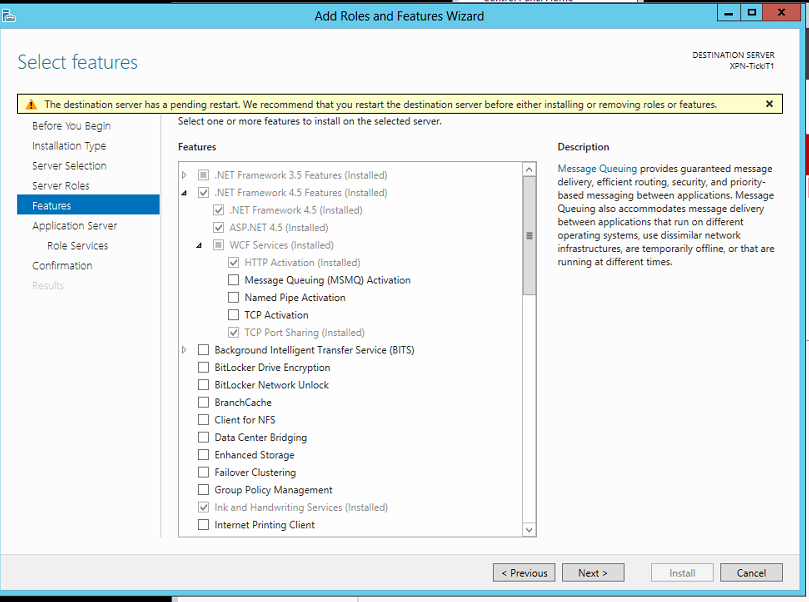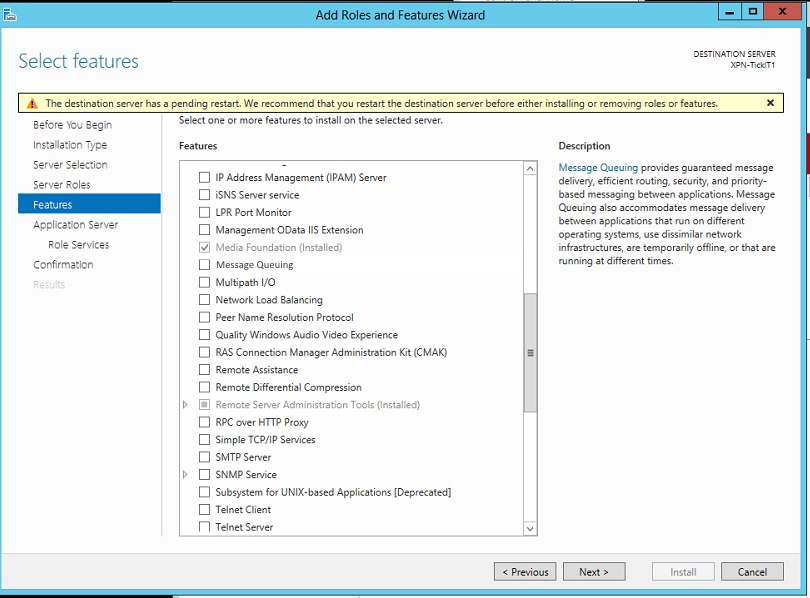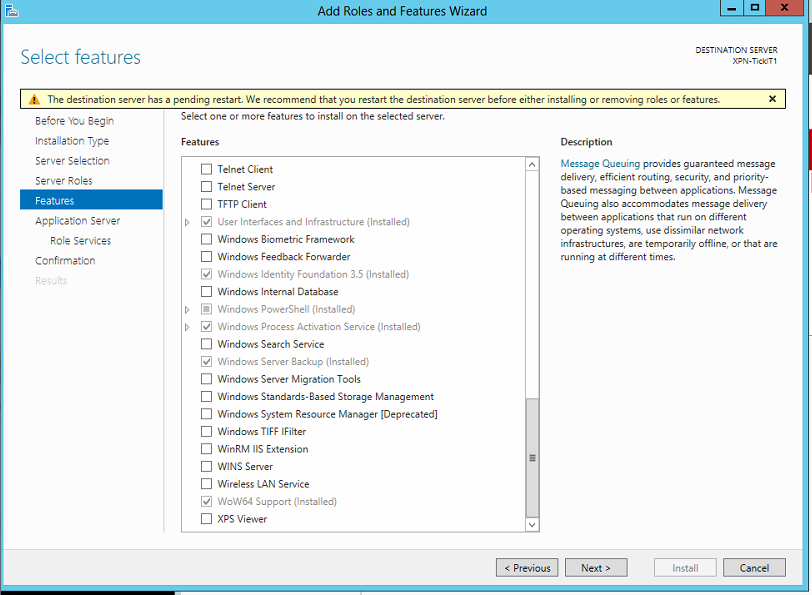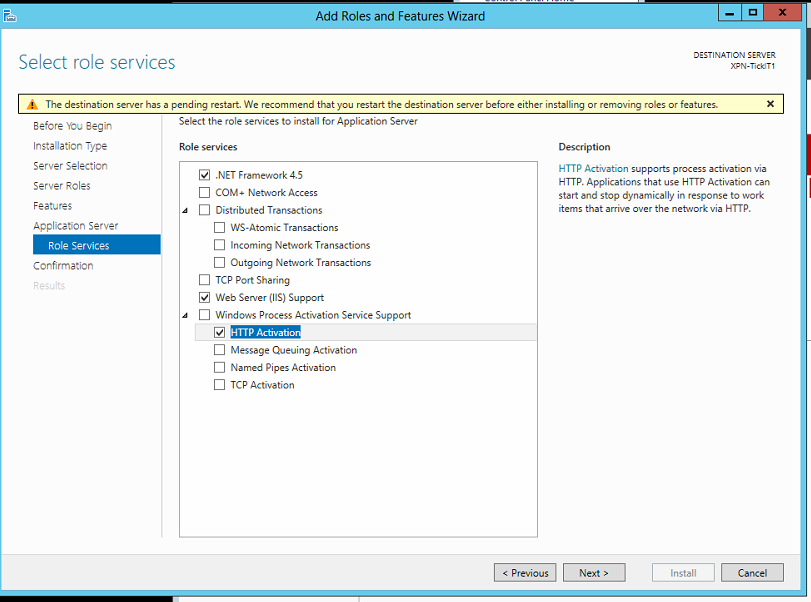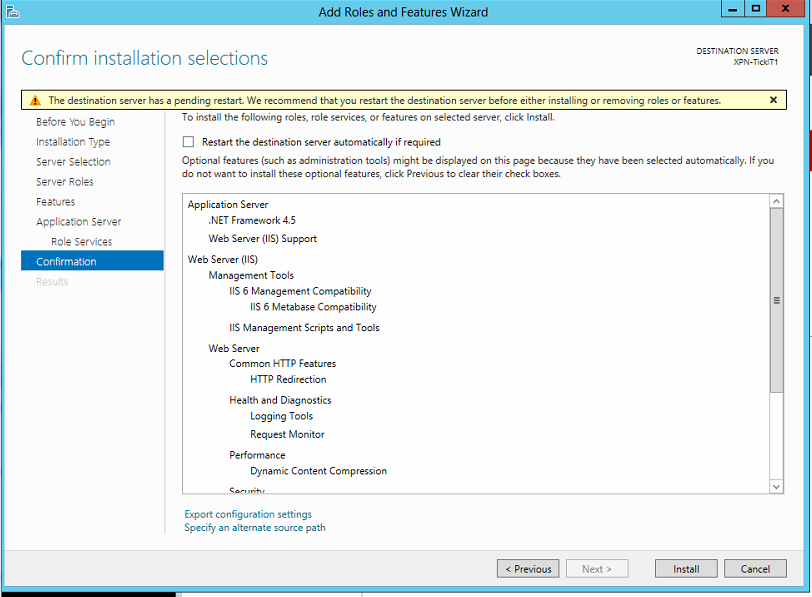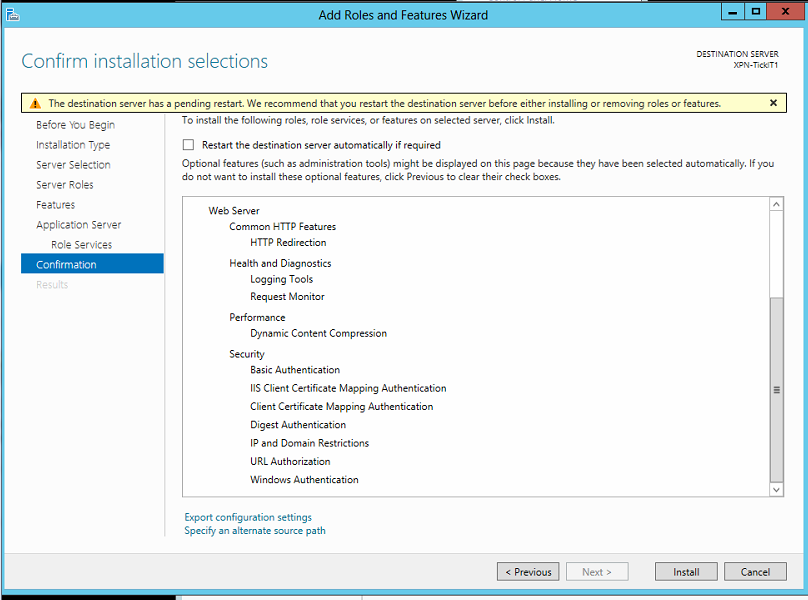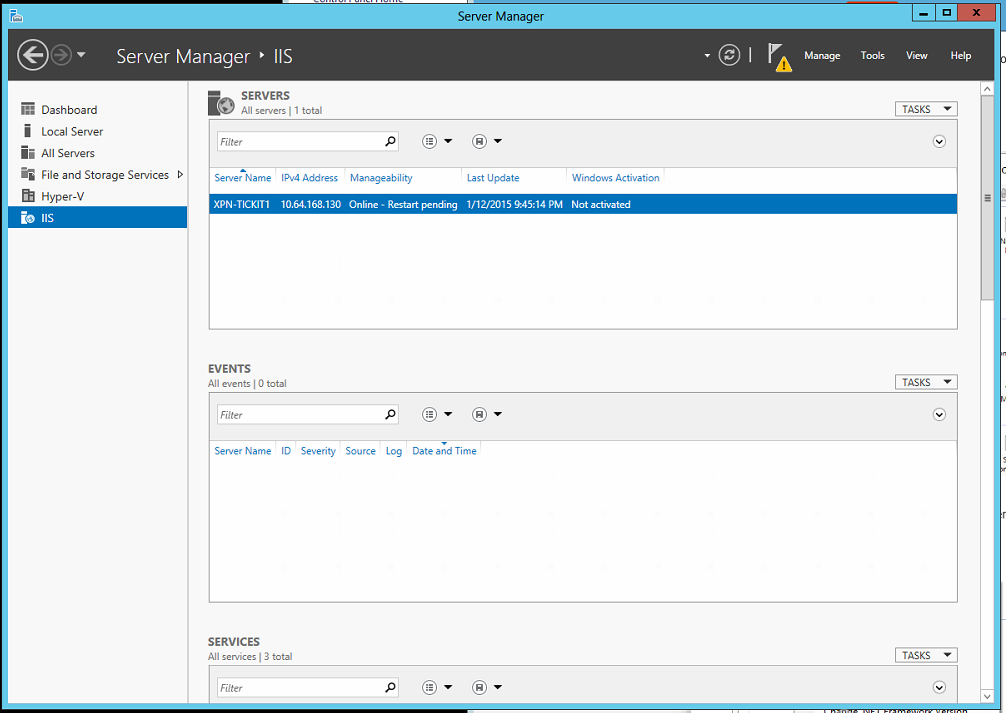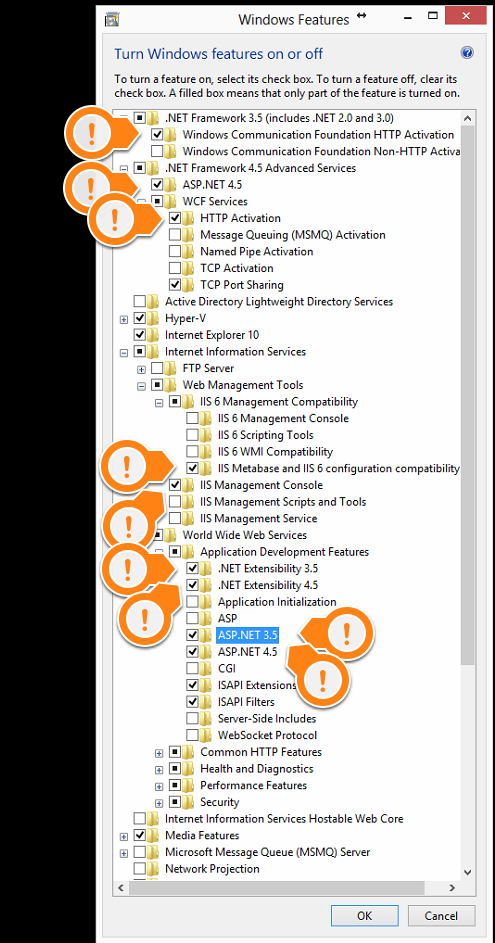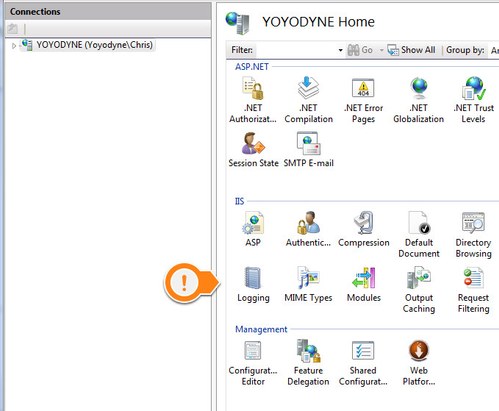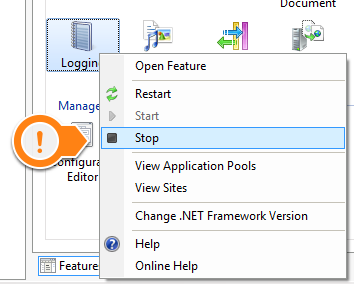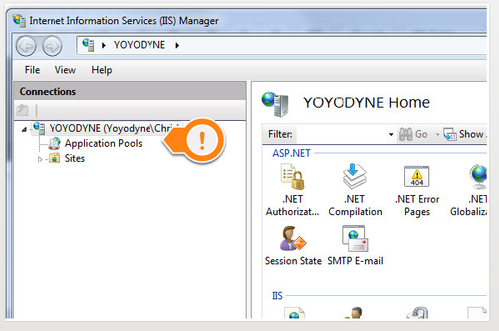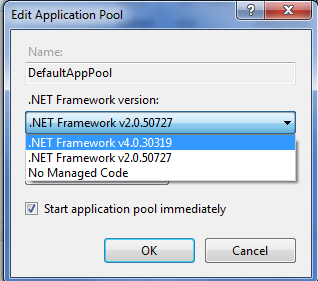Web server features will need to be enabled on your server
Step 1 & 2 - WINDOWS 7/10 - Open Control Panel and open Programs Features. Click on Turn Windows Features On or Off
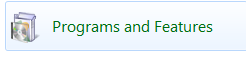
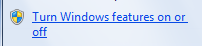
WINDOWS 7 OPTIONS
Internet Information Services:
- Web Management Tools
- IIS 6 Management Compatibiltiy
- IIS Metabase and IIS 6 configuration compatibility
- IIS Management Console
- World Wide Web Services
- Application Development Features
- .NET Extensibility
- ASP.NET
- ISAPI Extensions
- ISAPI Filters
- Common HTTP Features
- Default Document
- Directory Browsing
- HTTP Errors
- HTTP Redirection
- Static Content
- Performance
- Static Content Compression
- Dynamic Content Compression
Microsoft .NET Framework 3.5.1:
- Windows Communication Foundation HTTP Activation
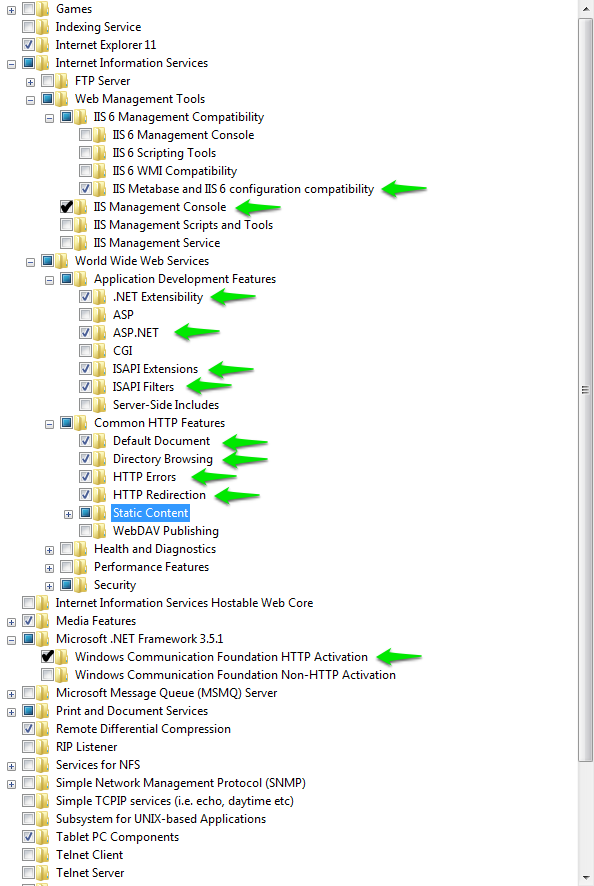
WINDOWS 10 OPTIONS
.NET Framework 4.7 Advanced Services
Internet Information Services:
- Web Management Tools
- IIS 6 Management Compatibiltiy
- IIS Metabase and IIS 6 configuration compatibility
- IIS Management Console
- World Wide Web Services
- Application Development Features
- .NET Extensibility 3.5
- .NET Extensibility 4.7
- ASP.NET 3.5
- ASP.NET 4.7
- ISAPI Extensions
- ISAPI Filters
- Common HTTP Features
- Default Document
- Directory Browsing
- HTTP Errors
- HTTP Redirection
- Static Content
- Performance
- Static Content Compression
- Dynamic Content Compression
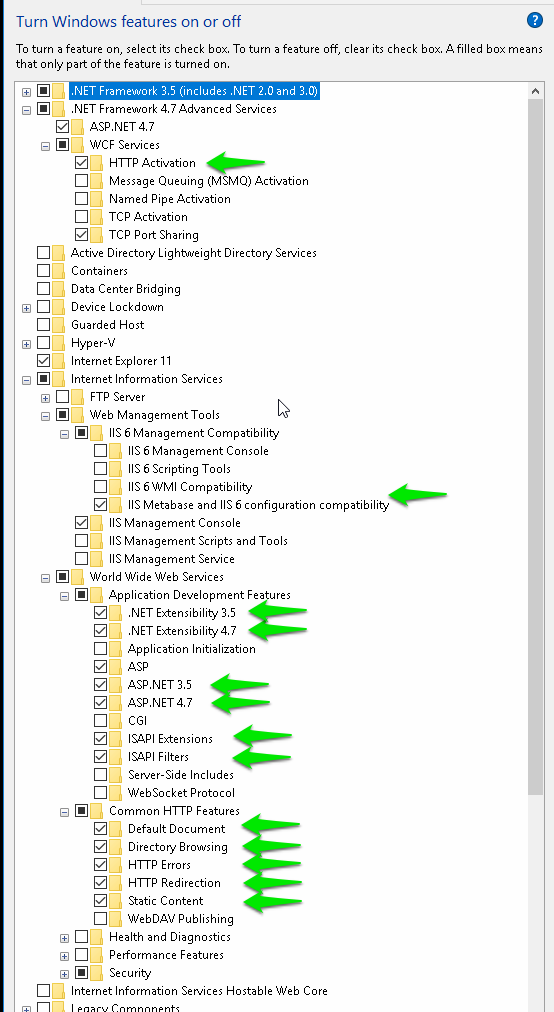
Step 1 & 2 - WINDOWS SERVER - Open Server Manager. Click on Local Server.
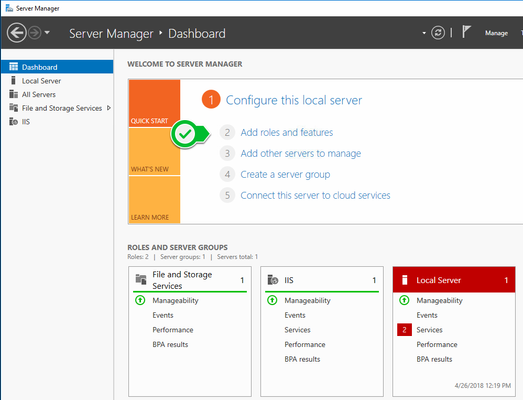
Step 3 - Ensure the following marked options are enabled or Roles and Features are enabled
WINDOWS SERVER 2016 OPTIONS
Application ServerWeb Server IIS
- IIS 6 Management Compatibility
- IIS 6 Metabase Compatibility
- Performance
- Static Content Compression
- Dynamic Content Compression
WCF Services
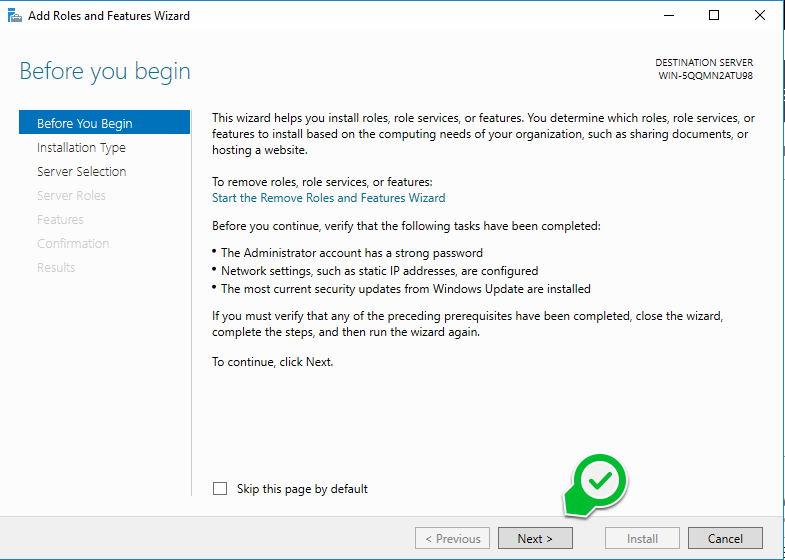
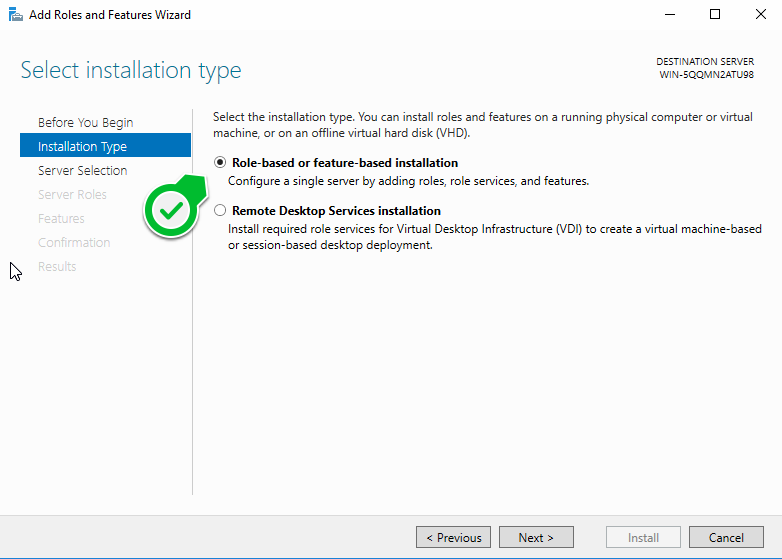
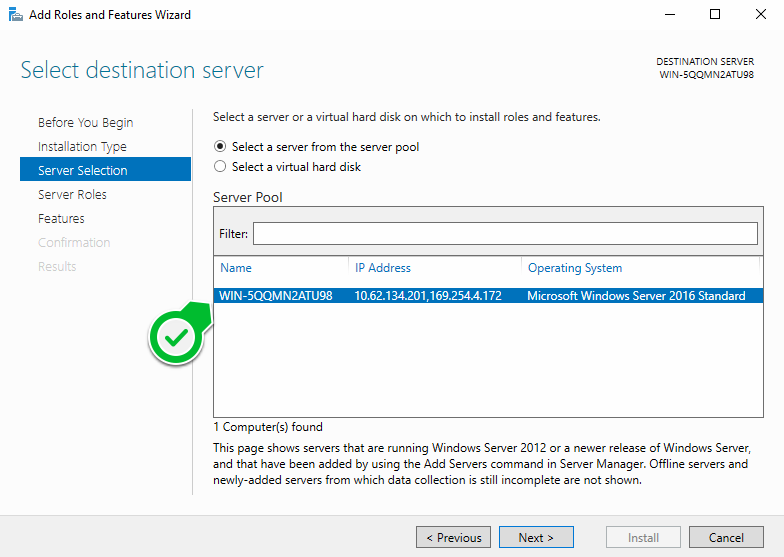
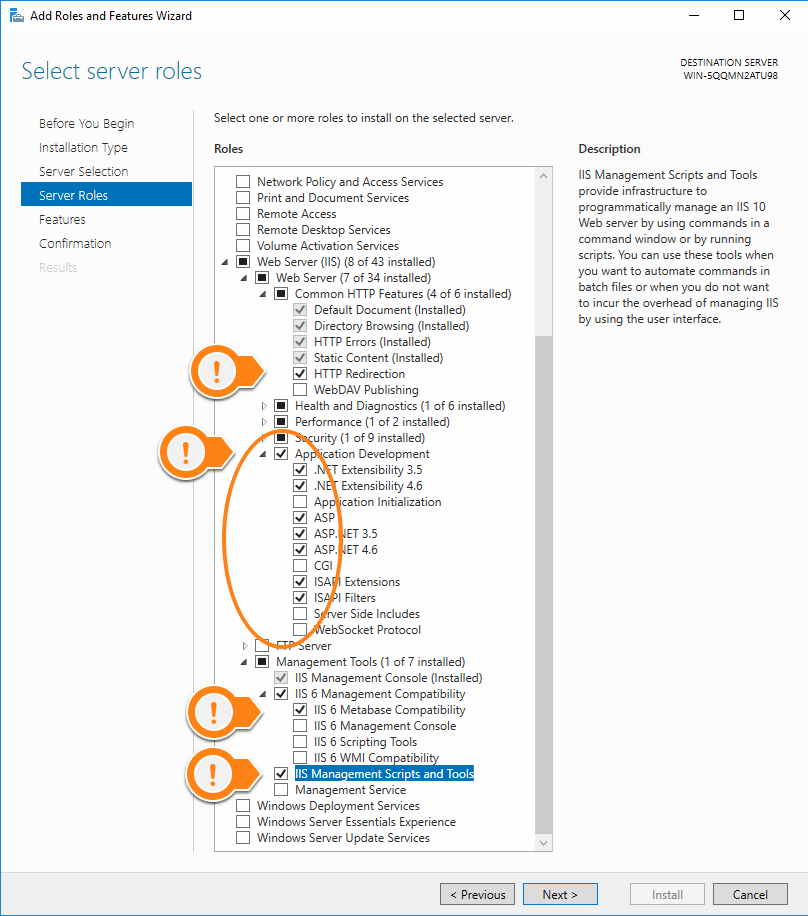
As you select features confirmation dialogs will pop up confirming the components this feature requires. You can accept them all, expand the link below if you would like to see them.
Server Roles - Add Features Confirmations
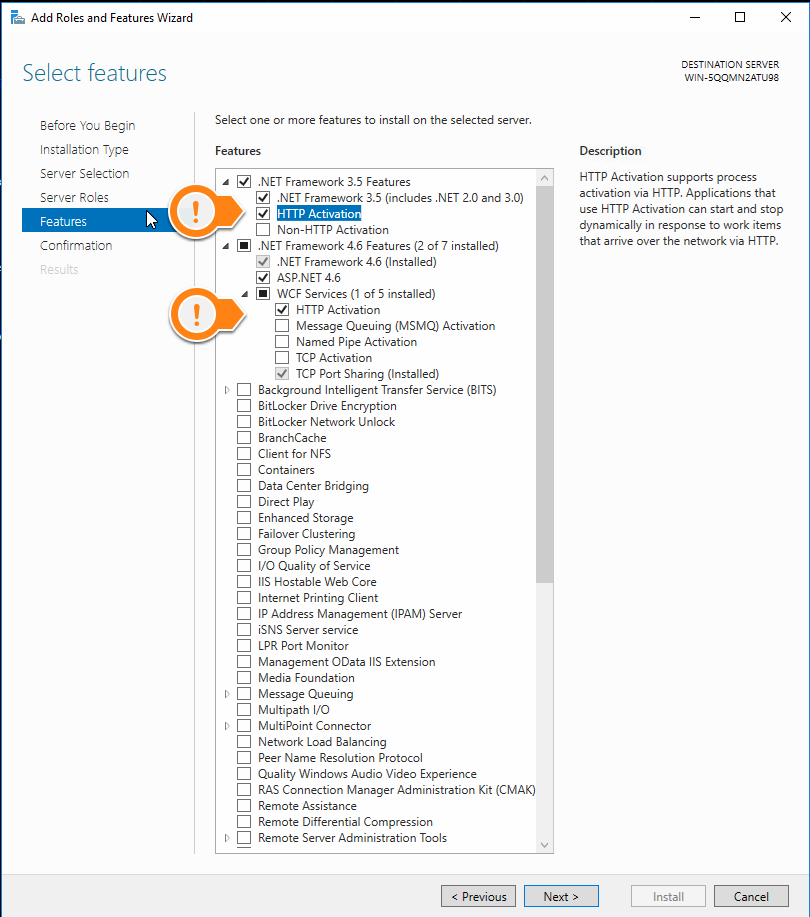
As you select features confirmation dialogs will pop up confirming the components this feature requires. You can accept them all, expand the link below if you would like to see them.
Features - Add Features Confirmations
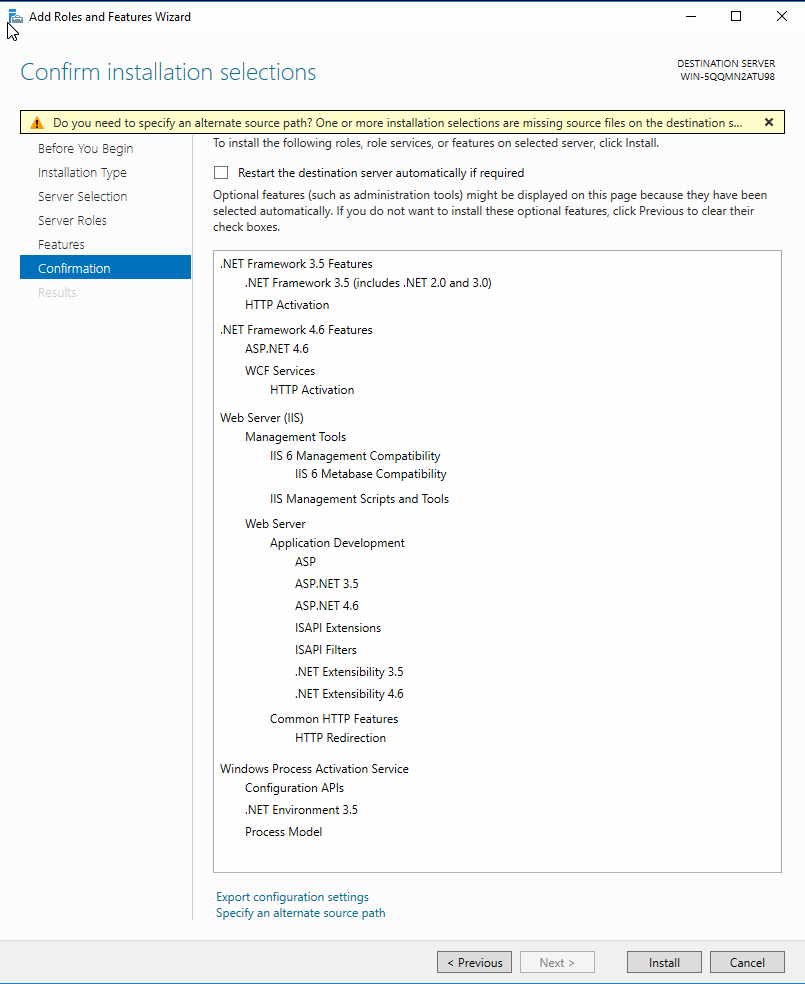
WINDOWS SERVER 2012 OPTIONS
Application ServerWeb Server IIS
- IIS 6 Management Compatibility
- IIS 6 Metabase Compatibility
- Web Server
- Performance
- Static Content Compression
- Dynamic Content Compression
WCF Services
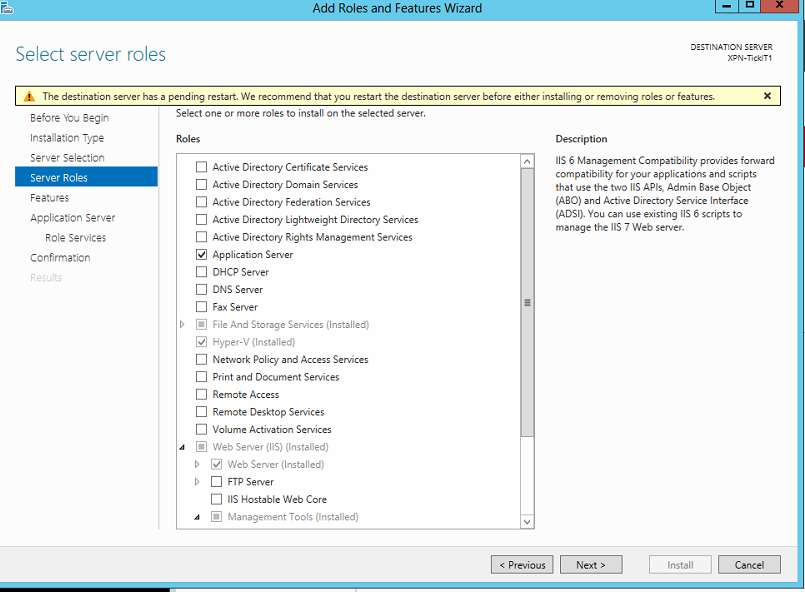
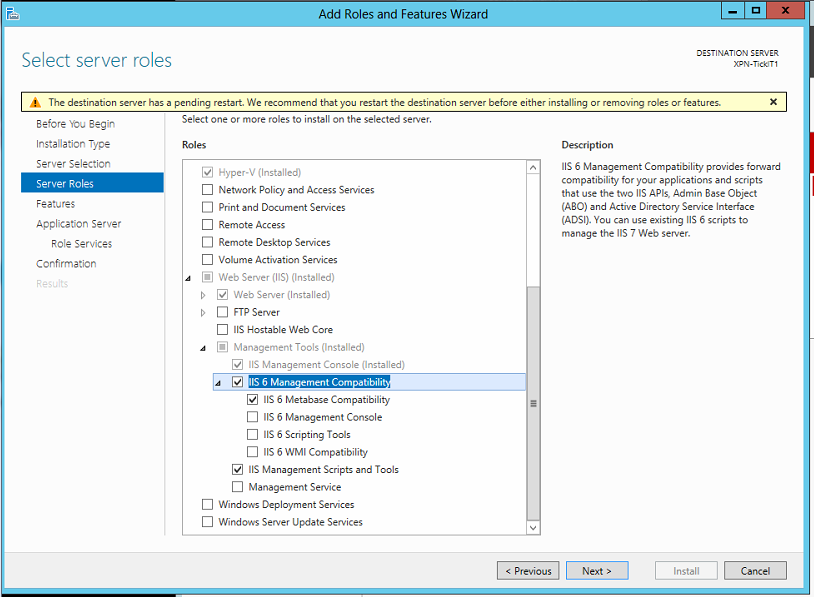
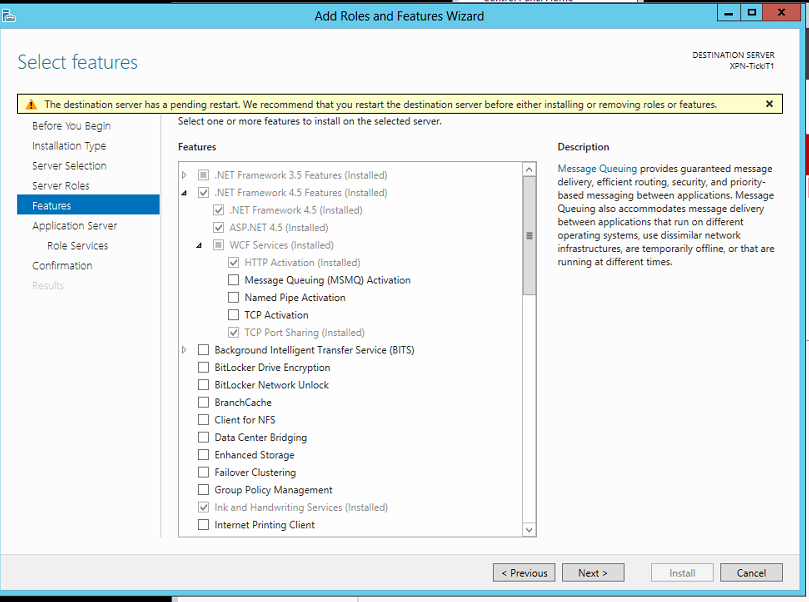
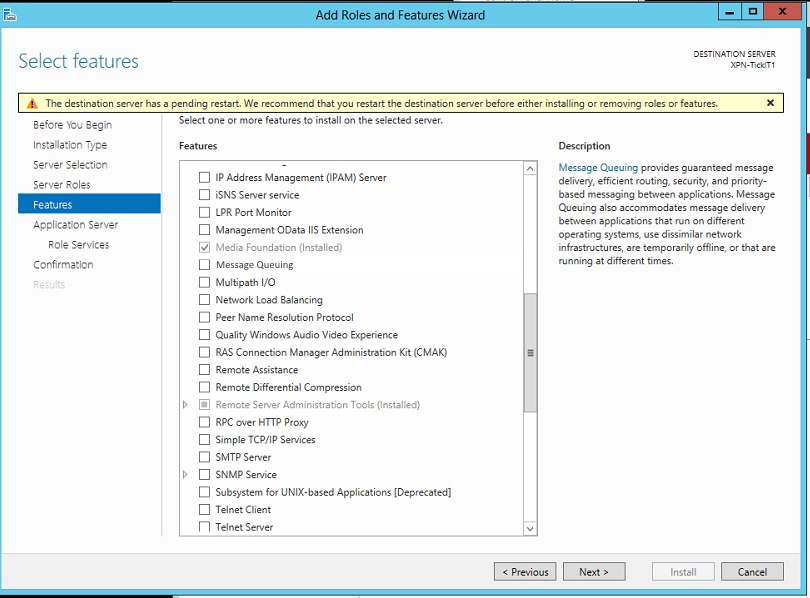
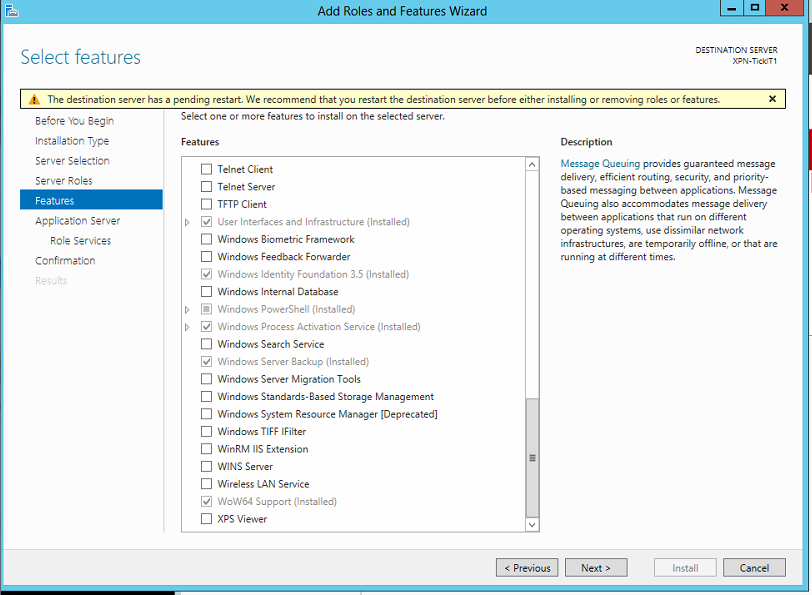
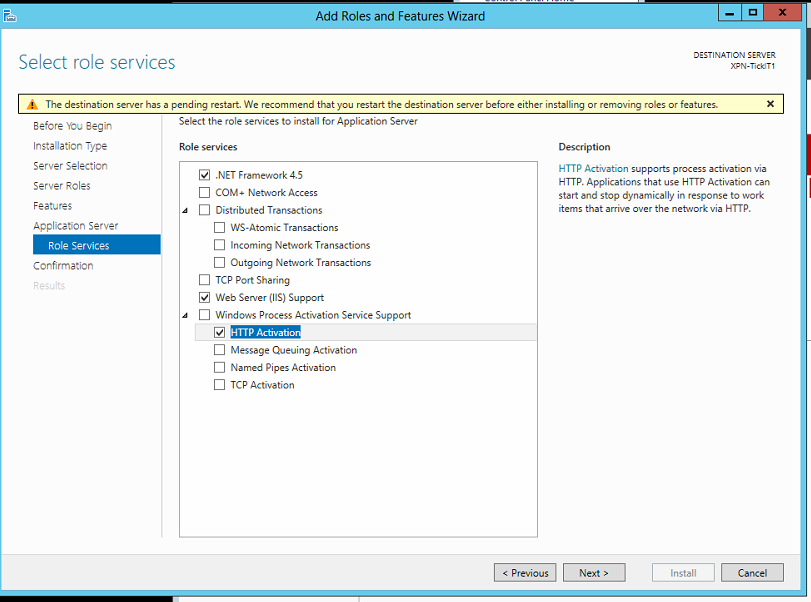
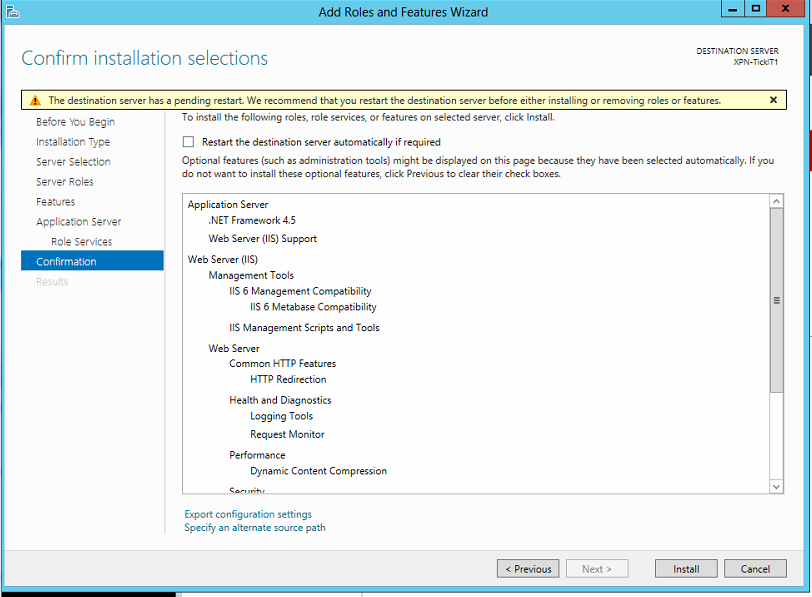
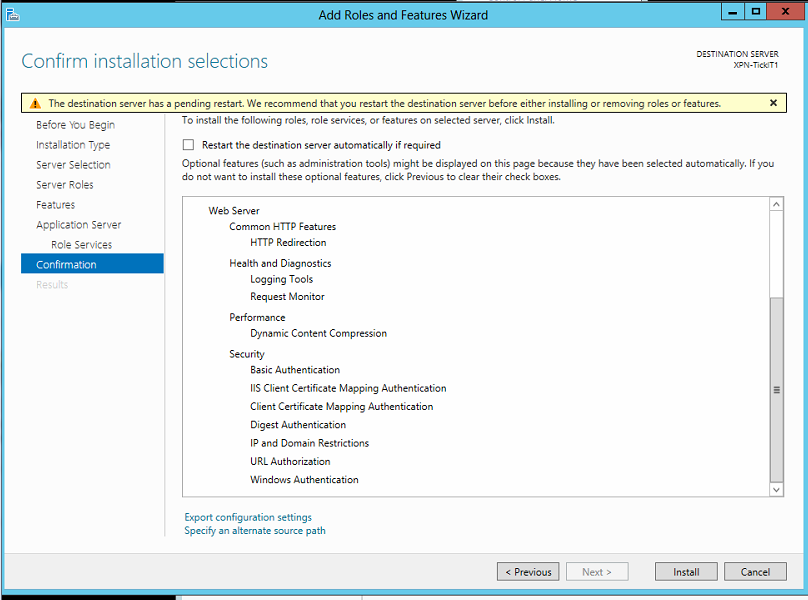
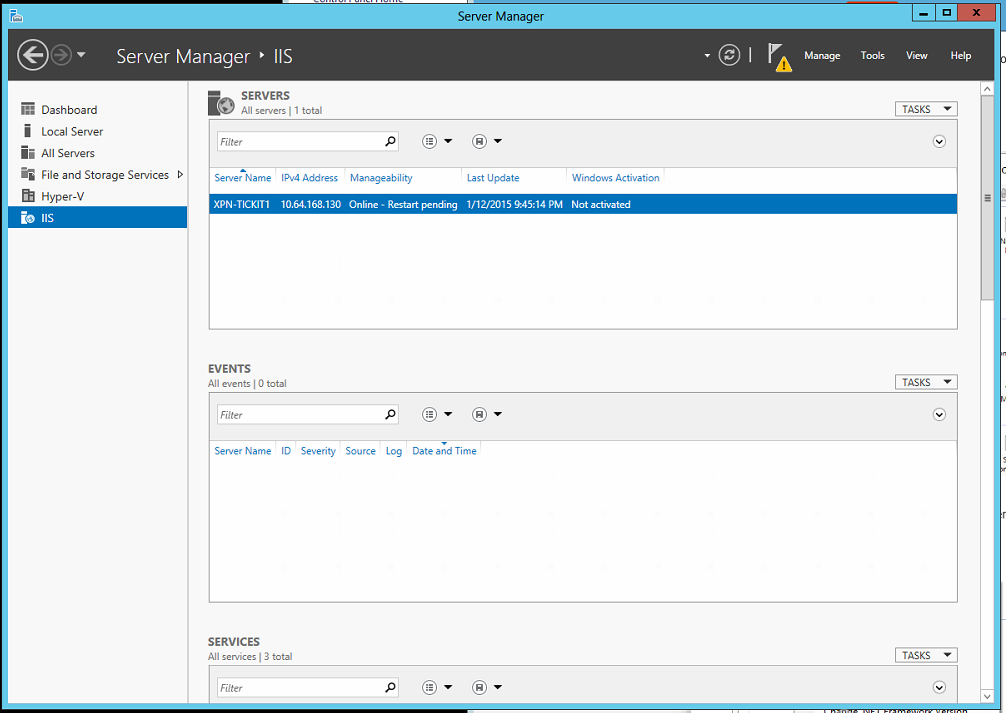
WINDOWS SERVER 2008 OPTIONS
Step 4 - Click OK
Step 1 - In the Control Panel, open the Administrative Tools
Step 2 - Open the IIS Management Control
Step 3 - Click on the top node
Step 4 - Right click on logging for IIS
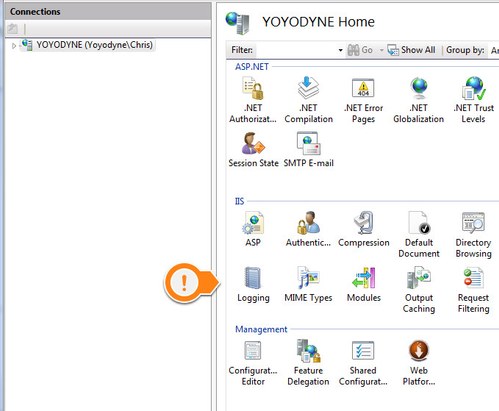
Step 5 - Disable this as it is not needed for internal systems.
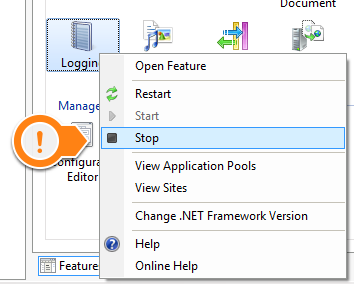
Step 6 - Expand the top node
Step 7 - Click on the Application Pools node
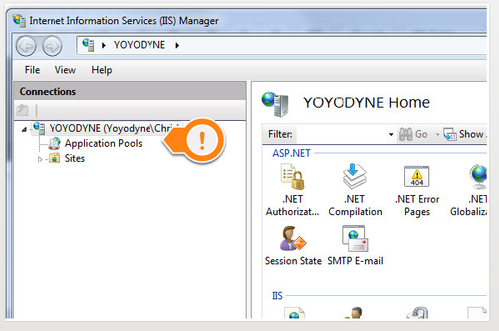
Step 8 - Find the DefaultAppPool

Step 9 - Double click on this and set the .NET Framework to v4.0.xxxxx
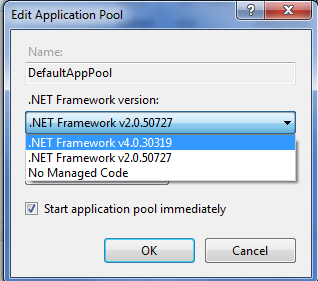
Step 10 - Click [OK]
Your IIS is now configured and you are ready to continue with installation of your product.
Step 11
You may also need to enable/start the World Wide Web Publishing service on the server before the site will be accessible.