Flow users with appropriate permissions can manage the clients for sponsoring scheduled resources. From the Home page, select Manage > Clients. 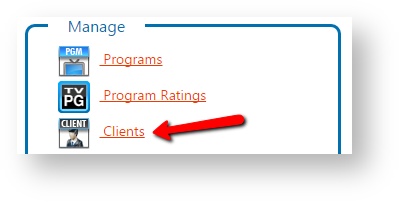
Add a Client- Click Add Client.
- Specify a client ID and Name.
- Click Add Now to save your new client.
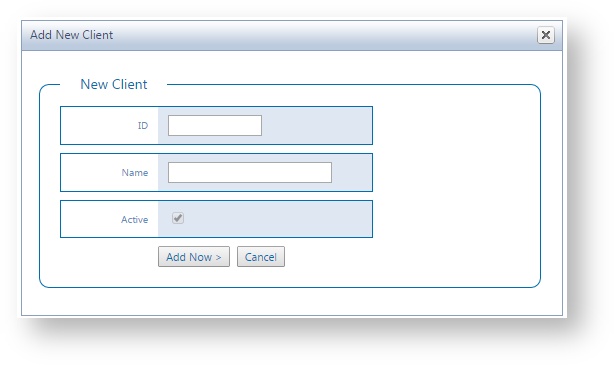
The client identifier (ID) is editable. A client's ID can be set to match your internal system client ID for use in reconciling as-run data. 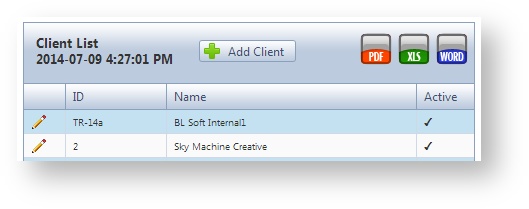
Edit Clients- Click Edit to modify an existing client.
 - Modify client information as needed.
- Click Save Now
Export the Client ListYou can export the list of clients and their IDs to a PDF, Microsoft® Excel® XLS, or Microsoft® Word® file. - By default, Flow only includes active clients in the list. Click to toggle the Show/Hide Inactive Clients option to include all clients before exporting it.
 - Click on an export option to export the client list.
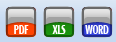
|