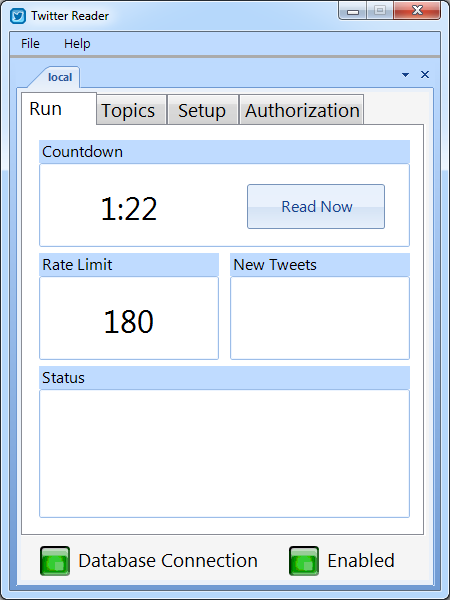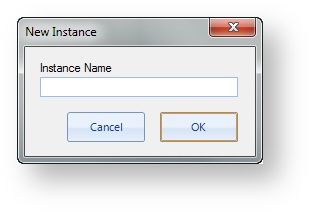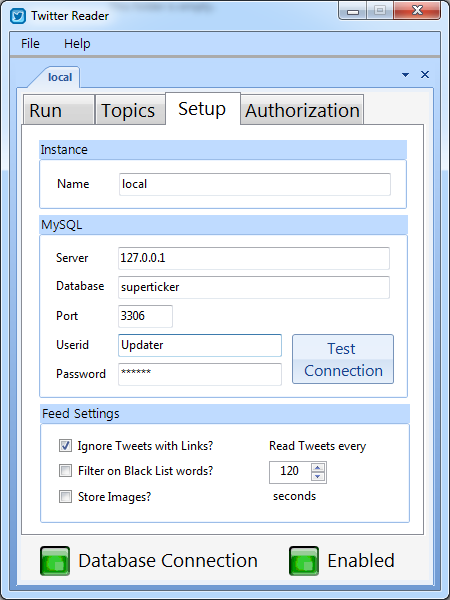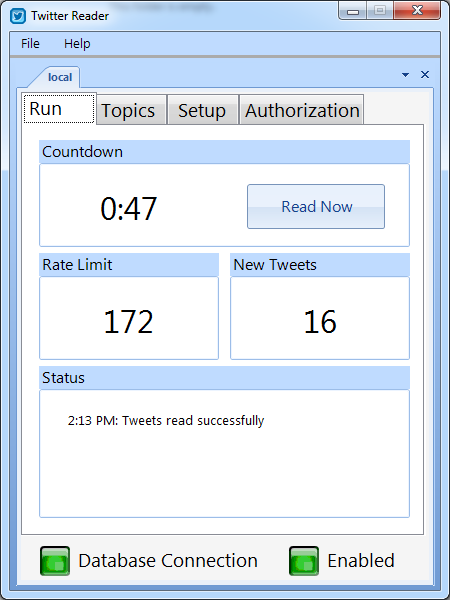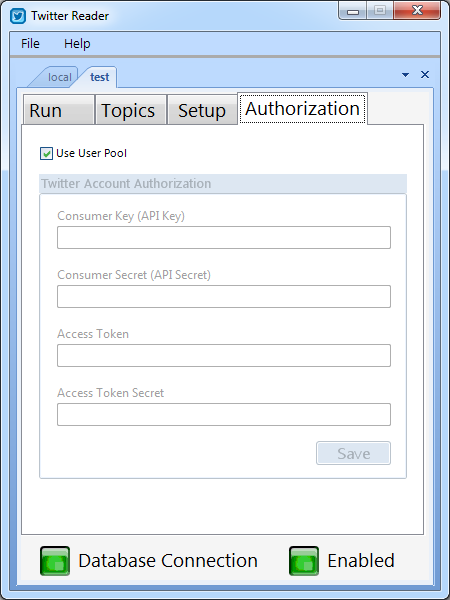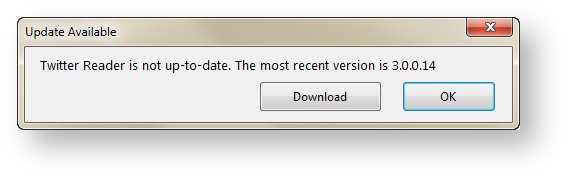| Section | ||||||||||||||||||||||||||||||||||||||||||||||||||||||||||||||||||||||||||||||||||||||
|---|---|---|---|---|---|---|---|---|---|---|---|---|---|---|---|---|---|---|---|---|---|---|---|---|---|---|---|---|---|---|---|---|---|---|---|---|---|---|---|---|---|---|---|---|---|---|---|---|---|---|---|---|---|---|---|---|---|---|---|---|---|---|---|---|---|---|---|---|---|---|---|---|---|---|---|---|---|---|---|---|---|---|---|---|---|---|
Setup Tab - Feed SettingsUsing the Setup tab, you can also configure the following feed settings:
Run Tab DetailsThe Run tab displays the following details:
Help > Open Today’s Log | Twitter Reader generates a log file of its activities while it’s running.You can review this log file. Using the date and time, you can confirm that Twitter Reader is connecting and returning Tweets successfully
File > Preferences | The Twitter Reader utility must be configured to connect to your database. Connection and user authentication values would have been correctly configured by your system administrator initially during installation. Use caution when modifying these values. From this dialog you also:
Authorization TabThe Authorization tab is used to define the twitter authorization for communicating with the Twitter API. By default, Twitter Reader uses a pool of twitter users setup specially for Twitter Reader. This is a finite set of users and affects the rate limits when retrieving tweets from Twitter. This pool is shared by all Twitter Reader users who have "Use User Pool" defined. A better approach is to create your own authorization. Here are the steps:
Topics Tab DetailsThe Topics tab shows you all of the Twitter topics configured and enabled in Flow.
Check for UpdatesWhen you open Twitter Reader, it automatically checks for updates and prompts you if a newer reader version becomes available. You can manually check for updates at any time by selecting Help > Check for Updates. Multiple Server Instance SupportYou can create and manage multiple server instances for the Twitter Reader.
|
| Include Page | ||||
|---|---|---|---|---|
|