The Consortium Parser utility agent reads an available Electoral Data Consortium data feed. The parser agent is installed locally on the system running Elector and the Elector database. It only updates election results and does not populate the ridings or candidates which must be predefined. Elector can support other data feeds as needed. Contact Bannister Lake Support for assistance. | Note |
|---|
Important: This parser utility The Consortium Parser agent must be running in order to receive new election data. If you are troubleshooting a lack of new content, ensure that the Consortium Parser utility agent is running , correctly configured, and functional . See the following sections for details using Agent Status. |
Access Consortium ParserTo access the Consortium Parser utilityagent, run it from its desktop icon on the Elector system. 
Database & Consortium ConnectionYou need to connect the Consortium Parser utility agent to your Elector database and provide Consortium user credentials, including Login, Password, IP address, and Port information. Connection and user authentication values would have been correctly configured during the initial installation. Use caution when modifying these values. Contact Bannister Lake Support for assistance. To modify the database connection values, select File > Preferences. Modify the database connection values and settings as needed. Click OK to save your changes.
 Image Removed Image Removed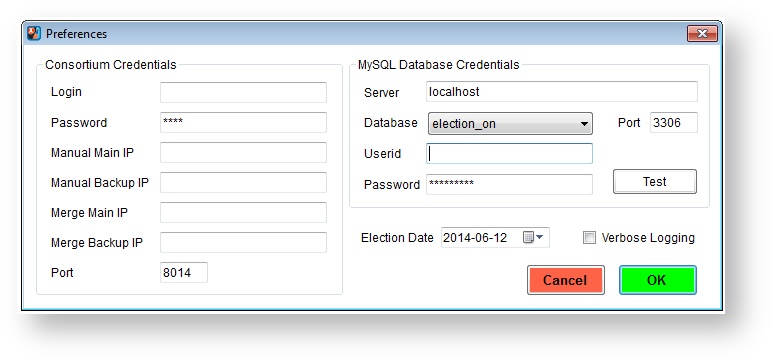 Image Added Image Added
Set the Election DateElector is designed to preserve and utilize your election data from election to election. Therefore, you must set the correct Election Date in the Consortium Parser so that incoming election data is correctly attributed to the current election. Enable the Consortium ParserClick Start Reading Datafeed to enable the Consortium Parser to enable the incoming parser data feed. You can also: Click Stop Reading Datafeed to disable the incoming parser data feed.  Image Removed Image Removed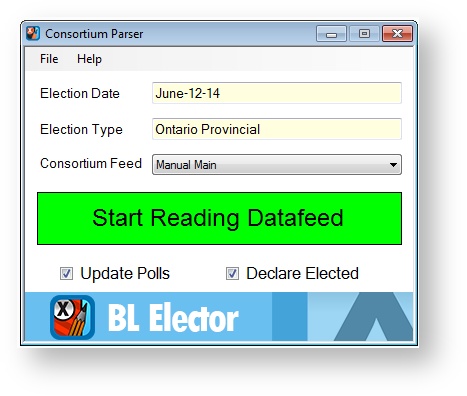 Image Added Image Added
Consortium Parser StatusFlow provides you with a status interface for all data feeds coming from any parsers configured for agents, including data parsers, data feed readers, as well as BLADE Runner, connected to the Elector database. This visual status indicator offers you a quick and easy way for you to check the data feed status. You will find the parser status on the Flow Home page in the top right corner. - Green indicates that a number parsers connected to the Elector database are fully operational as expected.
- Yellow indicates that a number of connected parsers are running but are not not returning data, or are late in returning data from the configured feed.
- Red indicates that a number of connected parsers are currently not running and cannot return data.
 Image Removed Image Removed
Click on a status icon for more details on which utilities and parsers require your immediate attention.  Image Removed Image Removed
agent status. See Agent Status for details. Consortium Parser LogsThe Consortium Parser system log is available for troubleshooting purposes. Select Help > Diagnostics > Read Log. You can manage verbose logging by enabling or disabling Help > Diagnostics > Verbose Logging. You can also clear the log file by selecting Help > Diagnostics > Clear Log. | Info |
|---|
Note: If you contact Bannister Lake Support for assistance, you may be asked to send along the log file contents for review; therefore, do not clear that log file until Support has had a chance to review them. |
|