PublishYou can publish your project at anytime to make the scenes available in Chameleon, so that you may create Shows and Rundowns to test your project. Flow Connection ManagerThe first time you publish your project, you need to setup a connection to the Chameleon server. This can be done from menu item Settings→Flow Settings... Use your flow login settings in this dialog will provide the information needed to connect and update the database when publishing. 
| Info |
|---|
| If your server is a cloud instance provided by Bannister Lake, please contact BL Sales. |
Publish ProjectTo publish from Chameleon Designer, click File > Publish 
Give your project a "Published Name". That name is what you will see in Chameleon's Show Creator. Select Commit to publish. 
ExportAfter publishing your project, you need to export the Project. The JSON file needs to be next to the XML file associated to your project. Image Removedlive in the project root folder. Image Removedlive in the project root folder. 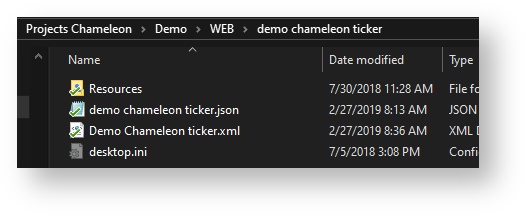 Image Added Image Added
|