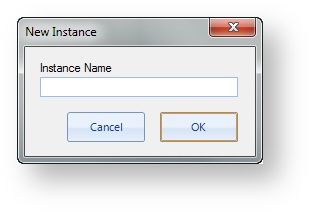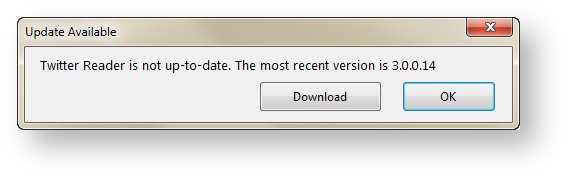Twitter Reader is an agent that runs in the background on the data server, such as TweetOut or Super Ticker. The Twitter Reader agent connects directly to the TweetOut or Super Ticker database. This agent It reaches out to Twitter and returns valid content based on your enabled topic searches created in Flow. | Expand |
|---|
| title | Click here to see an example of the screen. |
|---|
|  Image Added Image Added Image Added Image Added
|
| Note |
|---|
Important: This The Twitter Reader agent must be running in order to receive new content. If you are troubleshooting a lack of new content, ensure that the Twitter Reader agent is running and functional using the Agent Status. |
Running a Customers using a cloud instance of TweetOut or Super Ticker do not need to manage the Twitter Reader themselves; Bannister Lake manages it for you. For assistance with your instance of Twitter Reader, contact Bannister Lake Support. Customers using a local instance of TweetOut or Super Ticker can access and manage their own instance of Twitter Reader. - In a standard installation, Twitter Reader is available on the server, also known as the Flow Server or database server.
- In a custom installation, Twitter Reader may be located elsewhere. See your local system administrator for details.
To access the Twitter Reader agent, run the agent from its desktop icon on the server.  Image Removed Image Removed
 Image Removed Image Removed
When the agent opens, you can configure the following options. |