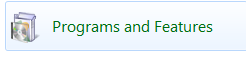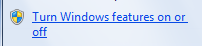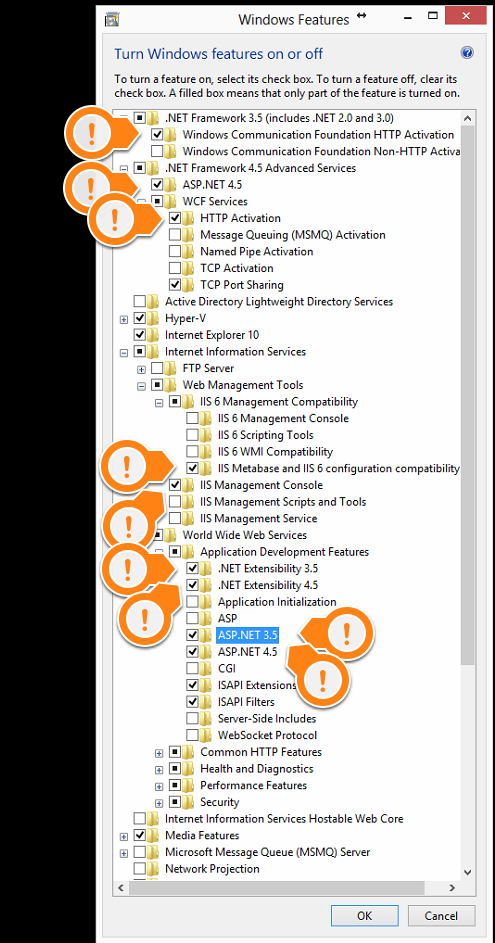Configuring Windows Features
...
and Adding Internet Information Services (IIS)
Web server features will need to be enabled on your server
Step 1- Open Control Panel and open Programs Features.
Step 2 - Enable IIS, Web Management Tools and WWW services in Windows Features. (Control Panel > Programs & Features > Click on Turn Windows Features On /Off > expand Internet Information Services and enable the following:
- Internet Information Services > Web Management Tools > IIS 6 Management Compatibility > IIS Metabase and IIS 6 configuration compatibility
- Internet Information Services > Web Management Tools > IIS Management Console
- Internet Information Services >World Wide Web Services > Common HTTP Features > Default Document, Directory Browsing, HTTP Errors, HTTP Redirection, Static Content
- Internet Information Services >World Wide Web Services > Health and Diagnostics > HTTP Logging & Request Monitor
- Internet Information Services >World Wide Web Services > Performance Features > Static Content Compression
- Internet Information Services >World Wide Web Services > Security > Request Filtering
...
Now check Application Development Features and enable .NET 4.5
Disabled logging for IIS as it is not needed for internal systems. Open IIS Manager from the Control Panel > Administrative Tools
- Focus on the TOP NODE of the IIS Manager and then double click on Logging to open it.
- On the right, click the Disable link to turn logging off.
or Off
Step 3 - Ensure the following marked options are enabled
| Note | ||
|---|---|---|
| ||
| Note | ||
|---|---|---|
| ||
Step 4 - Click OK
Configuring IIS
Step 1 - In the Control Panel, open the Administrative Tools
Step 2 - Open the IIS Management Control
Step 3 - Click on the top node
Step 4 - Right click on logging for IIS
Step 5 - Disable this as it is not needed for internal systems.
Your IIS is now configured and you are ready to install your product.