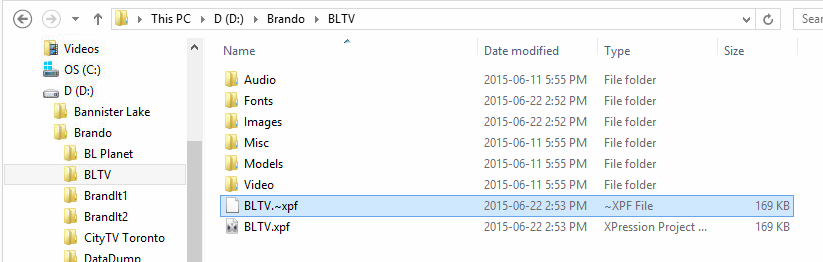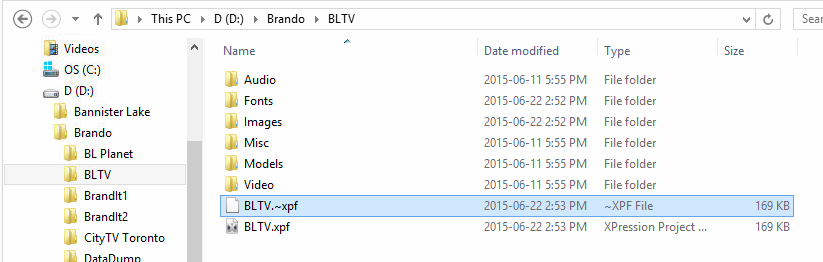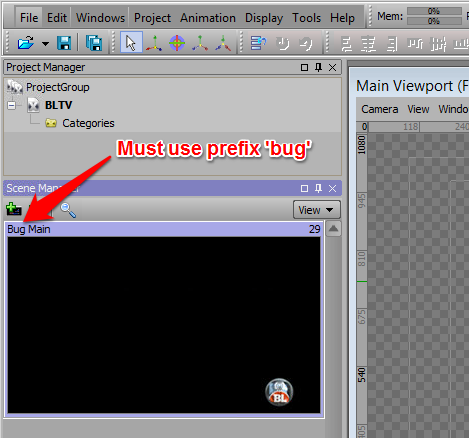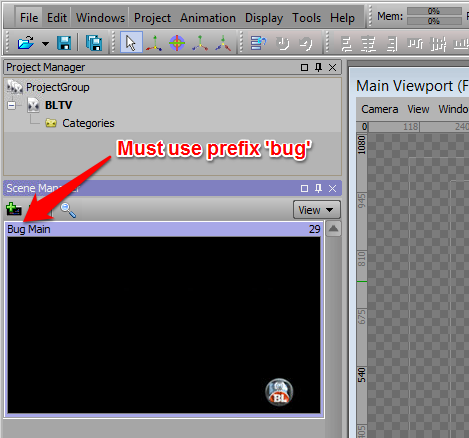...
Prerequisite - Brando relies on the folder stucture to determine or distinguish between the many different possible channels running within a single network operations center. As such it is important to understand that the channel name in Flow must match/be the same as the XPression graphic project and folder. In the image below we see that there is a channel called 'Brandit1BLTV' with the same name for the folder and XPression project file.
For our sample project here we will use or build for a channel called BLTV, but you can name yours whatever you wish.
XPression - Build Graphic
- In XPression start by saving your project with the correct name and to the correct windows folder.
- Create a scene in XPression which will be your logo/bug scene. You can animate your scene, Brando will play this entire scene out when it goes to air.
- Name the Scene with the word 'Bug' as the prefix. The name is not case sensitive so 'bug' or 'BUG' would all work. You can put anything you want after the bug prefix. In our example we denote this as our main bug by calling it 'Bug Main'. You can use spaces, hyphens, underscores, etc in the names. The only reserved character is the semi-colon ' : ' which cannot be used for any resource namings.
- Save your project.
Flow - Create a Channel
- Login to Flow to access the Brando interface.
- Note: